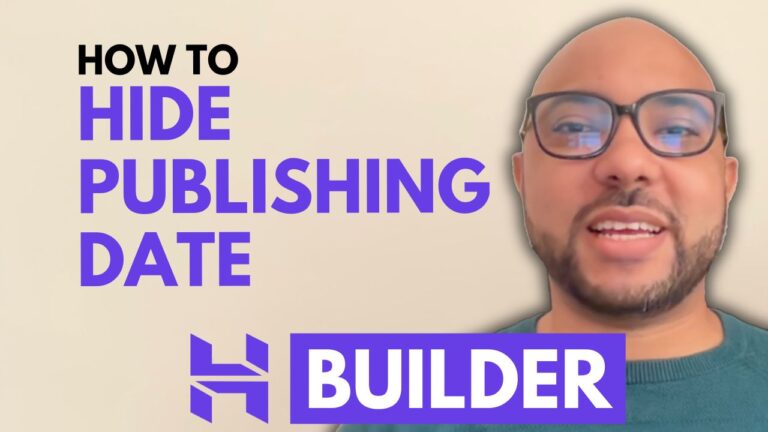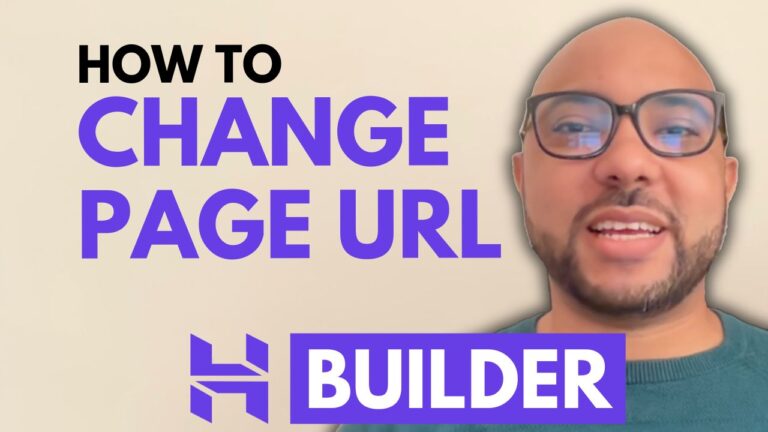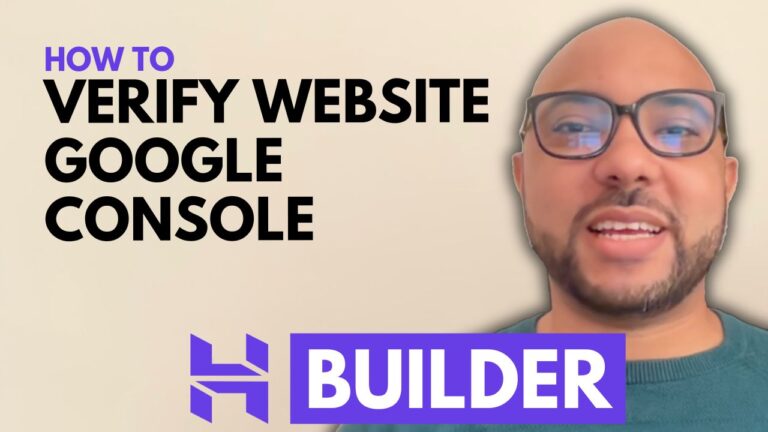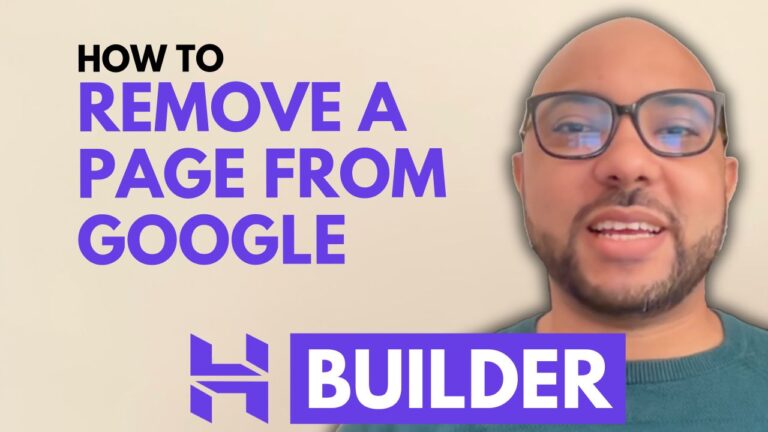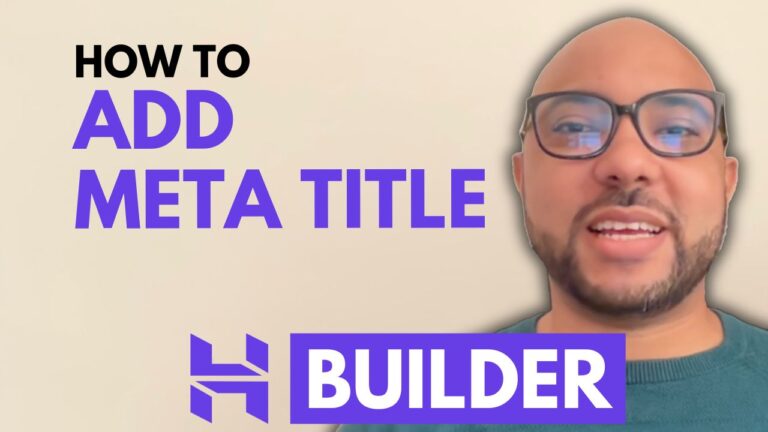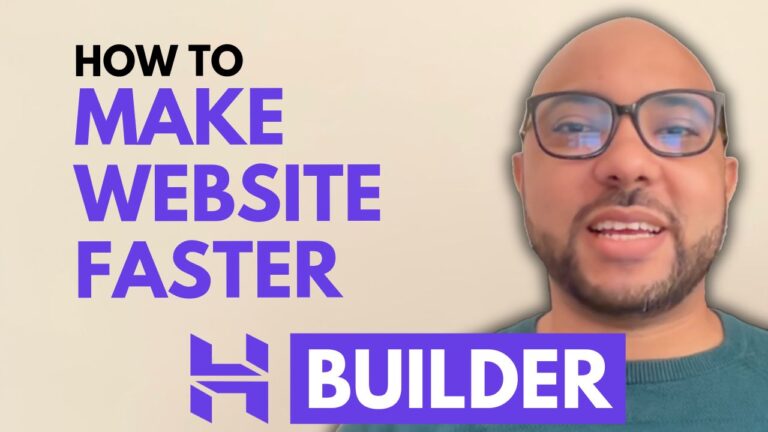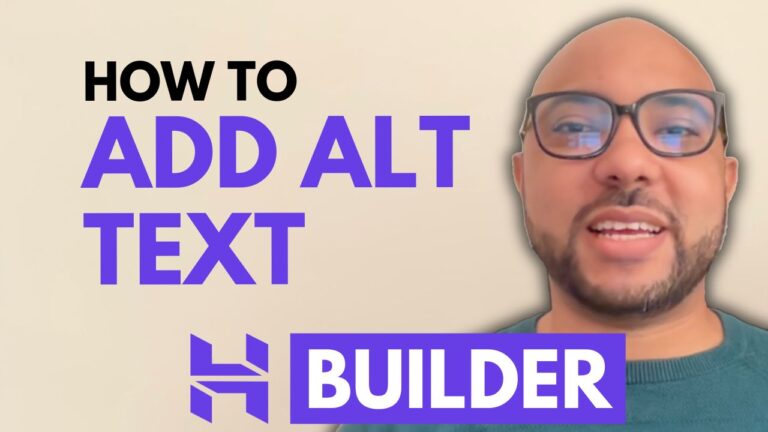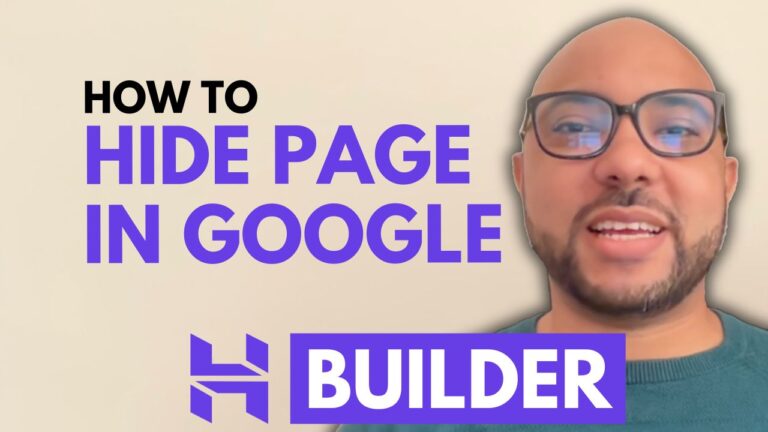How to Categorize Blog Posts in Hostinger Website Builder
Hey everyone, welcome to Ben’s Experience! In this post, I will show you how to categorize blog posts in Hostinger Website Builder. Proper categorization of your blog posts can greatly enhance the navigation and usability of your website, making it easier for visitors to find the content they are interested in. Step 1: Access the…