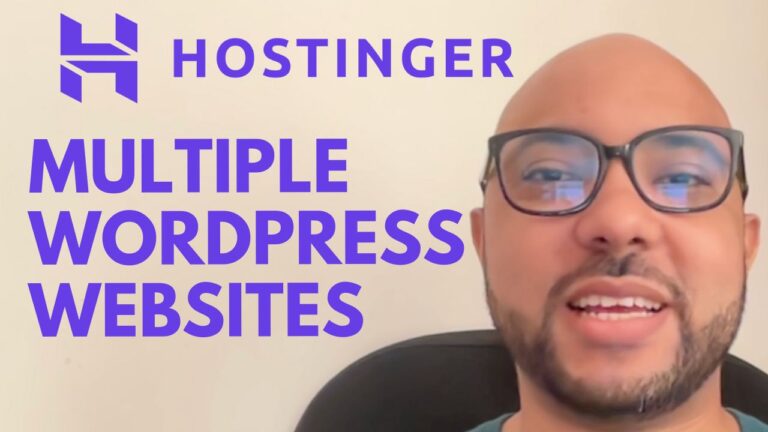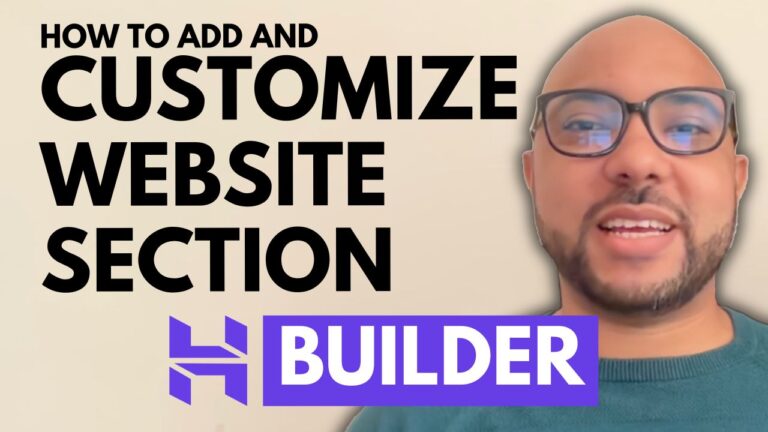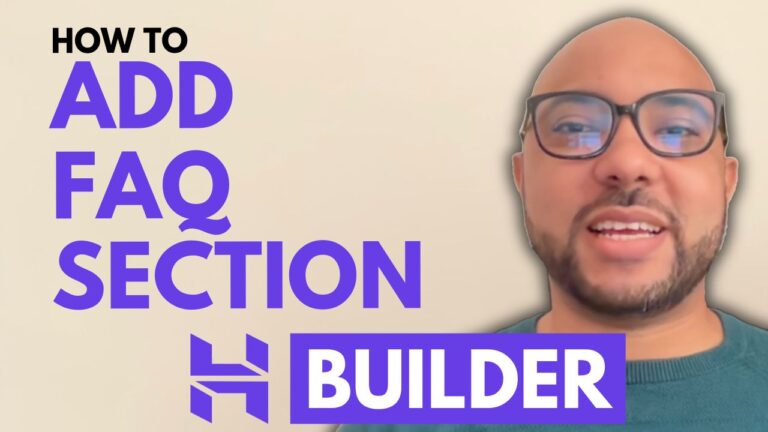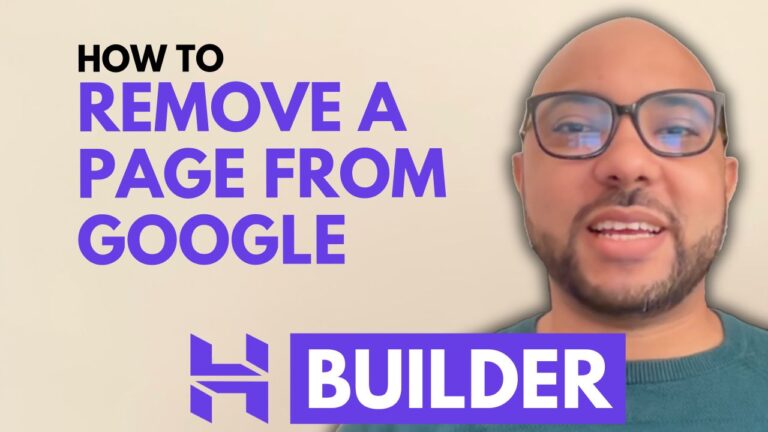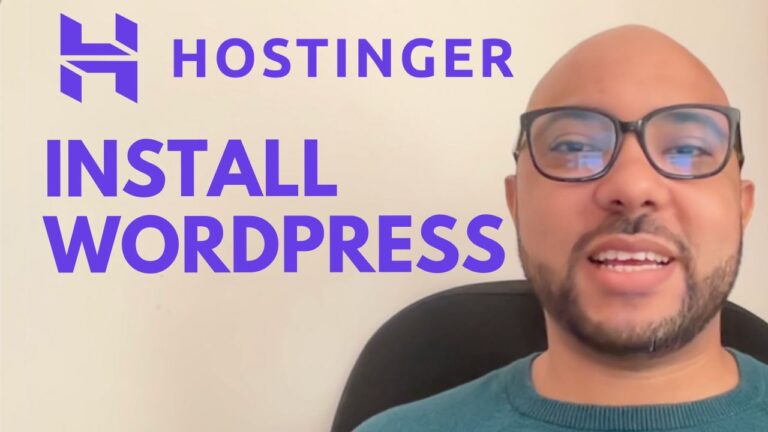How to Migrate a WordPress Website to Hostinger Using the Free Migration Service
Migrating a WordPress website can be a daunting task, but with Hostinger’s free migration service, the process becomes straightforward and hassle-free. In this guide, I’ll walk you through the steps to successfully migrate your WordPress website to Hostinger.
Step 1: Access Your Hostinger Account
Log in to your Hostinger account. Once inside, navigate to the ‘Websites’ section from the top menu.
Step 2: Initiate the Migration
Click on the ‘Add Website’ button and select ‘Migrate Website’. You’ll need to fill in the domain name of the website you want to migrate. For instance, I migrated benpopcorn.com from DreamHost.
Step 3: Provide Migration Details
After entering your domain name, click ‘Next’ and confirm the details. You’ll be asked how you want to migrate your website. Choose the option to provide your WordPress admin details.
Step 4: Enter WordPress Admin Credentials
Enter your WordPress admin login details. If you don’t remember your password, you can set a new one from your WordPress admin panel by going to your profile and clicking on ‘Edit Profile’.
Step 5: Confirm Migration Settings
Ensure that Hostinger will not make any changes to your DNS settings until the migration is complete. This is crucial to avoid any downtime or data loss. Once you’re ready, click ‘Submit’.
Step 6: Wait for Migration to Complete
The migration process typically takes around 48 hours. During this time, refrain from changing your name servers. For e-commerce websites, it’s advisable to pause new sales or major updates to prevent data loss.
Step 7: Update Name Servers
Once the migration is complete, you’ll need to update your name servers to point to Hostinger. This step varies depending on your domain registrar. For example, if your domain is with Internet BS, go to their website, delete the old name servers, and add the new Hostinger name servers.
Step 8: Confirm Changes
After updating your name servers, it may take up to 24 hours for the changes to propagate worldwide. Use Hostinger’s provided link to check the status of your name servers.
Final Thoughts
Migrating your WordPress website to Hostinger is simple with their free migration service. Just follow these steps carefully to ensure a smooth transition.
Before you go, I have something special for you. I’m offering two free online courses: one on Hostinger hosting and WordPress management, and another on using the Hostinger website builder. You can get them both for free by clicking the link in the description.
If you found this guide helpful, please give it a thumbs up and subscribe to my YouTube channel for more tutorials. If you have any questions, feel free to leave a comment below.