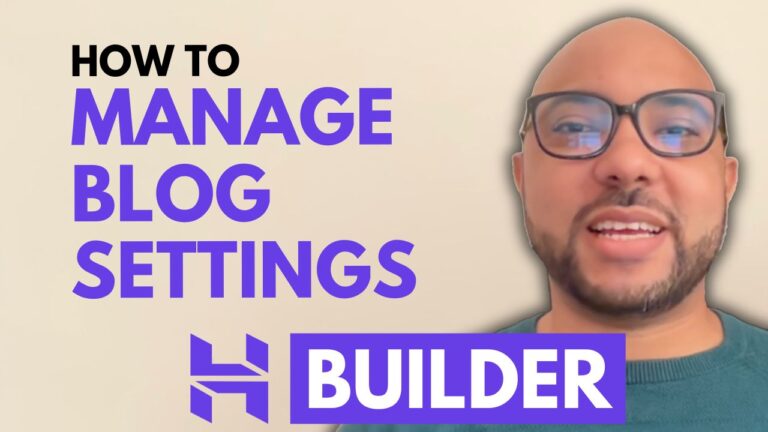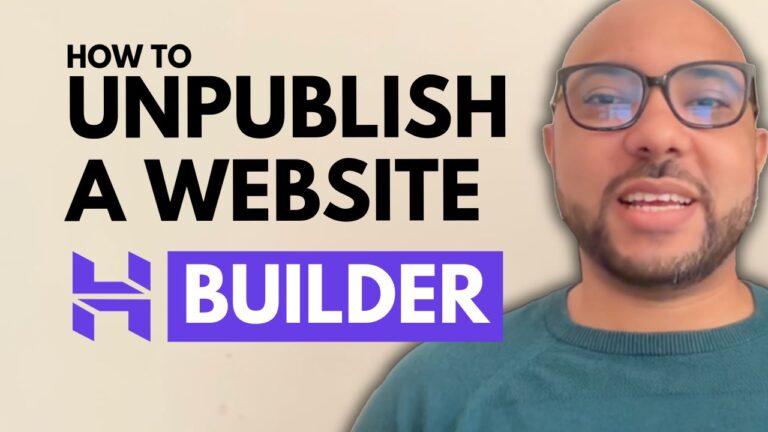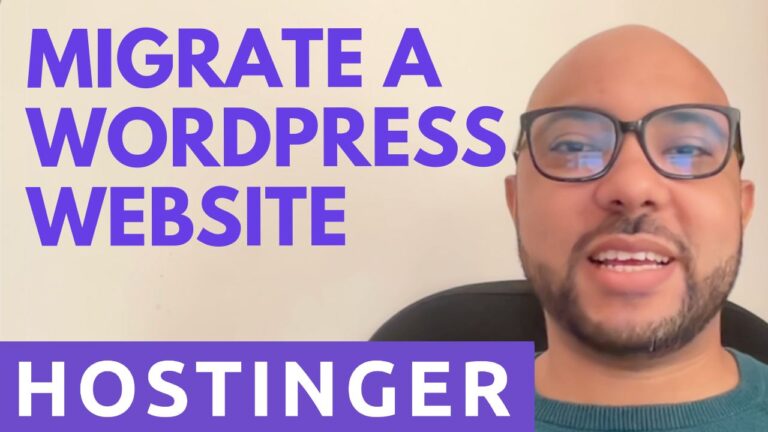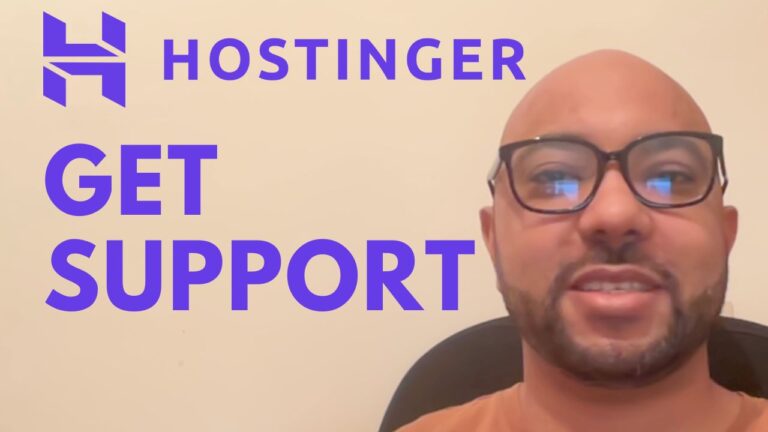How I Setup my Affiliate Blog on Hostinger Using WordPress – Step by Step Tutorial
In this tutorial, I will show you how I set up my affiliate blog on Hostinger using WordPress. This is a very simple and easy process that anyone can do.
Installing the WordPress Theme
Kadence and Astra are among my go-to WordPress free themes right now. They came with good-looking website templates that are easy to install and work with.
Since this blog should be a podcast blog, I will look for a podcast template.
I didn’t find the podcast template, I think it comes with the Astra theme and not this one. No problem, I can install another theme template.
I like the Charity template, Its simplicity, and blue buttons and links can work well for an affiliate blog.
The blue button at the top-right would work well for a ‘Start here’ page.
Installing The Plugins
- Easy table of content
I prefer to use this plugin over others due to its ease of use.
All I have to do is to insert “” where I want my table of content to show in my articles.
- GenerateBlocks
This plugin help me design the layout of my review articles using things like rows, sections, buttons, and icons.
- Spectra – WordPress Gutenberg Blocks (they change the plugin name lately)
Similar to GenerateBlocks, this plugin adds more features to Gutenberg editors. Which I use to customize my review articles layout.
Some features, are new to me. It takes time to create an affiliate template. I can do a dedicated video for it, let me know in the comments below.
I already created my own template. All I have to do is copy it from my old affiliate blogs to the newer ones.
- Hotjar
After coming across this tool in a paid marketing course I enrolled in, I loved it and I started using it on all my affiliate sites.
I always use this tool in my affiliate blogs to see (in video) how my visitors interact with my blog pages, what country and search engine they are coming from, and how much time they spent, among other useful information.
Compared to Google Analytics, its data is more helpful to me during the first months of my new affiliate blogs, when the visitors number is still limited.
Let me show you an example of what Hotter can capture for you.
This starter affiliate website is for Australians.
I will check another one of my affiliate sites. This one’s visitors interact more with the page (click, scroll, etc).
That’s enough for Hotjar.
I really recommend it to track where your first visits are from.
- LiteSpeed Cache
Sometimes I do modifications on my website and I need to delete the cache in order to see my modifications live. This tool makes this easy.
It is already installed by Hosting.
- NicheTable
With my previous table plugin, I was forced to create and modify tables on a separate page from the WordPress editor, and insert a short code in my articles which is frustrating after I look at them later because sometimes I delete the table without noticing it. It was a plugin that the developer didn’t update often.
What I like about NicheTable is that it lets me see the table and edit it within the WordPress editor. Which is way better when I look to update my old articles for example.
I tried to show you how to make the table wider but the used template was not wide and require more time and effort to make it work. No problem, we can do it in another dedicated video.
What I will show you next is how to insert a photo after the product title in the same place (square I mean), which is reserved for the paid version.
My website is broken, I will fix it now.
That’s all for this plugin
- Rank Math SEO
After using Yoast SEO plugin for years, when I switched to Rank Math SEO, I find that it is easier to work with and have features that the Yoast SEO plugin does not have at the time.
Another thing that I like about Rank Math SEO is that it let me add FAQs at the end of my articles that are optimized for Google in order to show in the SERP results.
Who said an FAQ showing in the SERP results says that my affiliate links can be clicked without or before visiting my affiliate blog post. Let me show you an example.
as you can see, I clicked an affiliate link from the SERP results. This is possible and FAQs are optimized for Google.
To know this little trick, It cost me to enroll in a 2K USD paid course about marketing.
Let’s see how to work with this plugin.
I recommend you deactivate some feature within this plugin hoping that your website loads faster and be clean.
Depending on my experience, if I create more than two questions, Google does not pick my FAQs and makes them appear in SERP results. This is why I limit myself to just two questions.
- Site Kit by Google
I prefer to use this plugin over other ones because it is official from Google. So, it should be more secure.
Also, it is easier to set, after Google Analytics started transitioning from Google Analytics 4 (GA4) to Universal Analytics (UA).
Let’s see how to set up my website with Google Search Console and Google Analytics.
During this setup, some steps were skipped because I already have properties and permissions allowed before. Don’t worry, these skipped steps are easy to understand. All you have to do is give permission and a name. That’s all.
I don’t know why Google Analytics didn’t show that one visitor is live on the site, but I am sure that everything works perfectly.
As you can see, both, Search Console and Analytics are well set and they are collecting visitors’ information.
- WP Last Modified Info
This plugin shows the last time I updated my article in my chosen places like under my article title for example, which is good for visitors and Google to see.
- WP Word Count
I use this plugin to keep track of my writing productivity, like how many words and articles I wrote each month throughout the life of my affiliate sites.
- ThirstyAffiliates
This is a link cloaking plugin. In other words, it makes long affiliate links shorter.
For me, other than making long links shorter, it also helps me organize affiliate links, so when an affiliate partner I work with modifies something (switching platforms for example) and I have to create new links, instead of editing all the articles where I promote this affiliate, I only have done it one time in one place and it applies to wherever this partner links already appears in my blog.
As you can see, it is simple to work with this plugin.
Last but not least, I will show you how I keep things cleaner for my eyes on the posts page.
As you can see, since usually I am the only author in blog affiliate blogs, getting to know the author’s name is not something to remind me of.
This way, titles also are in one line even if they are long.
I hope you liked this tutorial, if you want me to do a step-by-step tutorial for another thing, just let me know in the comments below.
Thank you for your time.
See y’all.