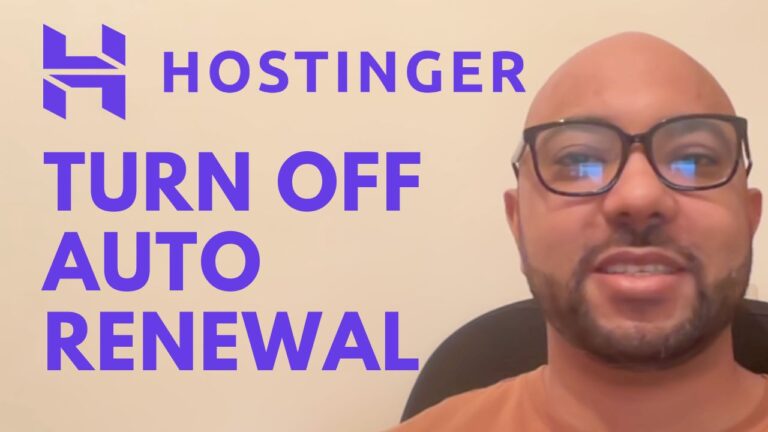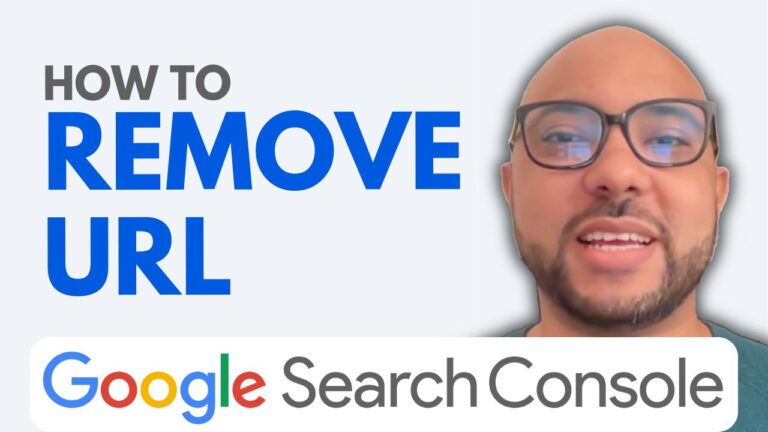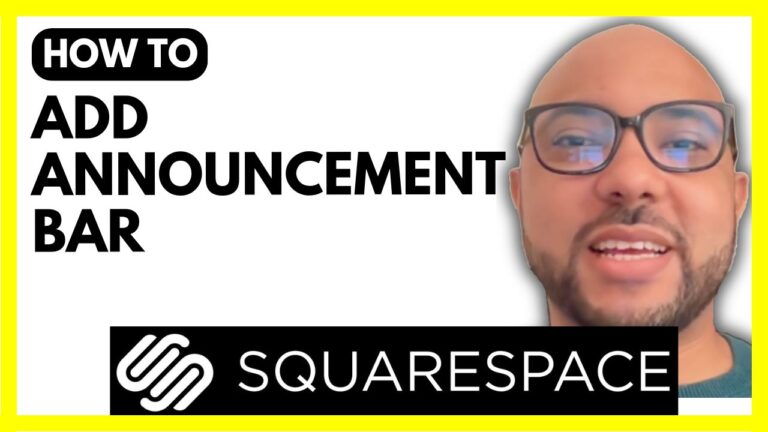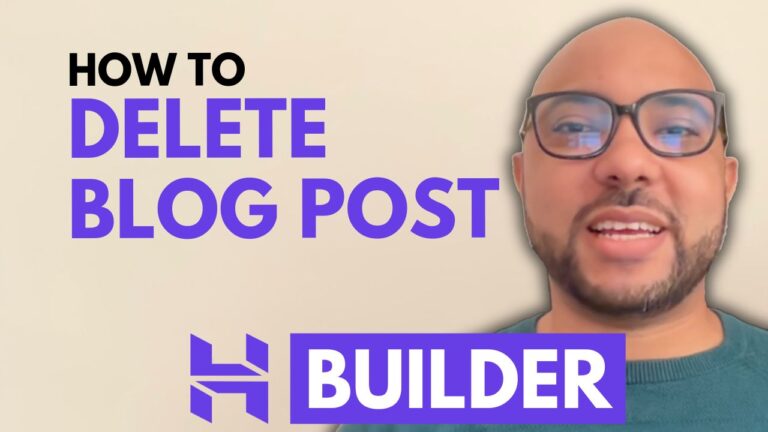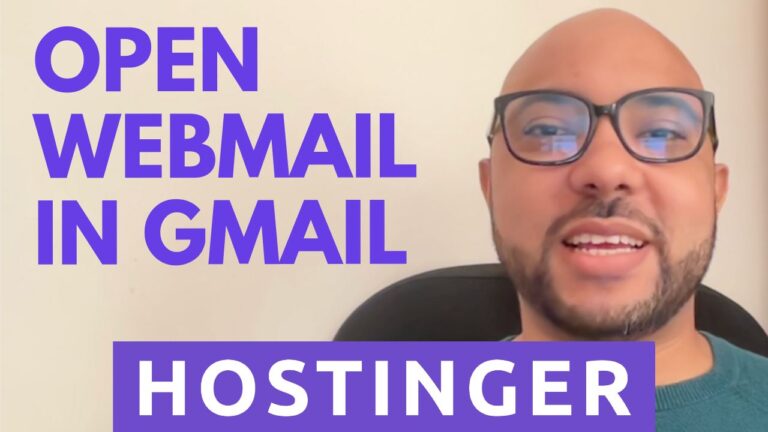How to Mark a Booking Order as Paid in Hostinger Website Builder Appointment System
Welcome to Ben’s Experience! In this tutorial, I will guide you through the process of marking a booking order as paid in the Hostinger Website Builder appointment system. This is an essential step for managing your online store and ensuring your records are up to date.
Step 1: Login to Your Hostinger Account First, log in to your Hostinger account. Navigate to the “Websites” section. If you have multiple websites, you can search for the specific one using its URL.
Step 2: Manage Your Store Click on “Manage Store” next to your website. This will take you to the store management area.
Step 3: Access Orders Next, click on “Orders” and select the specific order you want to mark as paid.
Step 4: Mark the Order as Paid Scroll down to the bottom of the order details page. Under “Payment Info,” you will find the option to “Mark as Paid.” Click on this if you have received the payment.
By following these steps, you will successfully mark the booking order as paid. This process is crucial for maintaining accurate records and ensuring that your business runs smoothly.
Additional Resources If you’re interested in learning more about the Hostinger Website Builder, I offer a free online course. Inside this course, you will learn how to get started with the Hostinger Website Builder, set up and design your website, create and manage content, optimize SEO, and use e-commerce and payment features. You will also learn how to integrate custom codes and build various types of websites, such as handyman, personal training, or portfolio websites.
To get access to this course and other free online courses, visit:
University.BensExperience.com
If you have any questions, feel free to leave them in the comments below. Don’t forget to like this post and share it with others who might find it helpful. Thank you for reading!