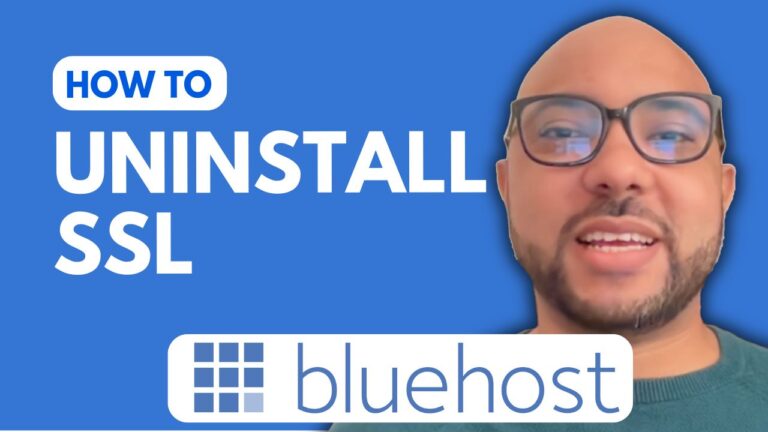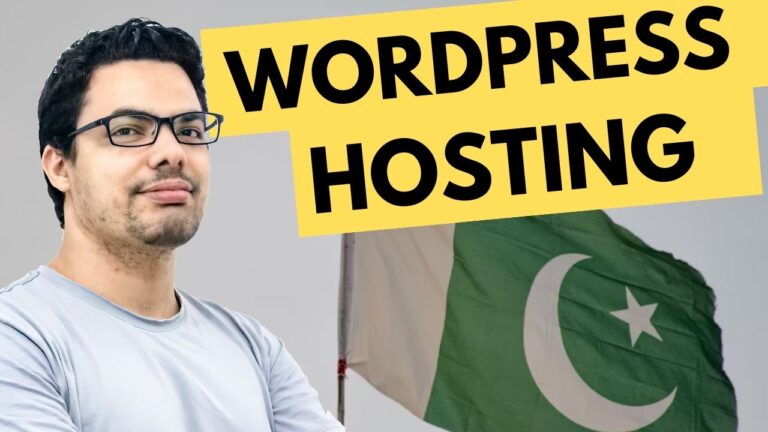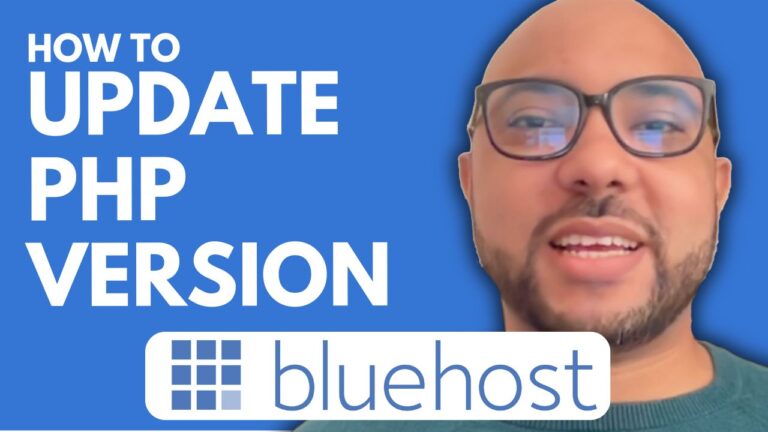How to Get a Refund from HostGator: Step-by-Step Guide
- Initiate Live Chat: Start by logging into your HostGator account and initiating a live chat session. Choose the option for “Support for existing products” and then select “Web Hosting” since you are seeking a refund for your web hosting service.
- Select Cancel Service: Once connected to a support representative, express your intention to cancel the hosting service. Navigate through the prompts until you reach the option to “Cancel Product or Service.”
- Provide Necessary Information: During the chat, you may be asked for specific details such as your domain name and email address associated with your HostGator account. Be prepared to provide this information promptly.
- State Reason for Refund: When prompted for a reason for cancellation, provide a concise explanation. It’s recommended to mention a valid reason such as dissatisfaction with the service, pricing, or better offers from competitors.
- Review and Confirm: After discussing options with the representative, review any offers or discounts they may present. If the refund process is confirmed, ensure that all necessary steps are taken to cancel your account and receive your refund, typically issued back to your original payment method.
By following these steps, you can effectively navigate the process of obtaining a refund from HostGator for your web hosting service. Remember to document important details from the chat session and confirm the cancellation and refund issuance for your records.