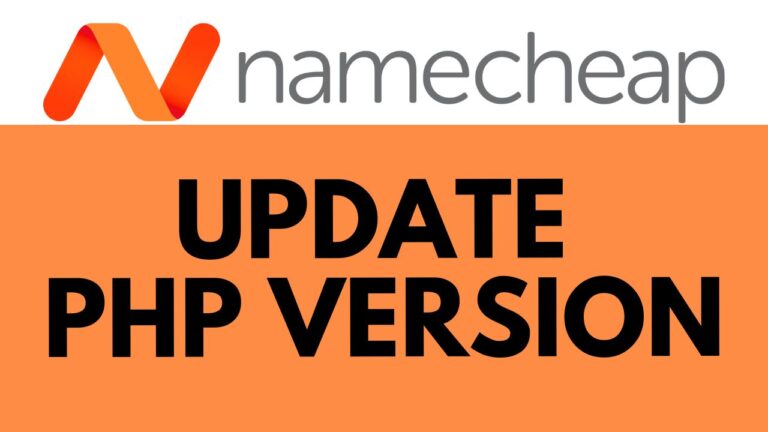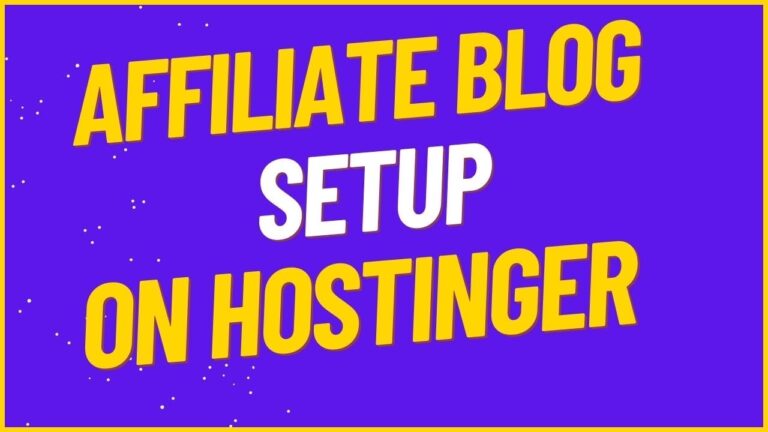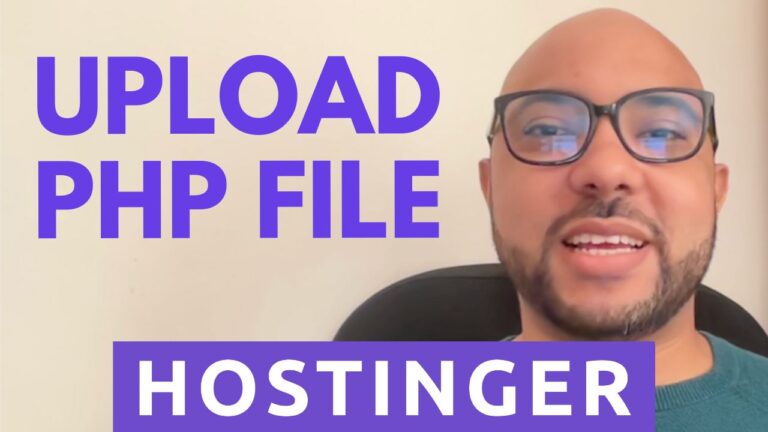How to Edit php.ini File in Hostinger
Hey everyone, welcome to Ben’s Experience! If you are looking for how to edit the PHP ini file in Hostinger, you’re in the right place. Due to the design of the hosting environment for web and Cloud hosting plans at Hostinger, direct access to the PHP ini file is restricted. However, you can adjust settings such as memory limit, error reporting, and maximum file upload sizes through the PHP options section in your H panel. Here’s how to do that:
- Access Your H Panel:
- Click on “Websites” from the top menu.
- Click on “Dashboard” next to your website.
- Navigate to PHP Configuration:
- From the left side menu, click on “Advanced.”
- Then, click on “PHP Configuration.”
- Modify PHP Options:
- Click on “PHP Options.”
- Here, you can set various parameters including timezone, disabled functions, and limits like execution time, file uploads, input time, memory limit, and more.
For PHP parameters not listed on this page, you can modify them by using the .htaccess file. This gives you the flexibility to adjust settings not available directly through the PHP options.
Before you go, I have something special for you. I have two free online video courses for you. The first one is about Hostinger hosting and WordPress managing, and the second one shows you how to use Hostinger website builder to make basic websites or online shops. You can get them both for free just by clicking the link in the description.
If you liked this video, give it a thumbs up and subscribe! If you have any questions, leave a comment below.
By following these steps, you can efficiently manage your PHP settings even without direct access to the PHP ini file. Happy hosting!
🔔 Subscribe for more tips just like this: https://www.youtube.com/@bensexperience?sub_confirmation=1