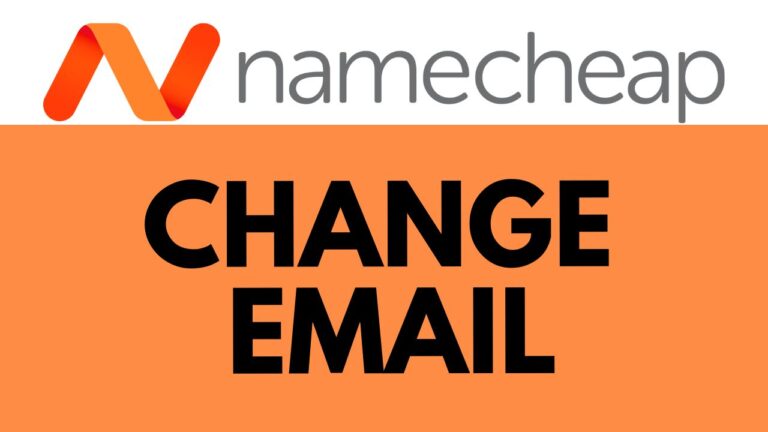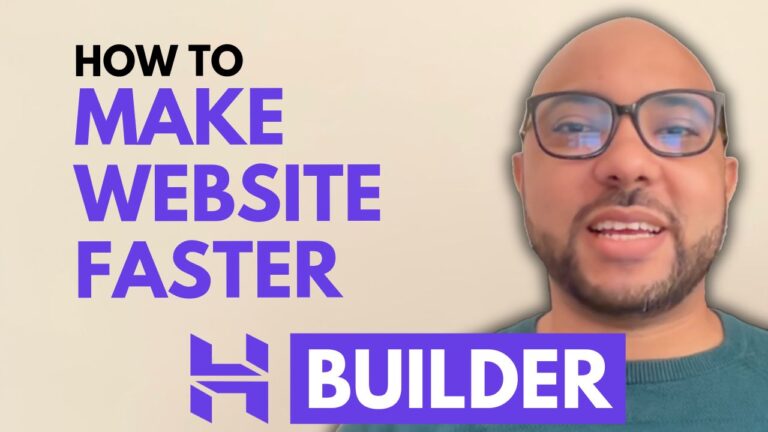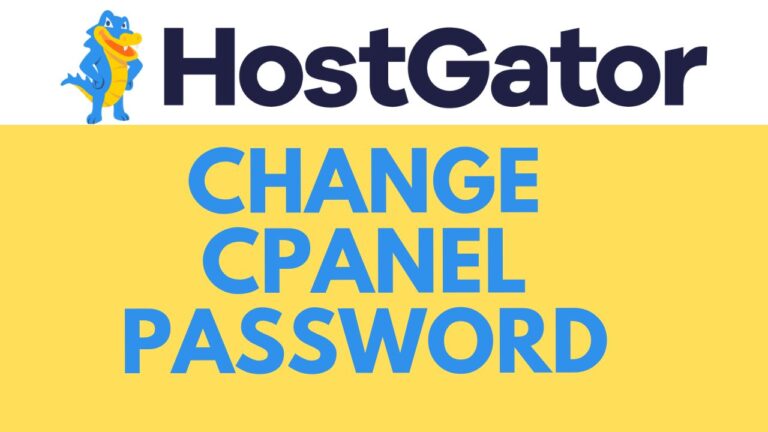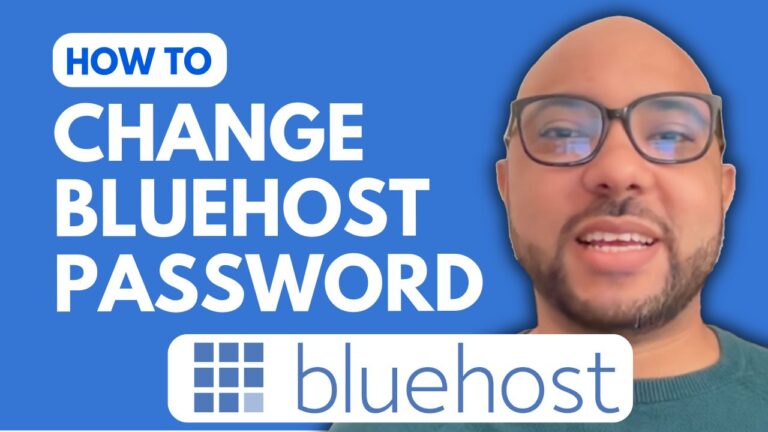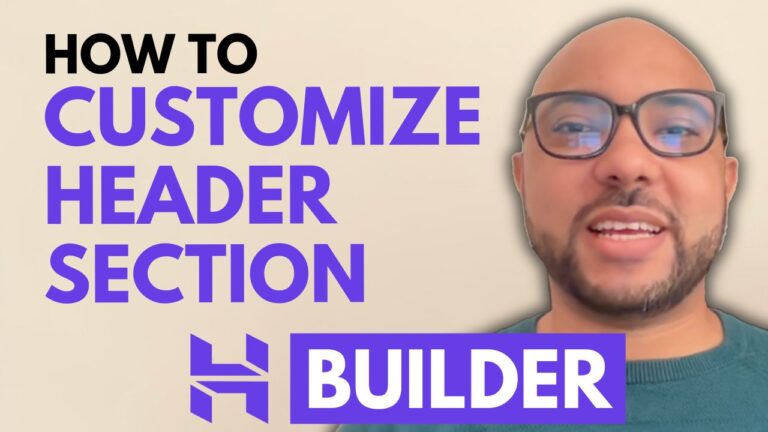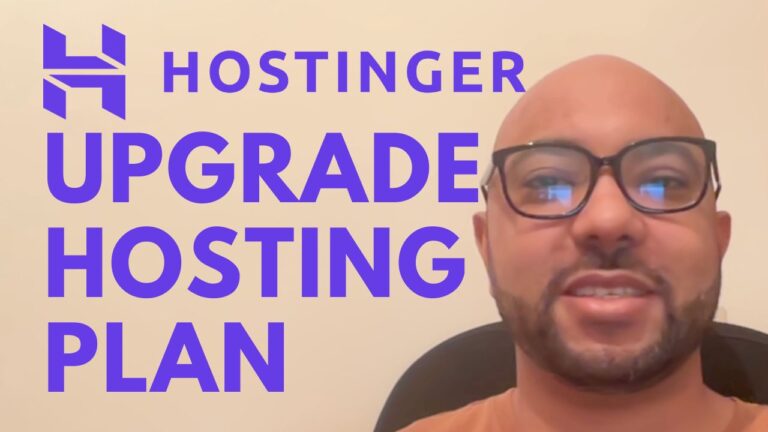How to Create an Email Alias in Hostinger
Welcome to Ben’s Experience! In this post, I’ll guide you through the process of creating an email alias in Hostinger. This feature can be incredibly useful for managing your email communications effectively.
Steps to Create an Email Alias in Hostinger:
- Log into Your Hostinger Account: Begin by logging into your Hostinger account. If you don’t have an account yet, you can sign up on the Hostinger website.
- Navigate to Emails: Once inside your account, click on the ‘Emails’ tab located at the top of the dashboard.
- Manage Your Website: Find the website for which you want to create an email alias and click on ‘Manage’ next to it.
- Email Accounts: In the email management section, click on ‘Email Accounts’.
- Manage Alias: Next, click on the three little dots next to your email account and select ‘Manage Alias’.
- Add New Alias: Click on ‘Add New Alias’. You’ll need to provide a display name and the email address for the alias. For example, you might use “team” as the display name and then specify the desired email address.
- Create Alias: After filling in the required details, click on the ‘Create Alias’ button. Your new email alias will be set up and ready to use.
Why Use an Email Alias?
Email aliases are beneficial for several reasons. They help streamline communication by allowing multiple team members to use the same contact address. This is especially useful for customer service teams, marketing departments, or any group that needs to share a single point of contact.
Special Offer:
Before you go, I have something special for you! I’m offering two free online video courses:
- Hostinger Hosting and WordPress Management: Learn how to effectively manage your Hostinger hosting account and WordPress websites.
- Hostinger Website Builder: Discover how to use the Hostinger website builder to create stunning websites and online shops.
You can get these courses for free by clicking the link in the description of my YouTube video.
If you found this guide helpful, please give my video a thumbs up and subscribe to my channel. If you have any questions, feel free to leave a comment below.
Happy hosting!