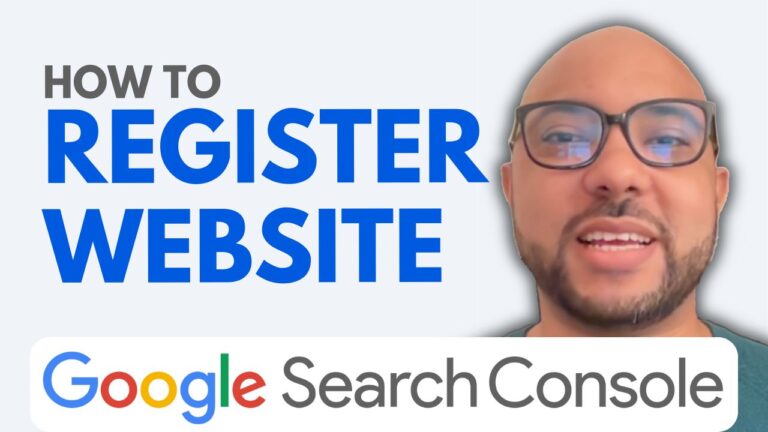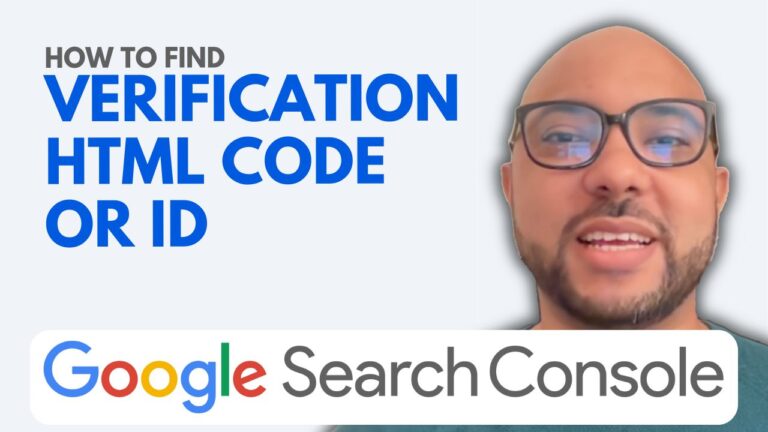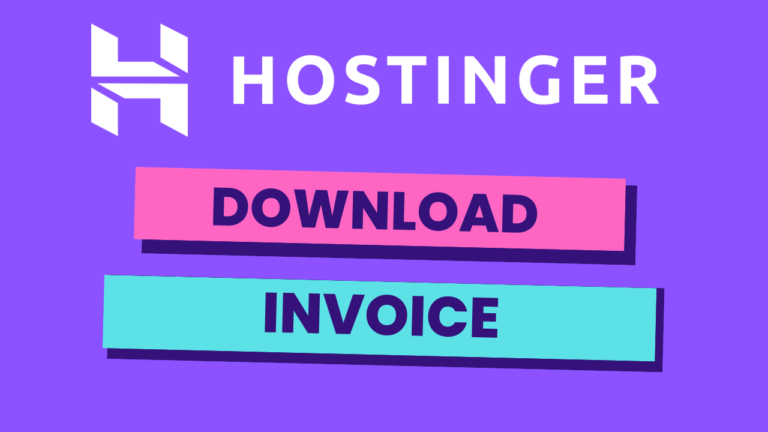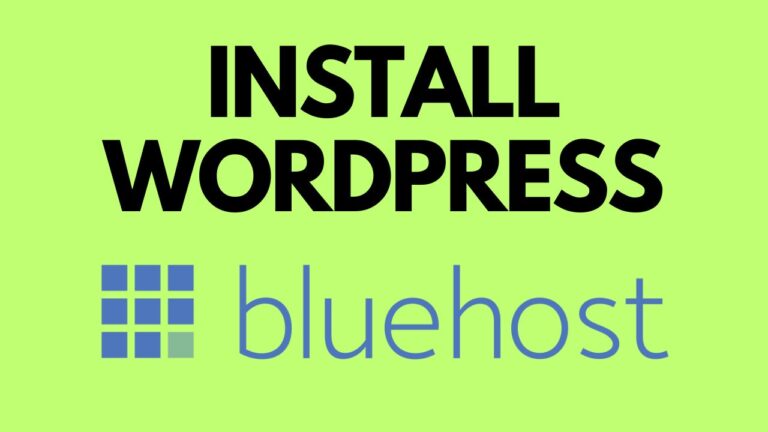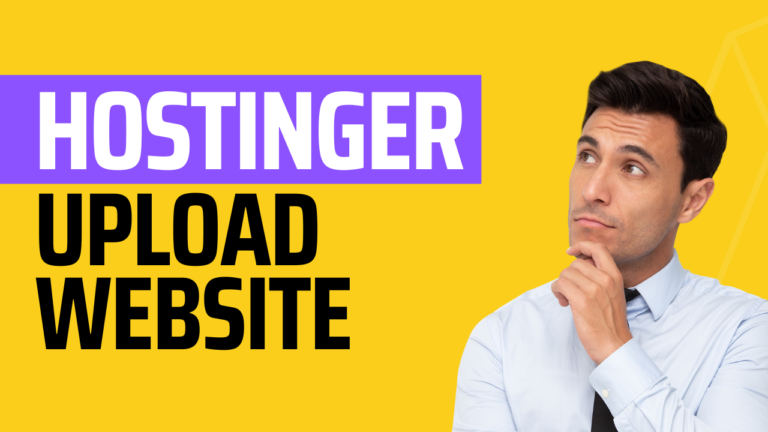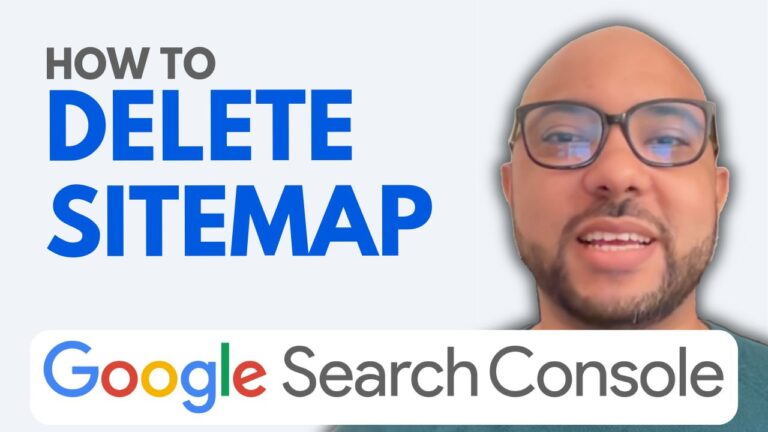How to Enter Sitemap in Google Search Console
Adding your sitemap to Google Search Console is a crucial step in ensuring that your website is properly indexed by Google. This process helps Google understand the structure of your site, making it easier for the search engine to crawl and index your content. In this guide, I’ll show you how to enter a sitemap in Google Search Console, so you can improve your website’s SEO performance.
Step 1: Access Your Google Search Console Account
First, log in to your Google Search Console account. Once you’re inside, navigate to the “Sitemaps” section. This is where you will submit the URLs for your different sitemaps.
Step 2: Locate Your Sitemap URL
If you’re using a WordPress website, your sitemap is typically located at a URL ending in /sitemap.xml. Depending on your site, you might have different sitemaps for various types of content, such as blog posts, pages, products, and categories.
Step 3: Submit Your Sitemap
To submit your sitemap, copy the part of the URL that corresponds to the specific sitemap you want to add. For example, if you’re submitting the sitemap for your blog posts, copy the relevant portion of the URL and paste it into the “Sitemaps” section of your Google Search Console account. Then, click “Submit” and wait for the confirmation that your sitemap has been added successfully.
Step 4: Repeat for Other Sitemaps
Repeat the process for any additional sitemaps you have, such as those for pages, products, and categories. Simply copy the respective URLs, paste them into the Google Search Console, and submit each one.
Conclusion
By following these steps, you’ve successfully submitted your sitemaps to Google Search Console. This ensures that Google can effectively crawl and index your website, which is a vital part of optimizing your site for search engines.
Before you go, I have something special for you. I offer two free online video courses: one on Hostinger hosting and WordPress management, and another on using the Hostinger website builder to create basic websites or online shops. You can access both courses for free by clicking the link in the description below.
If you found this guide helpful, be sure to give it a thumbs up and subscribe to my YouTube channel for more tips. And if you have any questions, feel free to leave a comment below!