How to Download Database from phpMyAdmin in Hostinger
In this video tutorial, I will show you how to download the database from the Phpmyadmin Hostinger.
In this video tutorial, I will show you how to download the database from the Phpmyadmin Hostinger.
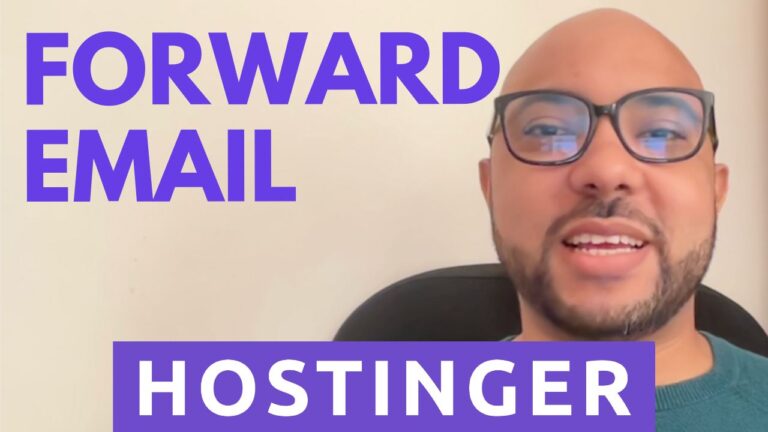
Hey everyone, welcome to Ben’s Experience. In this guide, I will show you how to forward Hostinger email to Gmail. By following these simple steps, you can manage your Hostinger emails directly from your Gmail account, making email management much more convenient. Step-by-Step Guide to Forwarding Hostinger Email to Gmail Testing the Connection To ensure…
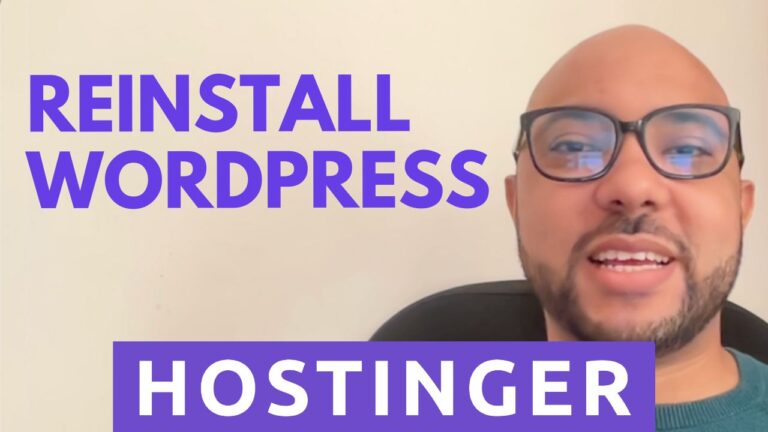
Welcome to Ben’s Experience! In this guide, I will show you how to reinstall WordPress on Hostinger. Whether you’re troubleshooting issues or simply starting fresh, reinstalling WordPress can be a straightforward process when you follow the right steps. Let’s dive in! Reinstalling WordPress from the WordPress Dashboard The first method to reinstall WordPress is through…
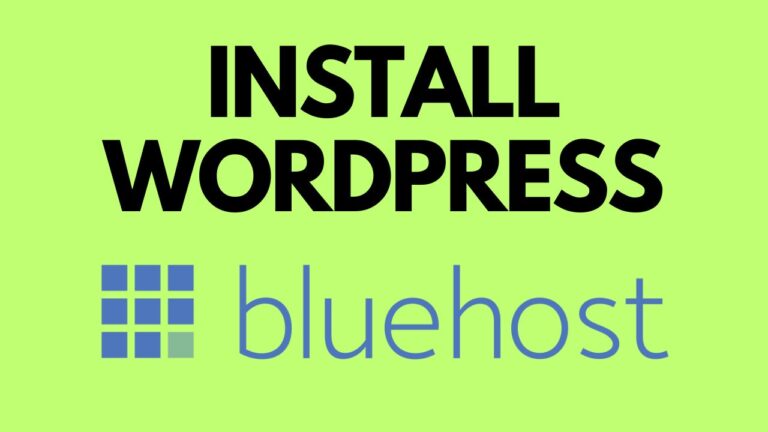
If you’re ready to create a website or blog, Bluehost and WordPress are an unbeatable combination. Bluehost is a reliable and user-friendly web hosting provider, while WordPress is the world’s most popular content management system, powering millions of websites. In this step-by-step guide, we’ll walk you through the process of installing WordPress on Bluehost. Whether…
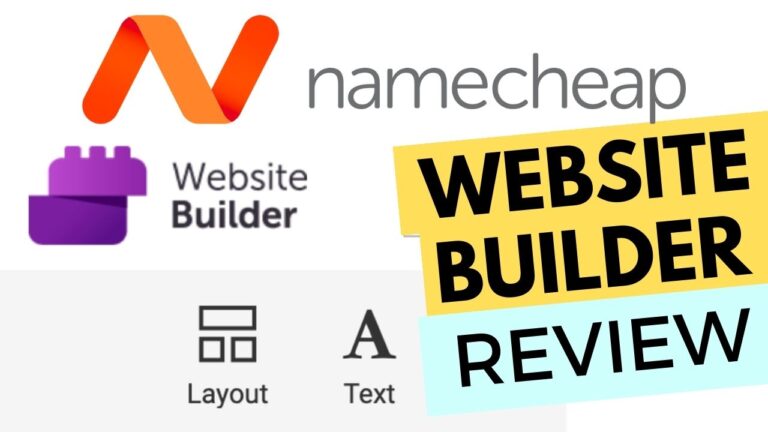
Welcome to my exploration of the Namecheap website builder. In this blog post, I’ll be sharing my candid experience with this platform. Having taken a deep dive into the features and functionalities of the Namecheap website builder, I must say that it primarily caters to the creation of basic websites. While it serves this purpose…
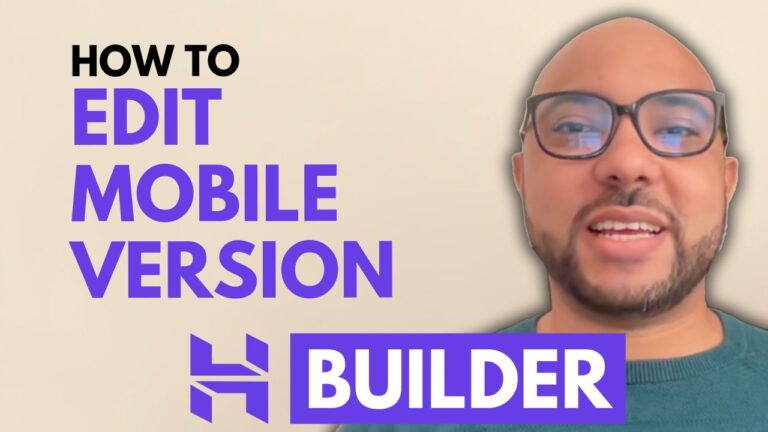
Hey everyone, welcome to Ben’s Experience! In this post, I will show you how to edit the mobile version of your website using the Hostinger Website Builder. Ensuring your website looks great on mobile devices is essential in today’s digital age. Here’s a step-by-step guide to help you get started. Step 1: Access the Mobile…
Hey everyone, welcome to Ben’s Experience! In this tutorial, I will show you how to add a favicon in Hostinger Website Builder. A favicon is a small icon that appears in the browser tab next to your website’s title, helping to reinforce your brand identity. Steps to Add a Favicon: That’s it! You have successfully…
Session expired
Please log in again. The login page will open in a new tab. After logging in you can close it and return to this page.