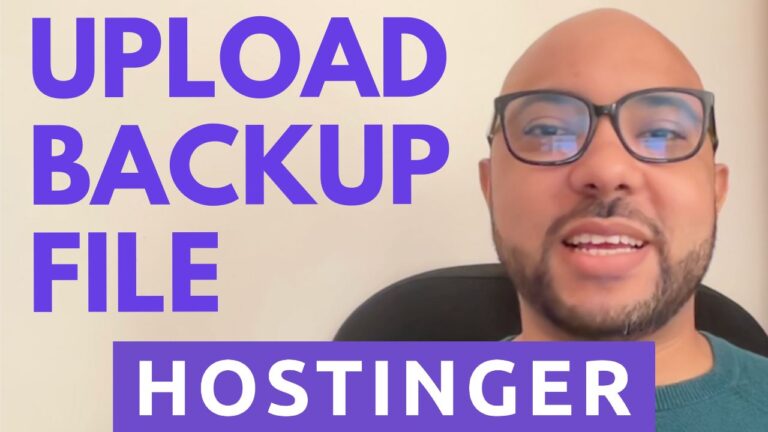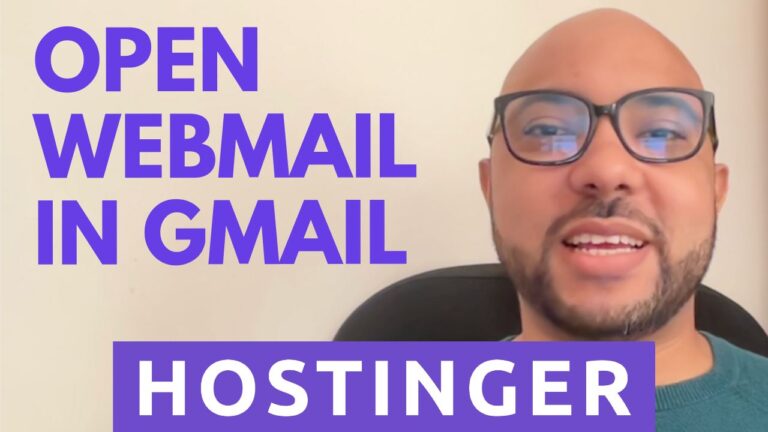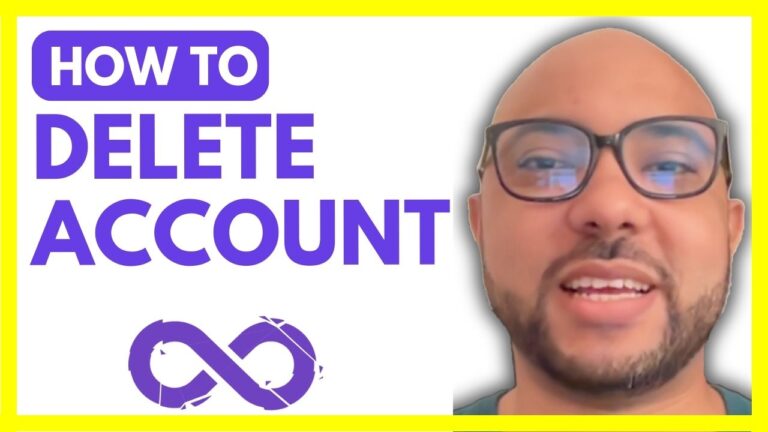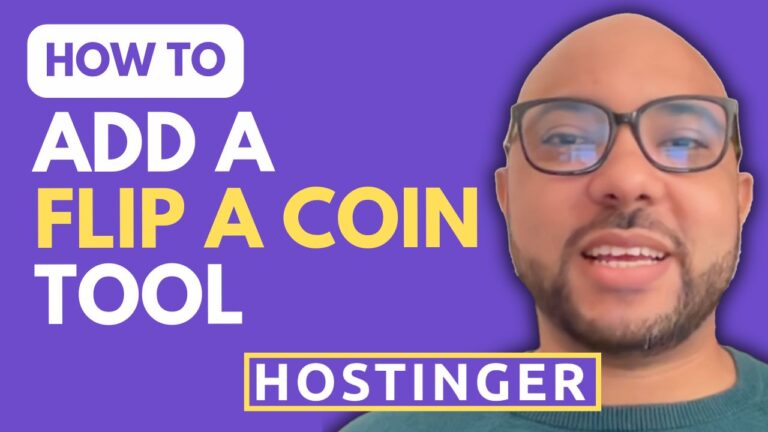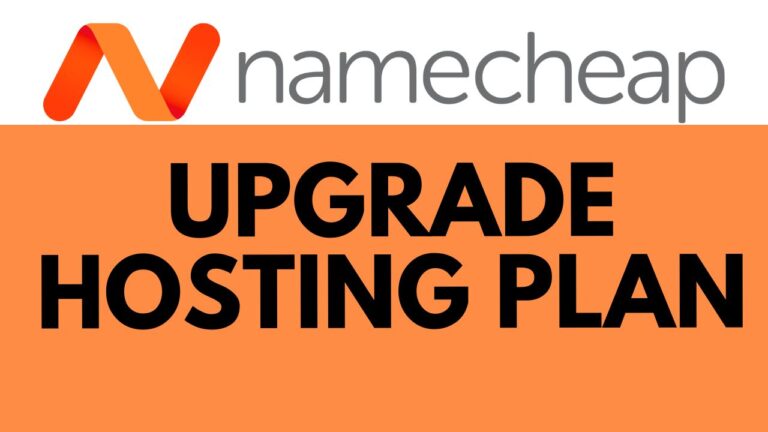How to Downgrade Hostinger Plan
Welcome to Ben’s Experience! In this guide, I will show you how to downgrade your Hostinger plan easily. Follow these steps to make the process smooth and straightforward.
Step 1: Access Your Hostinger Account First, log into your Hostinger account. Once you’re in, locate the help icon at the top of the page.
Step 2: Navigate to the Help Section Click on the help icon. This will take you to a new page where you need to scroll down to the bottom and click on ‘Chat Now.’
Step 3: Initiate a Chat A chat window will pop up. Here, you need to send a message to Hostinger support. For example, you can write, “Hey, please downgrade my hosting plan from Business to Premium.”
Step 4: Bypass the Bot Initially, you will be connected to a Hostinger bot that will try to assist you. However, the bot cannot downgrade your hosting plan. Politely ask the bot to connect you to a real human by saying, “Please connect me to a real human.”
Step 5: Connect with Customer Support After requesting to speak with a human, you will be connected to a Hostinger customer support representative. They will handle your request and downgrade your hosting plan for you.
Before you go, I have something special for you. I’m offering two free online video courses. The first course covers Hostinger hosting and WordPress management, while the second course teaches you how to use the Hostinger website builder to create basic websites or online shops. You can get both courses for free by clicking the link in the description.
If you found this guide helpful, give it a thumbs up and subscribe to my channel. If you have any questions, feel free to leave a comment below.