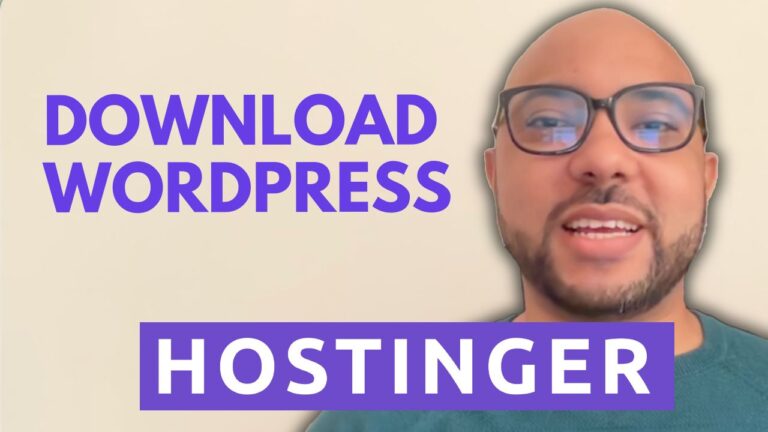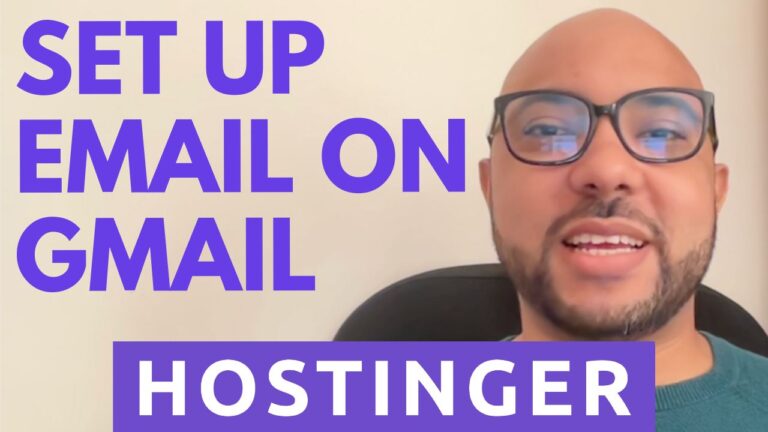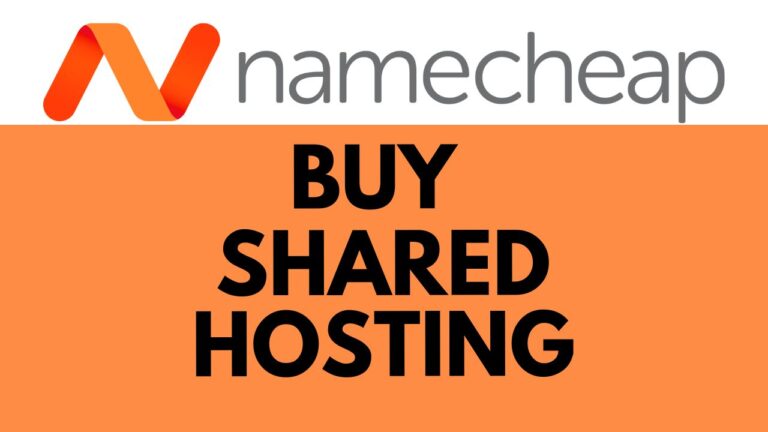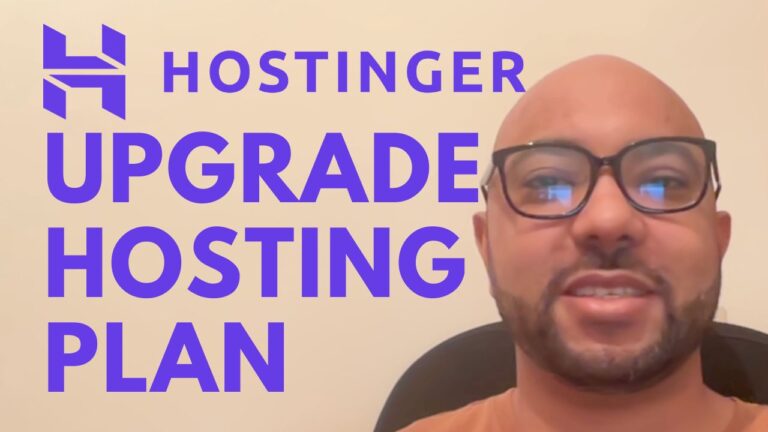How to Delete a Site Permanently in HostGator: Step-by-Step Guide
In this step-by-step guide, we will walk you through the process of permanently deleting a website in HostGator. Follow these easy steps to ensure a smooth deletion process.
Step 1: Access Website Settings
- Log in to your HostGator account and navigate to your dashboard.
- Locate the website you want to delete and click on “Settings” next to it.
Step 2: Find Delete Site Option
- Within the website settings, scroll down until you find the option to “Delete Site Permanently.”
Step 3: Confirm Deletion
- Click on “Delete Site” next to the option.
- You will be prompted to confirm the deletion by typing your site URL in a confirmation box.
Step 4: Final Confirmation
- After entering your site URL, click on the “Delete” button to confirm the deletion.
Step 5: Verification
- Once confirmed, HostGator will process the deletion, and you will receive a notification confirming the successful deletion of your website.
Conclusion: Deleting a website in HostGator is a straightforward process that ensures your site is removed permanently from the server. Follow these steps carefully to avoid any accidental deletions, and remember to back up any necessary data before proceeding with the deletion. If you found this guide helpful, consider liking and subscribing for more tutorials.