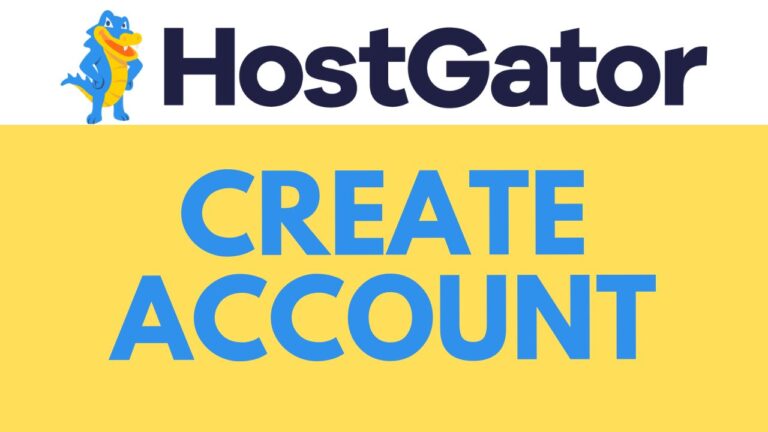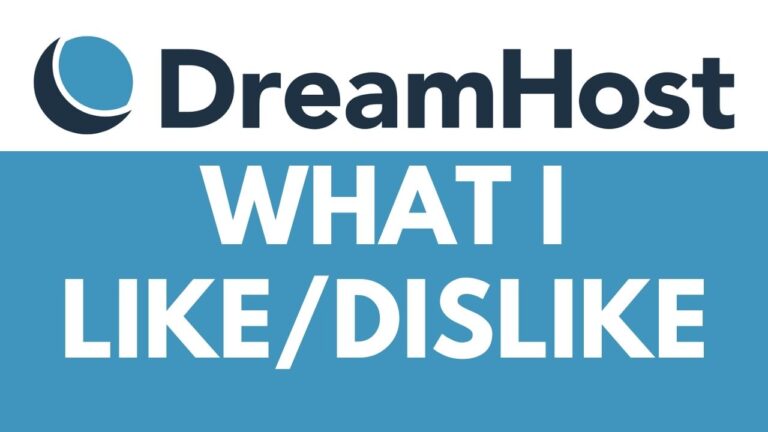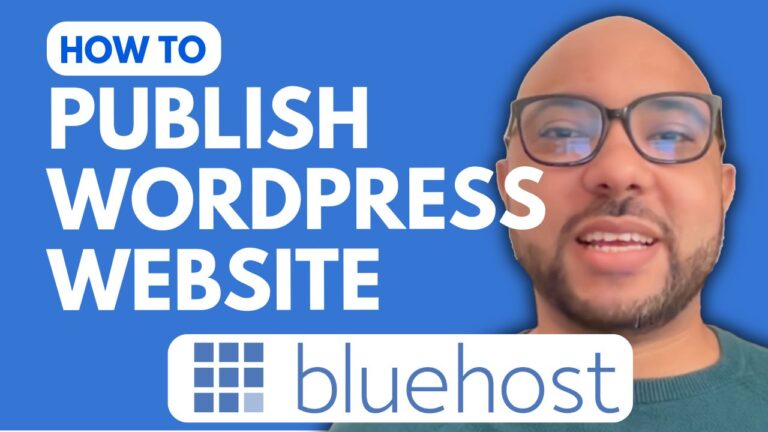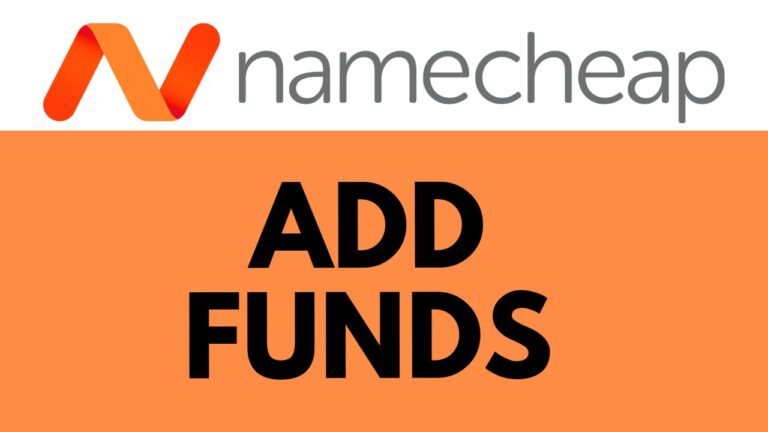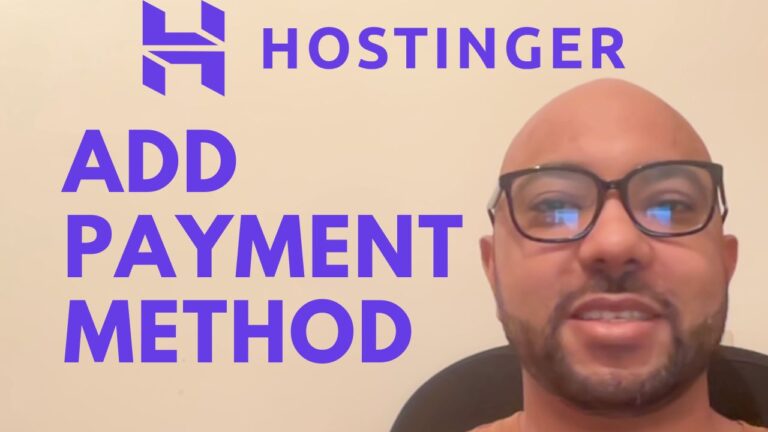How to Delete a File in InfinityFree
Welcome to Ben’s Experience! In this tutorial, I will guide you through the process of deleting a file in InfinityFree. If you’re managing your website on this free hosting platform, knowing how to delete files is crucial for maintaining your site. Follow these simple steps to effectively delete unwanted files from your InfinityFree account.
Step 1: Log In to Your InfinityFree Account First, navigate to the InfinityFree website at InfinityFree.com. Enter your email address and password, then click on the “Sign In” button. Complete the Cloudflare verification process to proceed.
Step 2: Access the File Manager Once logged in, select your desired web hosting account. Click on the orange “File Manager” button to open the file manager app. This tool allows you to manage your website files easily.
Step 3: Locate the Files to Delete In the file manager, navigate to the folder containing the files you want to delete. For example, if your files are in the “B testing hosting.com” folder, click on it. Then, go to the “HTDocs” folder to view your website files.
Step 4: Select the Files To select the files you want to delete, use the “Command” key on a MacBook or the “Control” or “Shift” key on a PC. Click on the files with the right mouse button and choose “Delete” from the context menu.
Step 5: Confirm Deletion After selecting the files, confirm the deletion. This action will permanently remove the files from your InfinityFree account.
Bonus: Free InfinityFree Course Before we conclude, I want to let you know about my free InfinityFree online course. This course covers various topics, including getting started with InfinityFree, managing your domain and SSL certificate, file management, FTP, and advanced configurations. To access this course and upcoming ones for free, visit university.bensexperience.com.
Conclusion And that’s it! You now know how to delete a file in InfinityFree. If you found this tutorial helpful, don’t forget to like the video and subscribe to my YouTube channel for more tips and tutorials.
Thank you for reading!