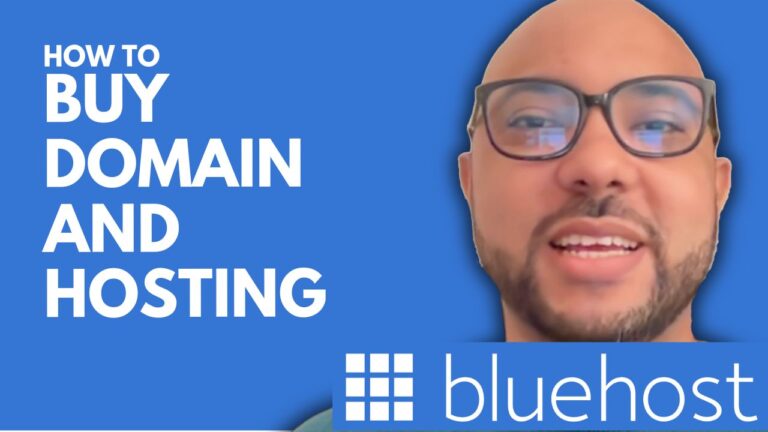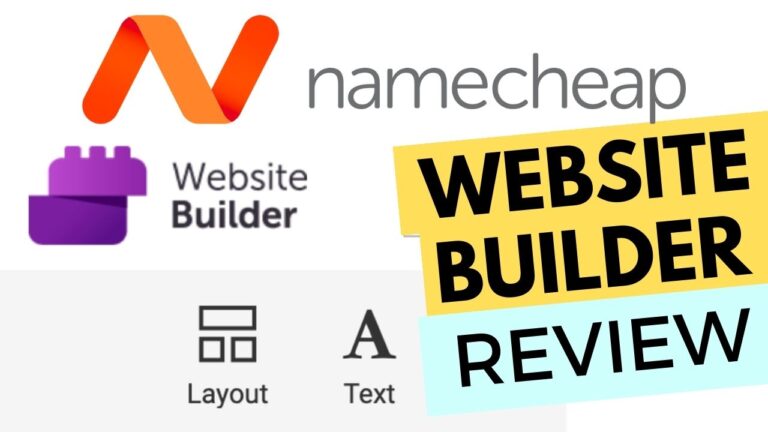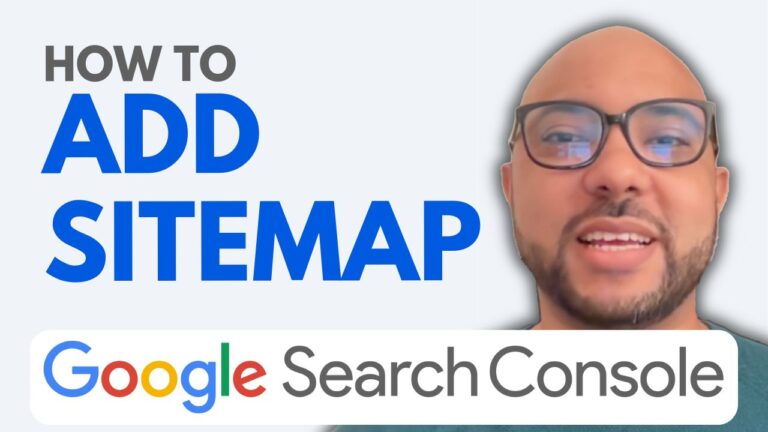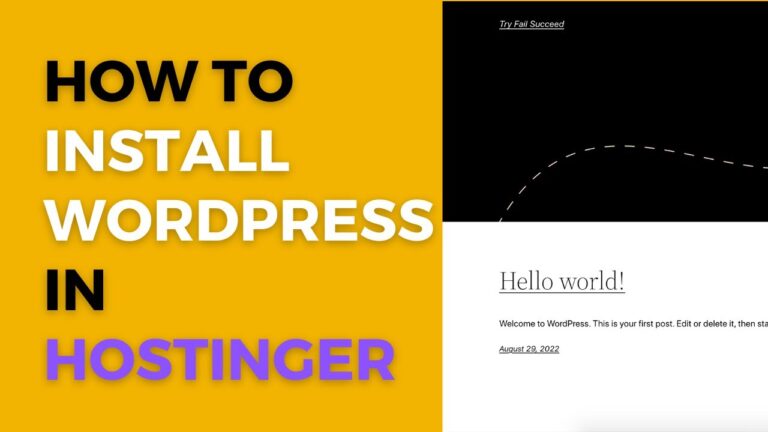How to Create an Online Bike Shop using WordPress and WooCommerce
If you’re a fan of biking, then you might want to consider setting up your very own bike shop. And what better way to do so than using WordPress and WooCommerce?
With WordPress, you can easily create a professional-looking website for your shop. And with WooCommerce, you can turn that website into a fully-functional online store.
In this tutorial, we’ll show you how to create a bike shop using WordPress and WooCommerce. Let’s get started!
First, you’ll need to install WordPress and WooCommerce on your server. If you need help with this, check out our guide on how to install WordPress.
Once you have WordPress and WooCommerce installed, it’s time to start setting up your shop.
Start by creating a new page for your shop. You can do this by going to Pages > Add New in your WordPress dashboard.
Give your page a title, like “Bike Shop”. Then, add some content to the page. This can be a short description of what you’re selling, or anything else you want to include.
Once you’re done, click the “Publish” button to publish your page.
Next, you’ll need to create a product category for your bikes. To do this, go to Products > Categories in your WordPress dashboard.
Give your category a name, like “Bikes”. And if you want, you can also add a description.
Once you’re done, click the “Add new category” button to save your changes.
Now that you have a product category set up, it’s time to add some products. To do this, go to Products > Add New in your WordPress dashboard.
First, give your product a name. Then, scroll down to the “Product data” section and select “Simple product” from the drop-down menu.
Next, scroll down to the “General” tab and enter a price for your product.
If you want, you can also add a short description and some images. But this is optional.
Once you’re done, scroll down to the “Inventory” tab and enter the number of items you have in stock.
Then, click the “Publish” button to publish your product.
Repeat this process for each of the products you want to sell.
Once you have some products added, it’s time to start setting up your shop pages.
To do this, go to Appearance > Customize in your WordPress dashboard. This will open the WordPress customizer.
From here, you can choose what pages to display in your shop. For example, you can choose to display a page for each product category, or a page for each individual product.
You can also choose whether or not to display a shopping cart on your shop pages. And if you want, you can also enable the WordPress default shop sidebar.
Once you’re done, click the “Save & Publish” button to save your changes.
Now that your shop pages are set up, it’s time to start setting up your payment methods.
To do this, go to WooCommerce > Settings in your WordPress dashboard. Then, click on the “Payments” tab.
From here, you can choose which payment methods to enable. For example, you can enable PayPal, credit card, or bank transfer.
You can also enter your account details for each payment method. For example, if you’re using PayPal, you’ll need to enter your PayPal email address.
Once you’re done, click the “Save changes” button to save your changes.
Now that your payment methods are set up, it’s time to start setting up your shipping options.
To do this, go to WooCommerce > Settings in your WordPress dashboard. Then, click on the “Shipping” tab.
From here, you can choose which shipping methods to enable. For example, you can enable flat rate shipping or free shipping.
You can also enter your shipping rates for each shipping method. For example, if you’re using flat rate shipping, you’ll need to enter a flat rate for each country you ship to.
Once you’re done, click the “Save changes” button to save your changes.
That’s it! You now have a fully functioning bike shop using WordPress and WooCommerce.
If you need any help, feel free to contact us and we’ll be happy to assist you.