Similar Posts
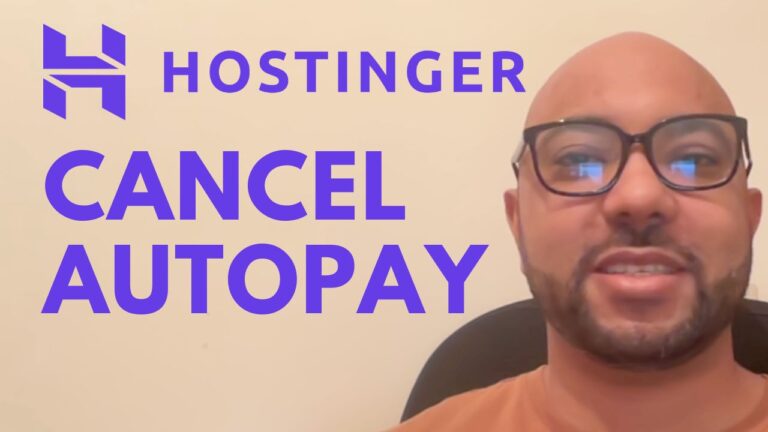
How to Cancel Hostinger AutoPay
Hey everyone, welcome back to Band Experience! Today, I’m going to walk you through the process of canceling your Hostinger auto-pay. It’s a simple process, but it can save you from unexpected charges down the road. First things first, make sure you’re logged into your Hostinger account. Once you’re in, head over to the ‘Billing’…
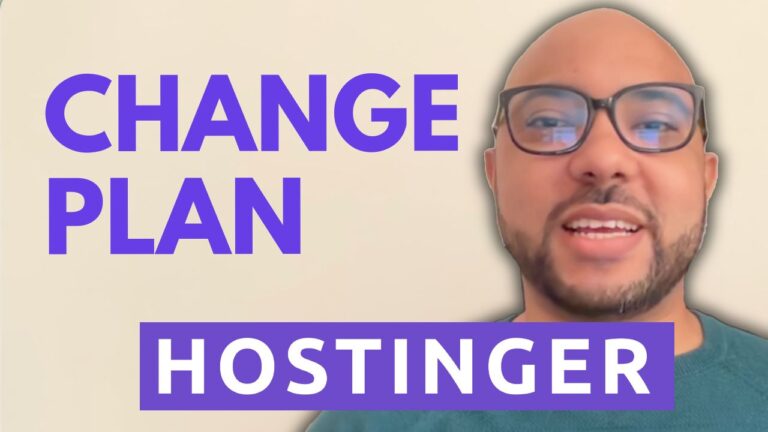
How to Change Hostinger Plan
Hey everyone, welcome to B’s Experience! In this guide, I’ll show you how to change your Hostinger plan. Whether you’re looking to upgrade for more features or better performance, I’ve got you covered with a simple, step-by-step process. Step 1: Access Your Hostinger Account First, log in to your Hostinger account. Once you’re in, navigate…
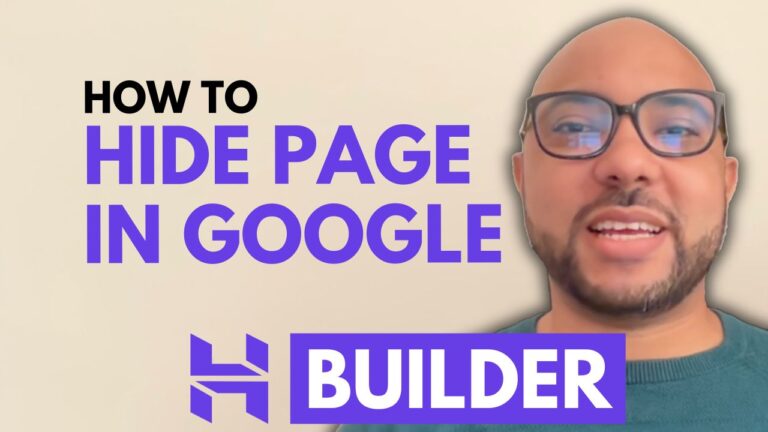
How to Hide a Page From Search Engines in Hostinger Website Builder
Welcome to Ben’s Experience! In this tutorial, I will show you how to hide a page from search engines using Hostinger Website Builder. Whether you want to keep certain pages private or simply prevent them from appearing in search results, this guide will walk you through the process step-by-step. To get started, log in to…
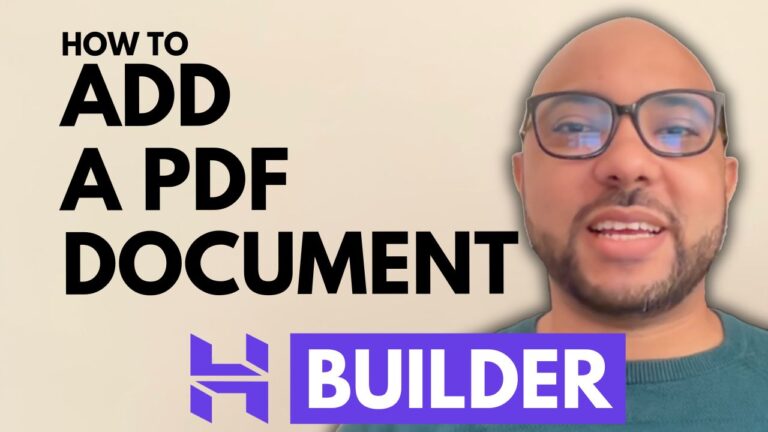
How to Add a PDF Document in Hostinger Website Builder
Adding a PDF document to your Hostinger website can enhance the interactivity and professionalism of your site. Whether you need to share a brochure, a detailed report, or an e-book, integrating a PDF can make your content more accessible to your audience. In this guide, I’ll show you how to seamlessly add a PDF document…

Hostinger Review in 2024: What’s New, What’s Hot, What’s Not!”
Hello everyone, Welcome to Ben’s Experience, your go-to destination for everything related to web hosting and building websites. After using Hostinger for over two years—God knows exactly how long—I’ve made the decision to share my experience to assist you in determining whether it meets your requirements or not. Without any further ado, let’s begin with…
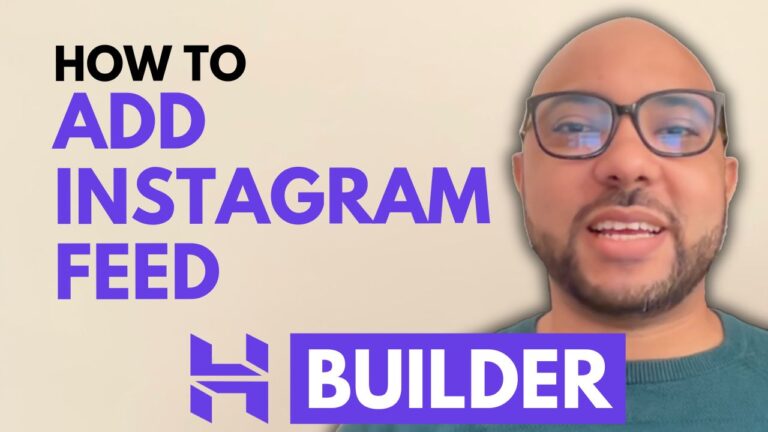
How to Add Instagram Feed in Hostinger Website Builder
Hey everyone, welcome to Ben’s Experience! In this post, I’ll walk you through the process of adding an Instagram feed to your Hostinger website using the Hostinger Website Builder. Adding an Instagram feed can enhance the visual appeal of your website and keep it updated with your latest social media content. Here’s a step-by-step guide…
