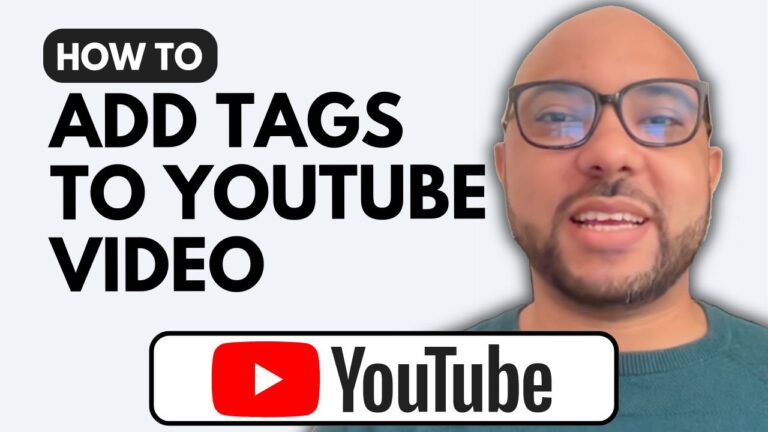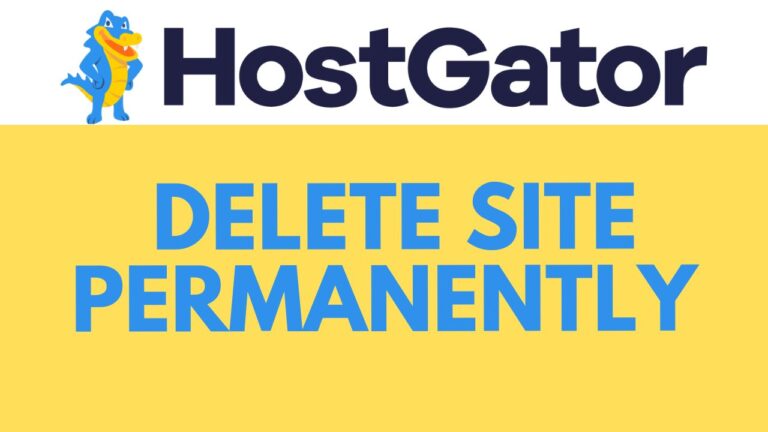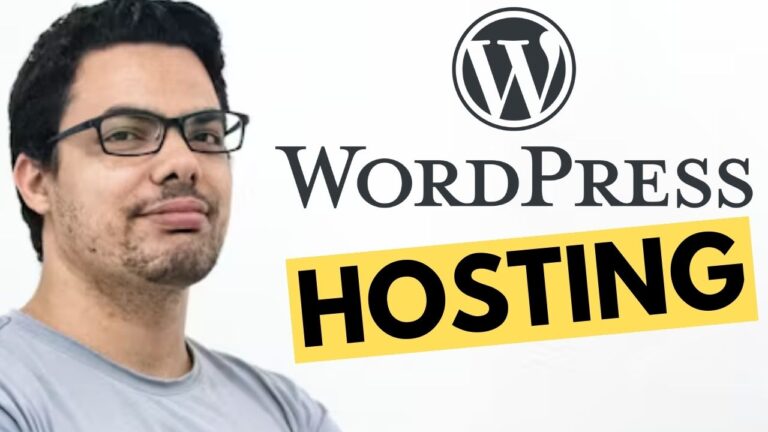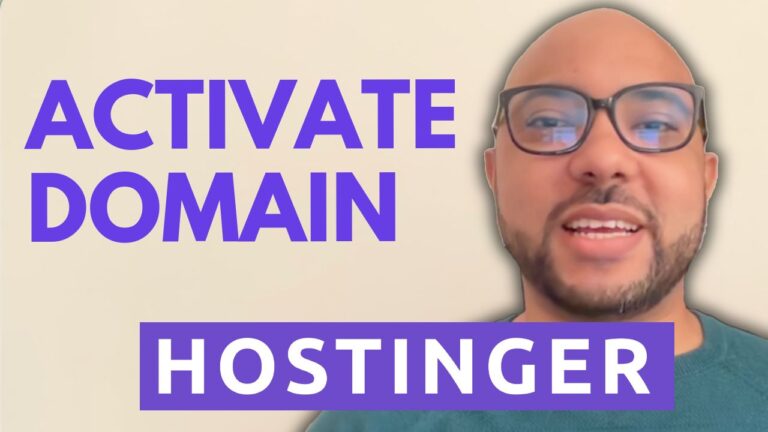How to Change cPanel Password in HostGator: Step-by-Step Guide
Welcome to Ben’s experience! In this step-by-step guide, you’ll learn how to change your cPanel password in HostGator. This process ensures the security of your hosting account.
1. Accessing Your HostGator Account:
- Log in to your HostGator account using your credentials.
- Navigate to the “Settings” section under your website.
2. Accessing cPanel Settings:
- Within the settings, locate and click on “Advanced.”
- Scroll down until you find the option to “Manage” under CPanel. Click on it to access your cPanel dashboard.
3. Changing Your cPanel Password:
- Inside cPanel, scroll down to find the “Preferences” section.
- Click on “Password & Security” to proceed with changing your cPanel password.
4. Updating Your Password:
- Enter your current (old) password in the designated field.
- Create a strong, new password for your cPanel account and enter it in the appropriate field.
5. Finalizing the Change:
- After entering the old and new passwords, click on “Change your password now” to save the changes.
- Confirm the password change if prompted.
By following these steps, you’ve successfully changed your cPanel password in HostGator, enhancing the security of your hosting account. Don’t forget to like and subscribe to Ben’s channel for more helpful tutorials!