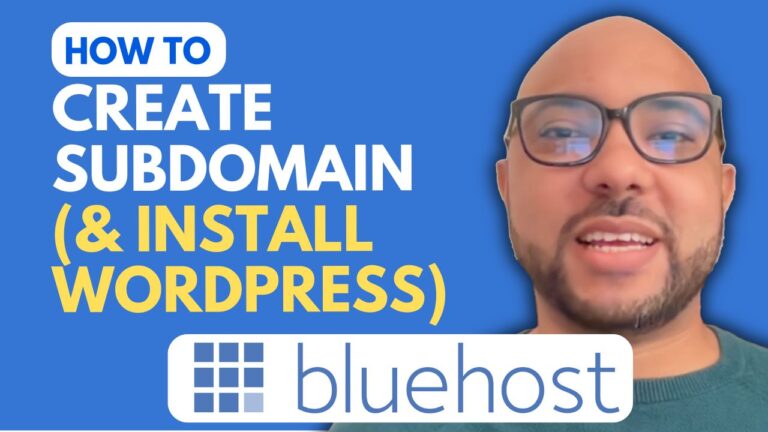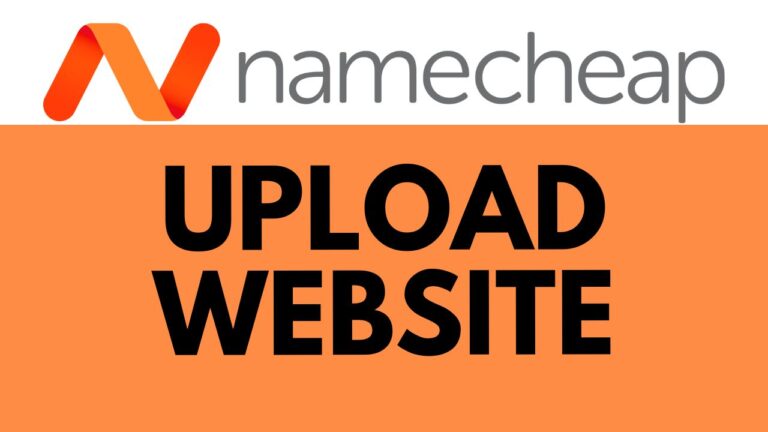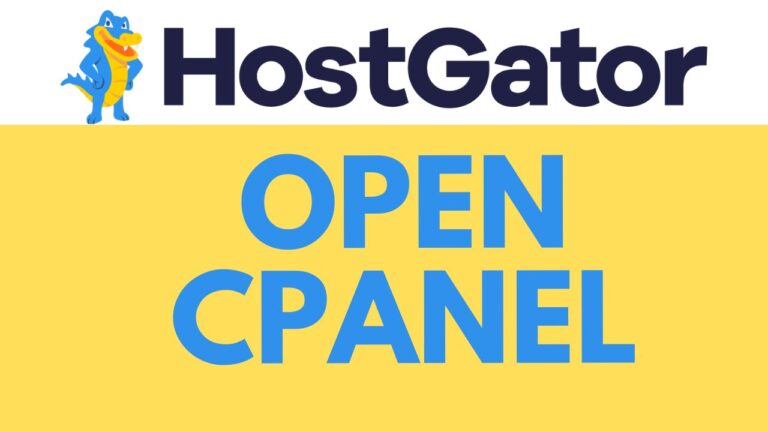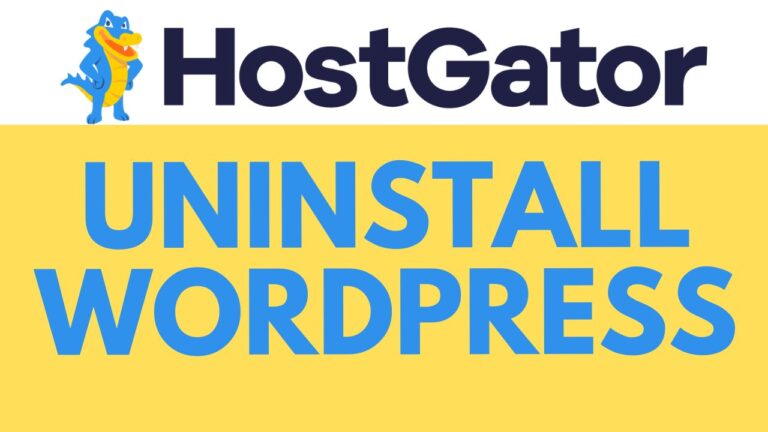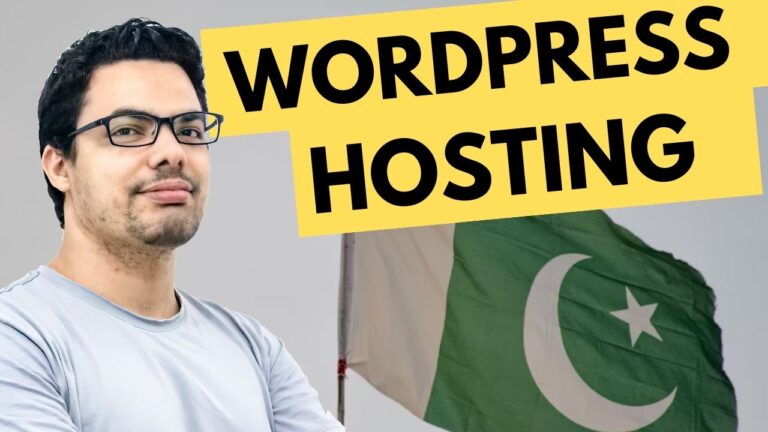How to Add a Domain in InfinityFree
Welcome to Ben’s Experience! In this guide, I will show you how to add a domain in InfinityFree. This process is straightforward and essential for managing your web hosting efficiently. Let’s get started!
Step 1: Log in to InfinityFree
First, visit the InfinityFree website and log in to your account using your email address and password.
Step 2: Navigate to Web Hosting
Once logged in, click on the web hosting account where you want to add a new domain.
Step 3: Add Domain
Go to the “Domains” section and click on the “Add Domain” button. Select the “Custom Domain” option and fill in your domain details. For this demonstration, my domain is registered on Hostinger.
Step 4: Retrieve Domain from Hostinger
Log in to your Hostinger account, navigate to the “Domains” section, and go to “Domain Portfolio.” Copy the domain name you wish to add to InfinityFree.
Step 5: Verify Domain in InfinityFree
Paste the copied domain name into InfinityFree. Once verified, you will need to update the name servers to point to InfinityFree.
Step 6: Update Name Servers on Hostinger
To verify domain ownership, you need to add the InfinityFree name servers to your domain on Hostinger. Here’s how:
- Copy the first name server from InfinityFree.
- Go to your domain settings in Hostinger.
- Click on “DNS” or “Name Servers.”
- Select the option to change name servers and paste the first name server.
- Repeat the process for the second name server.
- Save the changes.
Step 7: Wait for DNS Propagation
Name server changes can take several hours to propagate. Be patient and keep refreshing your browser until the changes take effect.
Step 8: Finalize Domain Addition
Return to the InfinityFree tab and decide whether to keep the same directory as your free domain or create a new directory. I recommend creating a new directory to keep your old and new sites separate. Click “Add Domain.”
Your domain has now been successfully added to your InfinityFree account. DNS changes might require some time to fully take effect. If you still can’t access your domain name, keep refreshing your browser until you can.
Thank you for reading! For more tutorials and tips, visit my blog regularly and check out my free online course on InfinityFree hosting.