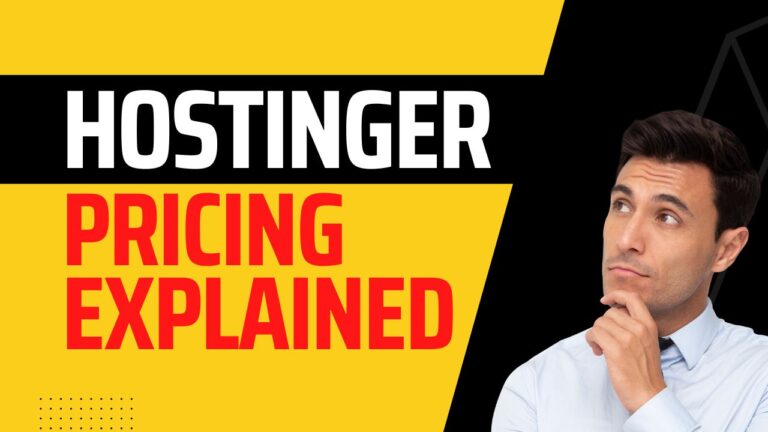Hostinger Review
PRICING FREE DOMAIN NAME Another thing that makes thing hosting more budget-friendly is the free domain for the first year that comes with the premium and the Business plans. Paying for this domain usually costs around 10 USD. MONEY-BACK GUARANTEE Hostinger comes with a 30-day money-back guarantee except for the non-refundable like domain name renewals…