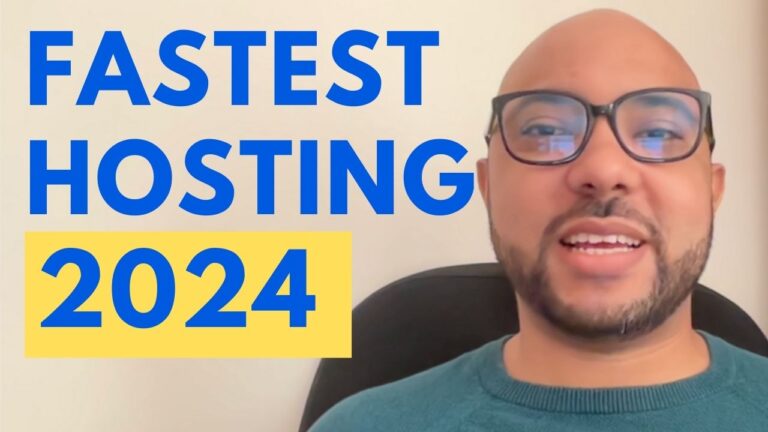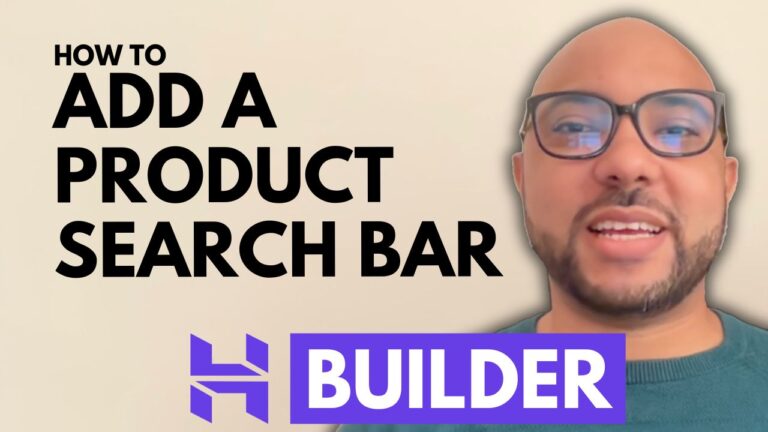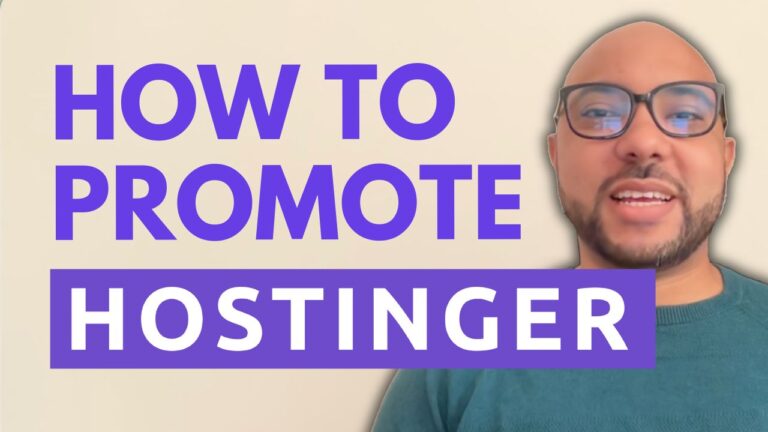Learn How to Download Hostinger Invoice
Hey everyone, welcome to Ben’s Experience! In today’s blog post, I’ll walk you through the steps to download your Hostinger invoice. Whether you need it for record-keeping or expense tracking, accessing your Hostinger invoice is simple and straightforward. Let’s get started!
Step-by-Step Guide to Download Hostinger Invoice
- Log into Your Hostinger Account: First, visit Hostinger’s website and log into your account using your credentials.
- Navigate to Billing: Once you’re logged in, locate the ‘Billing’ option at the top of the page and click on it.
- Go to Payment History: In the billing section, find and click on ‘Payment History.’ This will show you a list of all your past transactions.
- Select Your Invoice: Next to each invoice, you’ll see a small arrow. Click on this arrow to reveal more options.
- Download the Invoice: At the bottom of the expanded options, you’ll find a ‘Download Invoice’ button. Click this button to download your invoice in PDF format.
That’s it! You’ve successfully downloaded your Hostinger invoice. This document will include all the details of your transaction, which you can save or print for your records.
Special Offer for My Readers
Before you go, I have something special for you. I’m offering two free online video courses! The first course covers Hostinger hosting and WordPress management, perfect for those looking to optimize their hosting setup and manage their WordPress site more efficiently. The second course is about using Hostinger’s website builder to create stunning websites or online shops effortlessly.
You can get both of these courses for free by clicking the link in the description of my video.
If you found this guide helpful, please give my video a thumbs up and subscribe to my YouTube channel for more tutorials and tips. If you have any questions, feel free to leave a comment below. Thank you for reading!