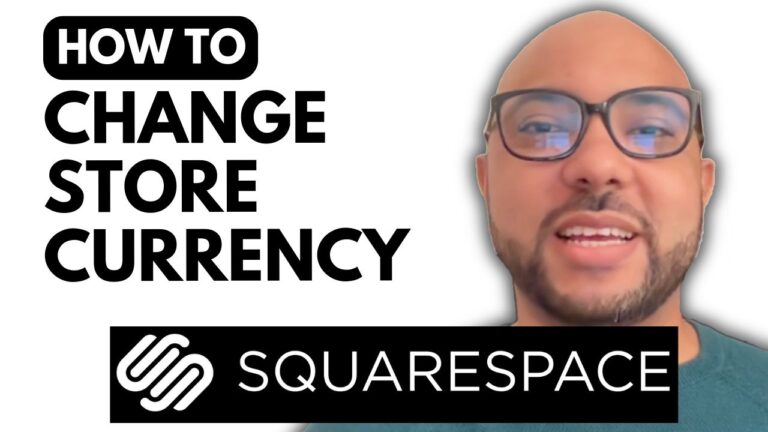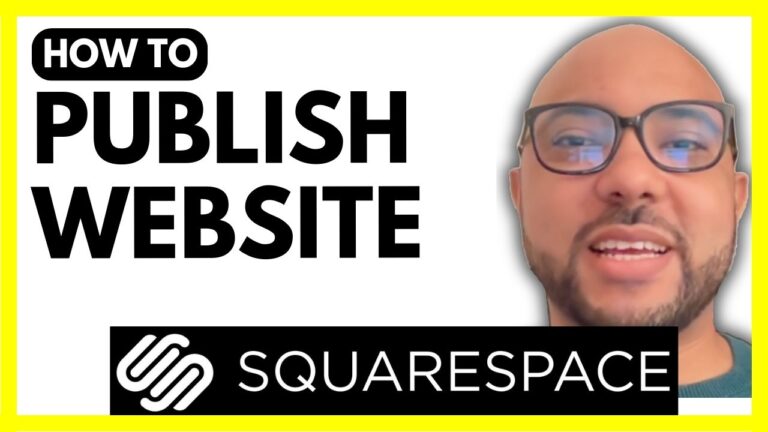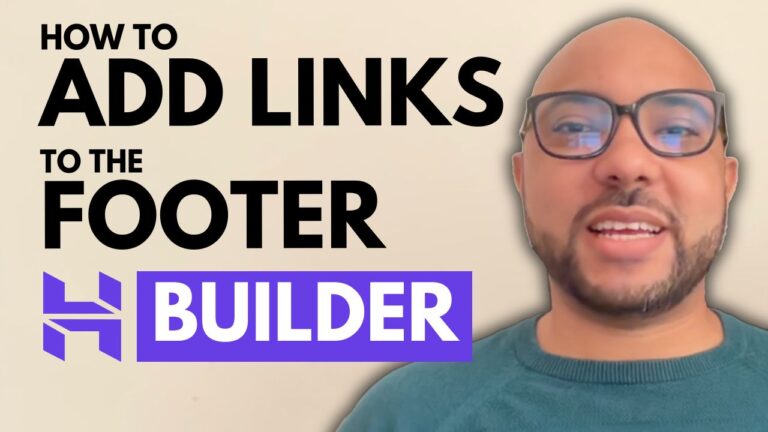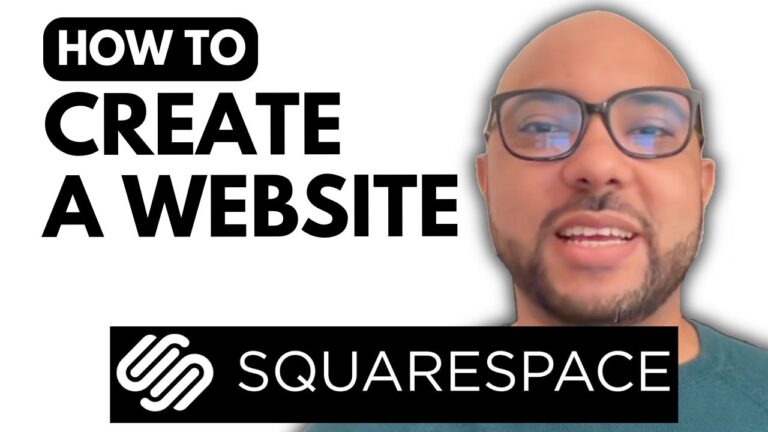How to View Your Existing Appointments with Hostinger Website Builder
If you’re using Hostinger Website Builder to manage your website and appointments, it’s essential to know how to keep track of your upcoming and past bookings. This process is simple and can help you stay organized. Here’s a step-by-step guide on how to view your existing appointments using the Hostinger Website Builder:
- Log in to Your Hostinger Account
First, log into your Hostinger account and navigate to the Websites section. If you have multiple websites, select the one built using Hostinger Website Builder. - Manage Your Store
Next, click on Manage Store next to the website you want to manage. Then, go to the Appointments section on the left-hand side of the dashboard. - View Your Appointments
The calendar will display your upcoming and previous appointments. You can easily navigate through the months by clicking on the arrows. Each appointment will show up on the calendar with basic details such as the product booked, the price, and the session duration. - See More Details
To access more detailed information about a specific appointment, click on the calendar entry. A window will pop up showing more details, including the event date, session time, and location. - Client Information
If you need to access more specific client details, like their name or contact information, you can copy their email address and search for it on the Orders Page. This will bring up the full order details, including the client’s address, email, and phone number. - Mark Appointments as Complete
Once you’ve completed an appointment, you can mark it as “completed” directly from the Order Page. This action will send the client a confirmation email with all the relevant details, including the order number, product name, and price. - Create Invoices
From the Order Page, you can also create invoices. Simply click on the option to generate an invoice, and you can download or print it as needed.
Managing appointments in Hostinger Website Builder is an efficient way to stay organized and provide seamless service to your clients. Whether you are running an e-commerce store or offering services, these features will help streamline your appointment management process.
If you want to learn more about using Hostinger Website Builder, check out my free online course for detailed tutorials on how to set up, design, and manage your website with ease.