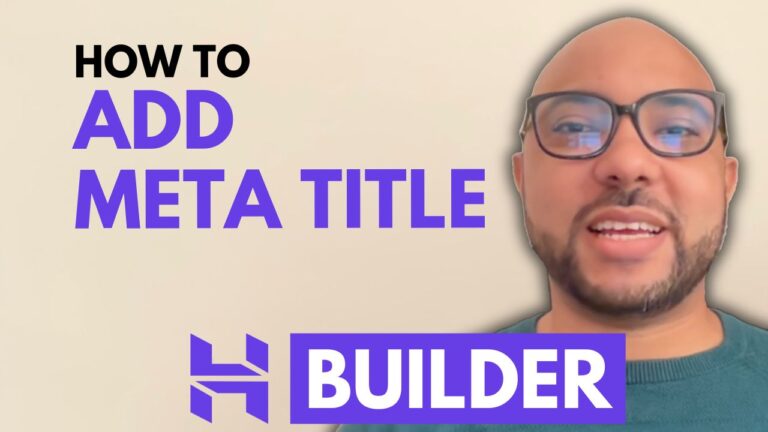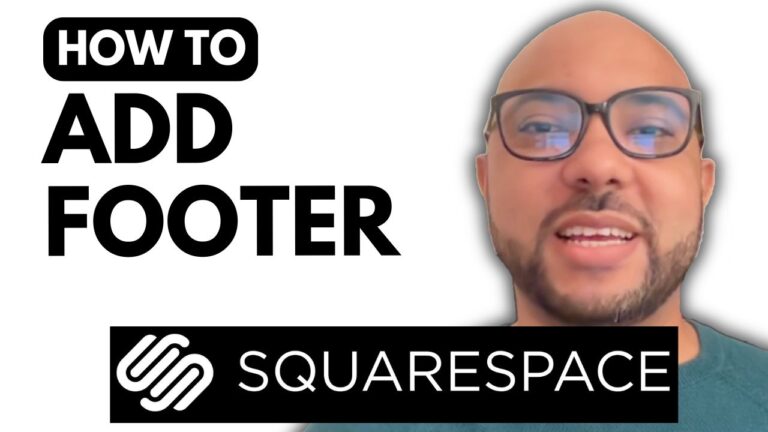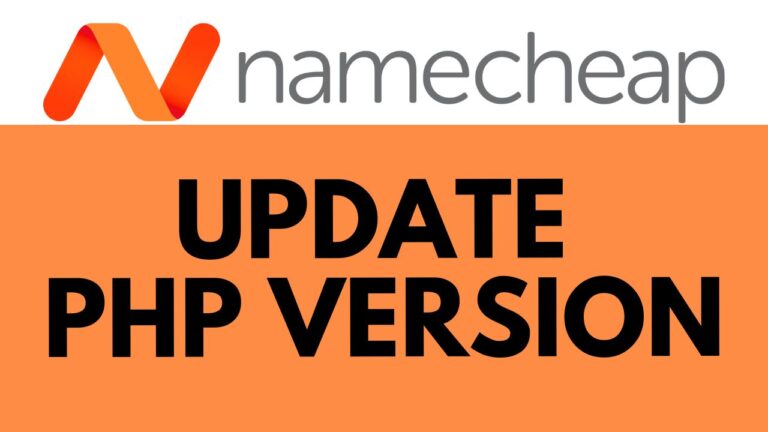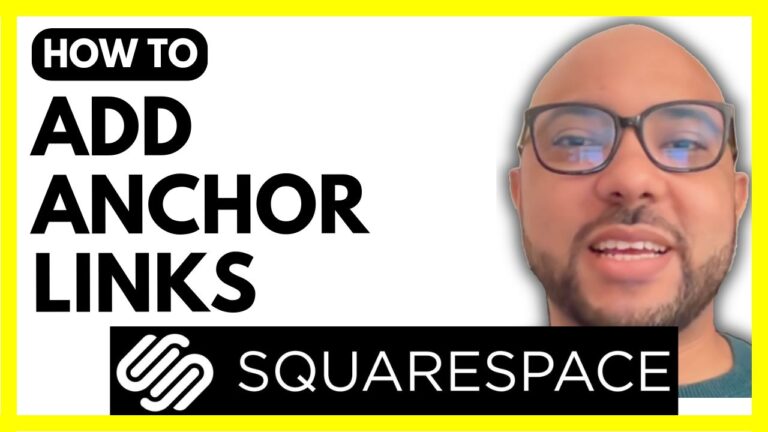How to Verify Google Search Console on Wix
Welcome to Ben’s Experience! In this guide, I will show you how to verify Google Search Console on Wix. Verifying your website with Google Search Console is essential for better indexing and SEO. Let’s get started!
First, log in to your Wix account. If you have multiple websites, you will land on your dashboard. Select the website you want to connect to Google Search Console. For this tutorial, I will use my iPhone blog as an example.
Visit your website and copy its URL. Then, go to your Google Search Console account. If you have trouble accessing it, simply search for “Google Search Console” on Google and click the first link or go to search.google.com/search-console. Click on “Start now” and then “Add property.” Enter your Wix website URL, using the URL prefix instead of the domain, and click “Continue.”
Next, you’ll see the verification step. Click on “HTML tag” and copy the verification code. Go back to your Wix account. If you have multiple websites, select the one you want to edit. Click on “Site and Mobile App” from the sidebar, then select “SEO.” Scroll down to “Site Verification” and click “Go to Site Verification.”
Before we continue, I want to let you know about my free online course on Wix available today. In this course, you will learn:
- How to get started with Wix
- Basic website editing
- Embedding content like YouTube videos
- Exporting, importing, and removing content
- How to remove Wix ads for free
- Restoring and transferring websites
- Using Wix AI website builder
- E-commerce and store setup
- Sharing and collaboration
- Saving and deleting websites
- Marketing and SEO
- Advanced features like delivering a Wix website to a client
- Templates and customization
- Making your Wix website responsive
To access this course for free and other courses, visit university.bensexperience.com.
Now, let’s continue our tutorial. Click on “Go to Site Verification,” select “Google Search Console,” and paste your verification code. Hit the “Save” button. Finally, go back to Google Search Console and click “Verify.”
That’s it! You have successfully verified Google Search Console on your Wix website. Don’t forget to like this post and subscribe for more tips and tutorials. Thank you for reading!