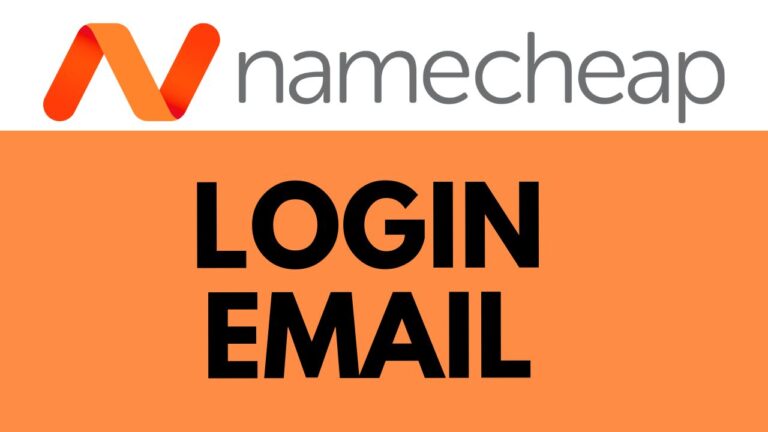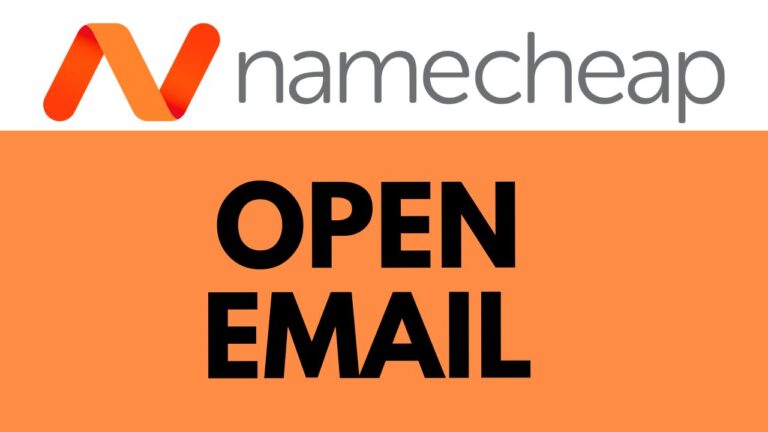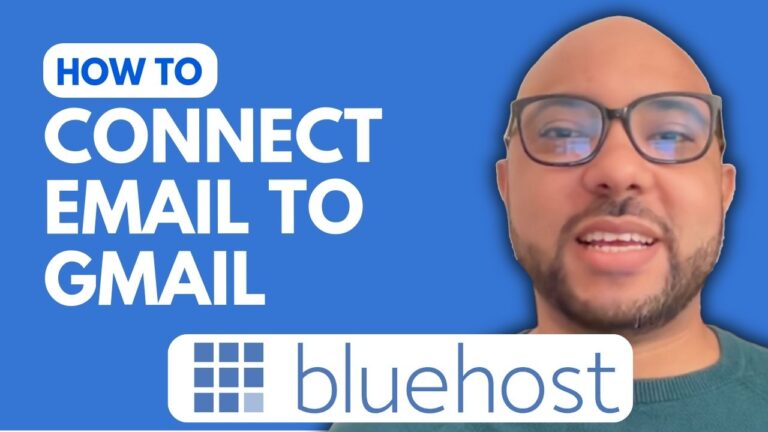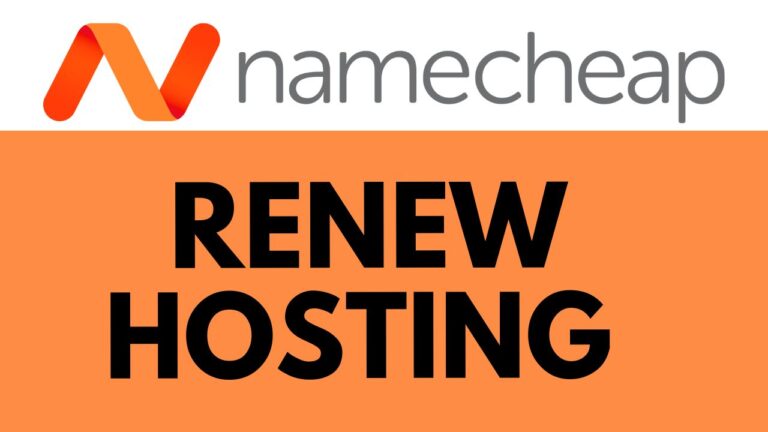How to Upload Your Website on Namecheap: Step-by-Step Guide
Welcome, aspiring webmasters! In today’s digital age, having your own website is essential, whether it’s for personal branding, showcasing your portfolio, or running a business. Namecheap offers a convenient platform for hosting your website, and in this step-by-step guide, I’ll walk you through the process of uploading your website onto Namecheap. Let’s dive in!
Step 1: Accessing CPanel To begin, log in to your Namecheap account and navigate to the CPanel. This is the control panel where you can manage various aspects of your hosting account. Once you’re logged in, locate the “File” section and click on “File Manager.”
Step 2: Uploading Your Website Files Now that you’re in the File Manager, you’ll see a folder called “public_html.” This is where your website files need to be uploaded. Double-click on the “public_html” folder to open it. Next, click on the “Upload” button to start uploading your website files.
Step 3: Compressing Multiple Files (if necessary) If your website consists of multiple files, you may need to compress them into a single archive before uploading. To do this, select all the files on your computer, right-click, and choose the option to compress or zip them into a single file.
Step 4: Uploading the Compressed File Once you’ve compressed your files into a single archive, return to the File Manager in your browser. Click on “Select File” and choose the compressed file from your computer. Then, click on “Upload” to begin the upload process.
Step 5: Extracting the Files After the upload is complete, you’ll see your compressed file listed in the “public_html” folder. Select the file and click on the “Extract” or “Unzip” button to extract its contents. This will unpack your website files into the “public_html” folder.
Step 6: Testing Your Website Now that your website files are uploaded and extracted, it’s time to test your website. Open a new browser tab and enter your domain name (e.g., www.yourwebsite.com) into the address bar. If everything was uploaded correctly, you should see your website’s content displayed.
Step 7: Wrapping Up Congratulations! You’ve successfully uploaded your website to Namecheap. Take a moment to browse through your website and ensure everything looks as expected. If you encounter any issues, double-check the upload process or consult Namecheap’s support resources for assistance.
Conclusion: Thank you for following along with this step-by-step guide on how to upload your website on Namecheap. With your website now live, you can share your content with the world and make your mark online. If you found this guide helpful, be sure to give it a thumbs up and subscribe for more tutorials. Happy website building!