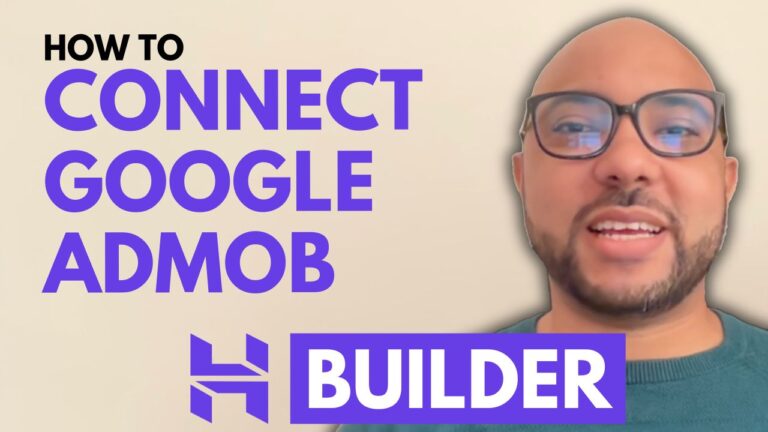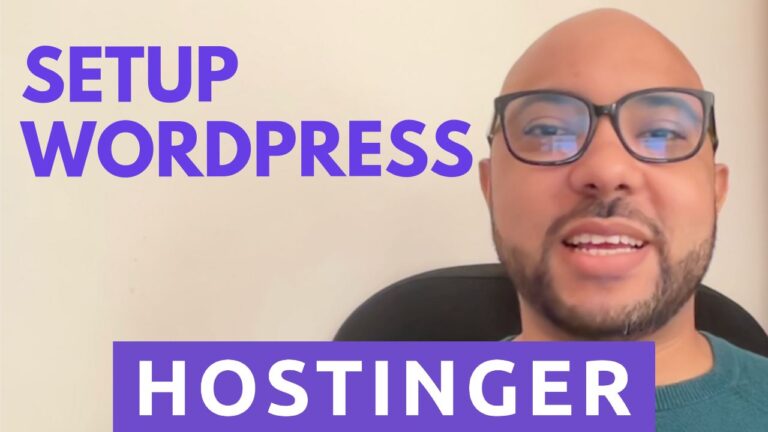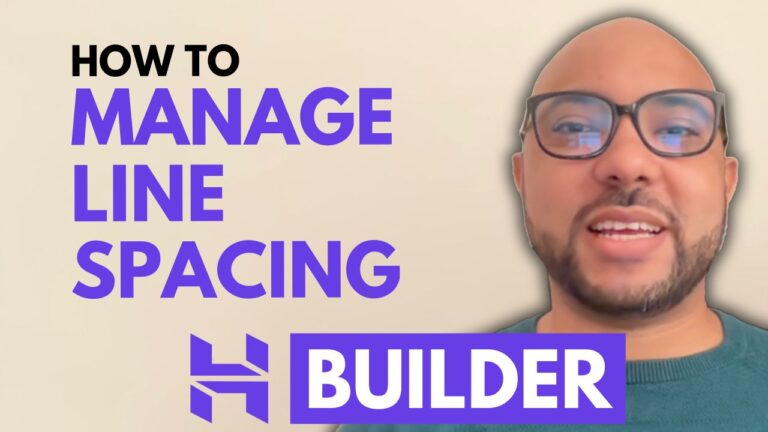How to Upload a Video to Squarespace
Uploading videos to your Squarespace site can enhance your content and engage your audience. If you’re new to this platform or just need a refresher, follow this step-by-step guide on how to upload a video to Squarespace.
Step 1: Log In to Your Squarespace Account
Start by visiting Squarespace.com. Enter your email address and password to log in to your account.
Step 2: Enter Editing Mode
Once logged in, select the website you want to edit. Click on the “Edit” button at the top of your screen to enter editing mode.
Step 3: Add Your Video
Navigate to the section where you want to place your video. Click on the “ADD” button, then select “Video” from the list of options. Place the video block where you want it on your page and click on the small pencil icon to configure the settings.
Step 4: Upload Your Video
Click the plus icon within the video block and choose “Upload File.” Select the video file from your computer that you wish to upload. Remember, Squarespace offers a video storage limit of 30 minutes per account.
Step 5: Customize Your Video Settings
After your video uploads, you can customize its appearance. You can set a custom featured image or thumbnail, mute the video, enable autoplay, or loop the video. You can also choose the player controls you prefer.
Step 6: Add a Video Description
If you want to add a description to your video, you can do so in the video settings. This will appear below the video on your site.
Step 7: Save and Preview
Don’t forget to save your changes. To see how your video looks live, click the “Exit” button and then the small arrow in the corner to preview your page.
By following these steps, you’ll be able to successfully upload and manage videos on your Squarespace site. For more advanced tips and tricks on using Squarespace, including website customization and optimization, check out my free Squarespace course at Ben’s Experience University.
Thank you for reading! If you found this guide helpful, be sure to give it a like and subscribe to my channel for more tips.