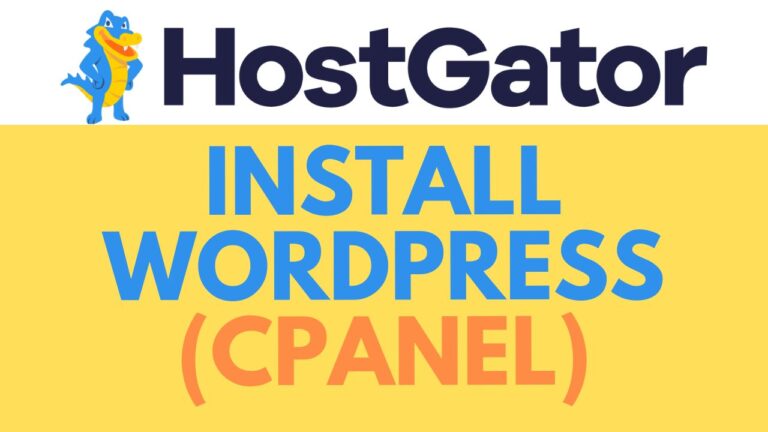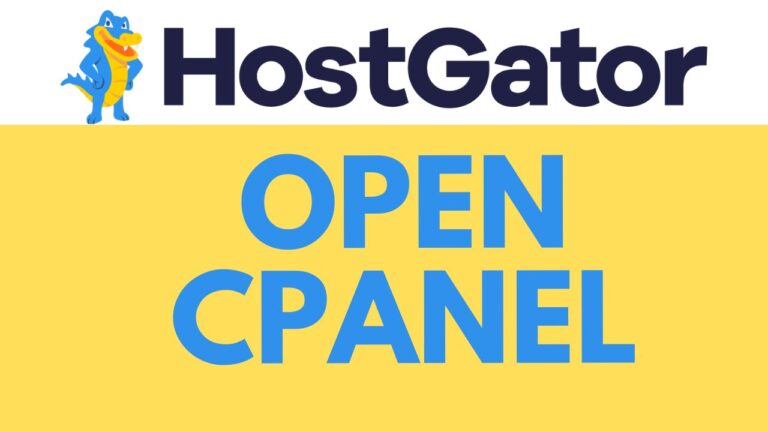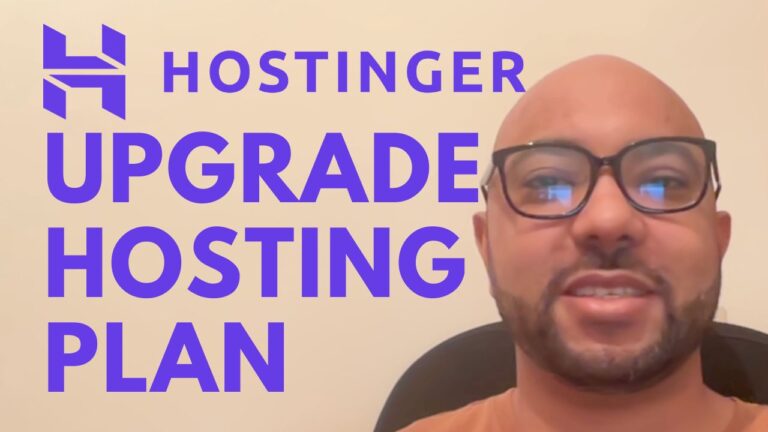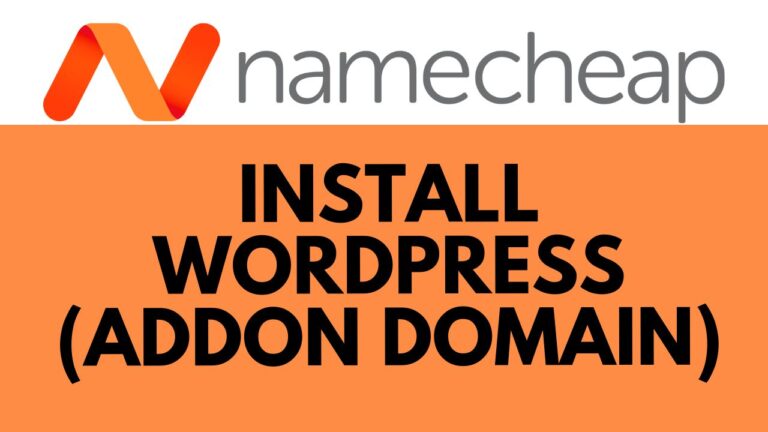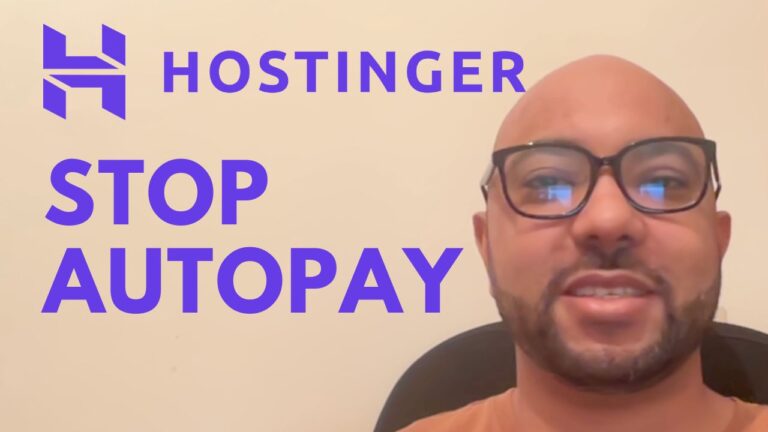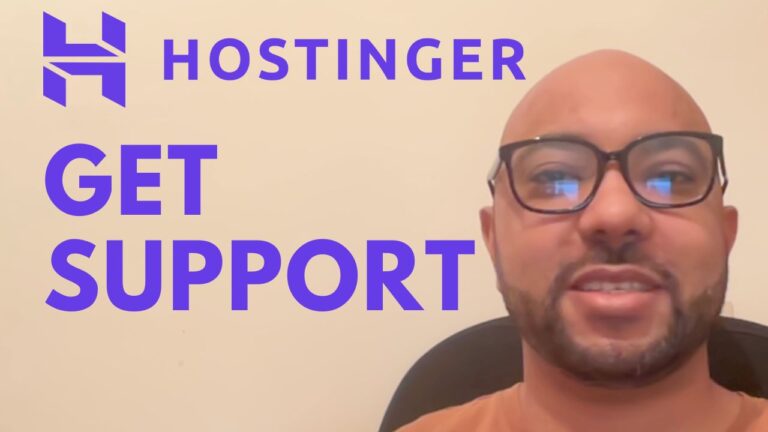How to Update PHP Version in HostGator: Step-by-Step Guide
- Access HostGator Settings: Log in to your HostGator account and navigate to your website’s settings.
- Find PHP Version Setting: Scroll down in the settings menu until you locate the PHP version option. Click on it to proceed.
- Select Desired PHP Version: In the PHP version settings, choose the version of PHP you want to update to. Make sure it is compatible with your website’s requirements.
- Update PHP Version via CPanel: If the PHP version isn’t updating through the settings, access the CPanel from the HostGator dashboard. Under quick links, click on CPanel to enter.
- Use Multi PHP Manager: Inside CPanel, locate the “Multi PHP Manager” under the software section. Select the website for which you want to update the PHP version, choose the desired PHP version from the drop-down menu, and apply the changes. Verify that the update is successful.
By following these steps, you can easily update the PHP version for your website hosted on HostGator, ensuring compatibility and optimal performance.