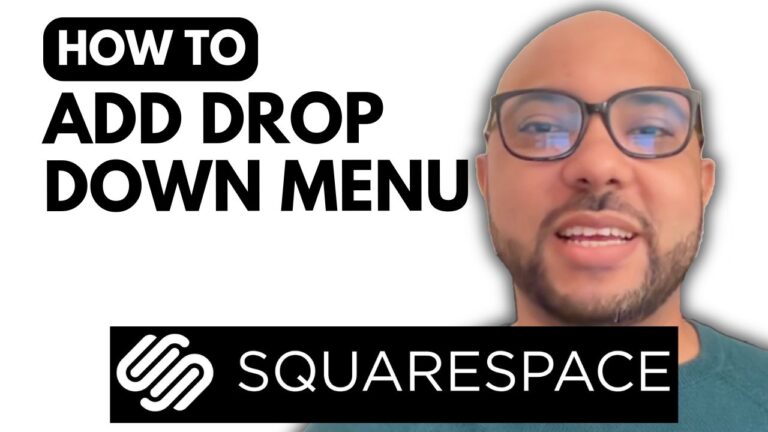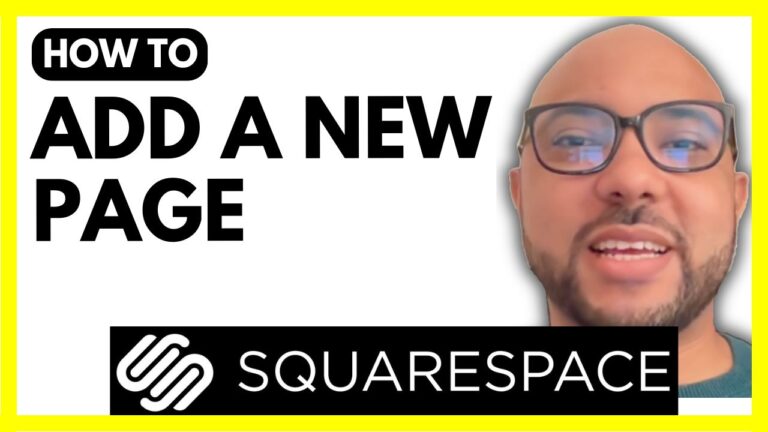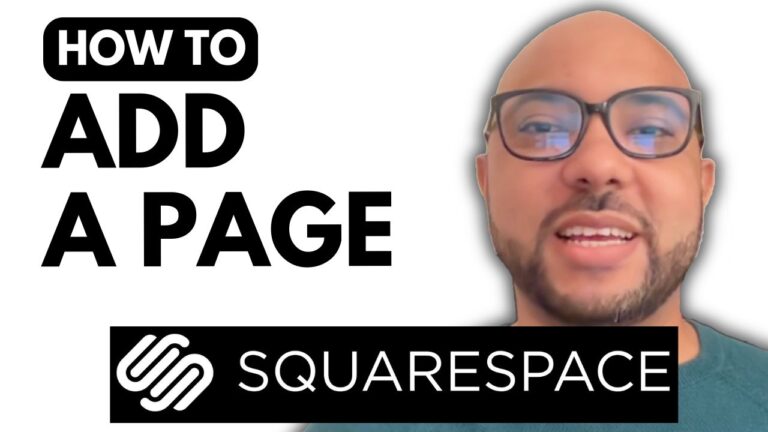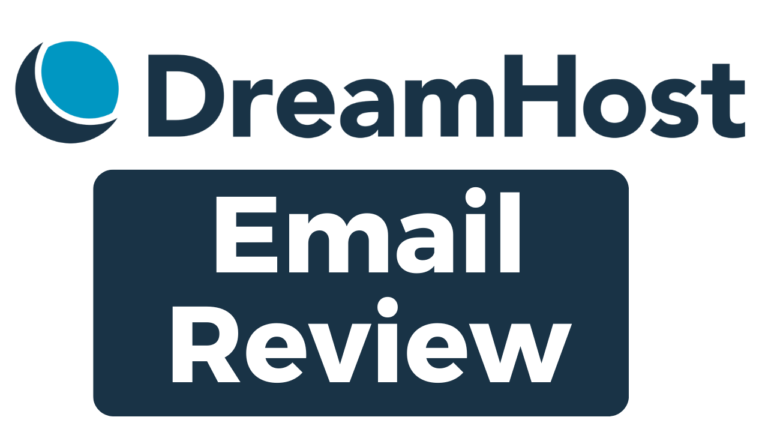How to Unzip a File in InfinityFree
Welcome to Ben’s Experience! In this post, I’ll guide you through the process of unzipping a file in InfinityFree. This step-by-step tutorial will help you manage your files effectively on the InfinityFree platform.
Step 1: Log In to Your InfinityFree Account
To get started, go to InfinityFree and log in to your account. Enter your email address and password, then click on “Sign In.” Once logged in, navigate to the “Free Web Hosting” account where your zip file is located.
Step 2: Access the File Manager
After logging in, click on the “File Manager” button. This will open the file manager app where you can manage all your files. Locate the folder containing your zip file. In my case, the zip file is named “photo.zip” and is stored in a specific folder.
Step 3: Extract the Zip File
Right-click on the zip file and select “Extract.” The extraction process will take a few seconds. Once it’s complete, refresh the file manager app using the refresh button. You should now see the unzipped files in the file manager.
Troubleshooting
If you don’t see the unzipped files after refreshing, there might be a temporary bug. InfinityFree may resolve this issue in the future. If you encounter this problem, please leave a comment below so I can assist you further.
Conclusion
Unzipping files in InfinityFree is a straightforward process that involves logging in, accessing the file manager, and extracting the zip file. I hope this tutorial has been helpful. If you have any questions or face any issues, feel free to leave a comment. Don’t forget to give this post a like and subscribe to my blog for more useful tips!
Thank you for reading, and happy unzipping!