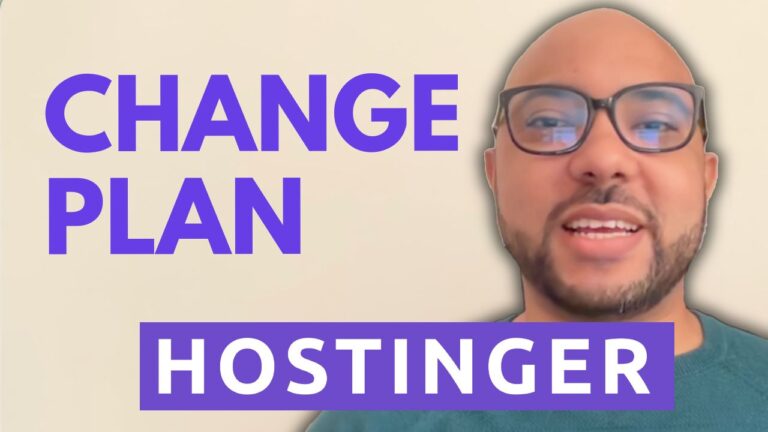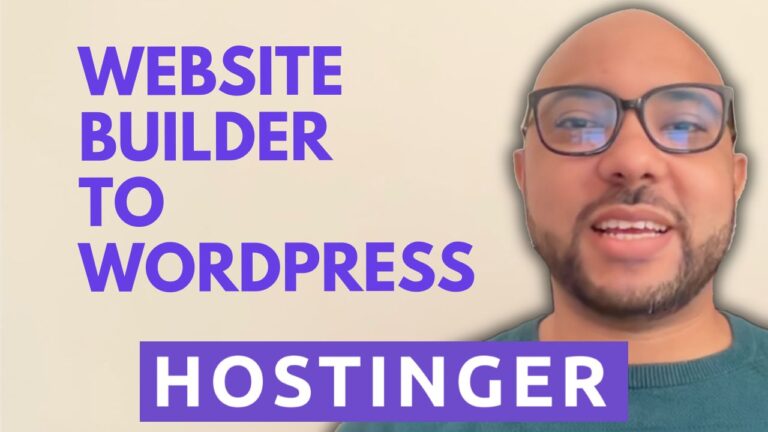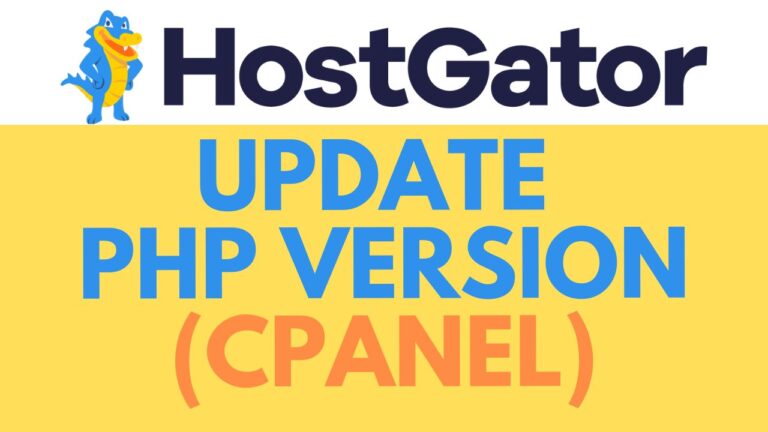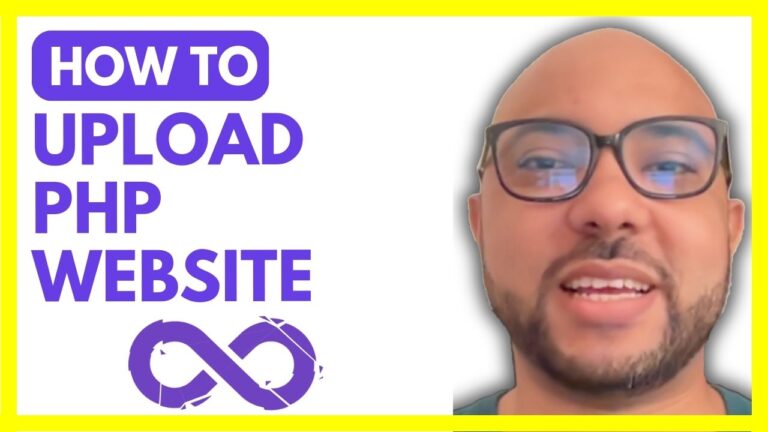How to Uninstall WordPress from Bluehost – YouTube
If you’re looking to remove WordPress from your Bluehost account, you’ve come to the right place. Whether you’re switching to a different platform or simply want to clear out your site, this step-by-step guide will help you uninstall WordPress from Bluehost with ease.
Step 1: Access Your Bluehost Account
First, log in to your Bluehost account. Once inside, locate the website you want to delete. For this example, we’re working with a site that currently displays a “Coming Soon” page.
Step 2: Navigate to the Settings
To begin the uninstallation process, click on the “Settings” tab under your website management options. This section allows you to control various aspects of your site, including deleting it.
Step 3: Choose Your Deletion Method
As you scroll down, you’ll find two options for removing WordPress:
- Delete Content Only: This option removes all your blog posts, pages, media (such as photos), and comments. The WordPress framework remains, but your content is cleared.
- Delete Site Permanently: If this is your primary website, you won’t be able to delete it entirely. However, you can still remove WordPress entirely from your site, which stops your website from using WordPress altogether.
Step 4: Uninstall WordPress
For most users, the best choice is to remove WordPress entirely. To do this, click on the “Remove WordPress” button. You’ll be prompted to confirm your decision. Check the necessary box to agree, and then hit “Remove WordPress.”
Step 5: Completion of Uninstallation
After following the above steps, Bluehost will begin removing WordPress from your website. You’ll receive a confirmation once the process is complete. Your website should now be free of WordPress, making room for new projects or different platforms.
Conclusion
Uninstalling WordPress from Bluehost is a straightforward process when you know where to look. By following these steps, you can easily remove WordPress, clean up your hosting account, and prepare for your next move. Whether you’re planning to start fresh or simply need to delete old content, this guide has got you covered.