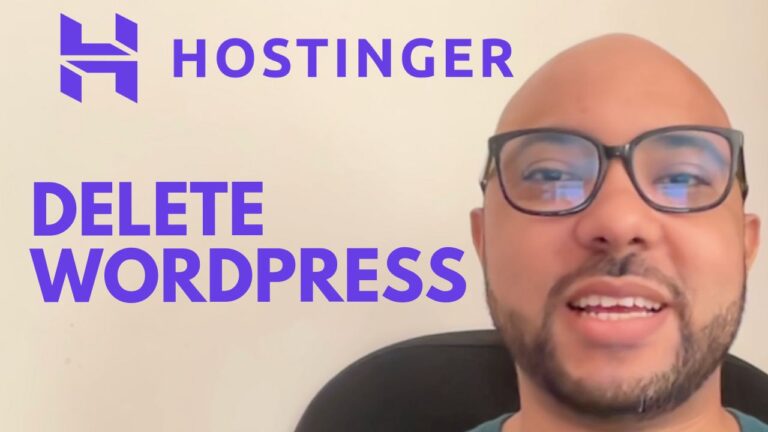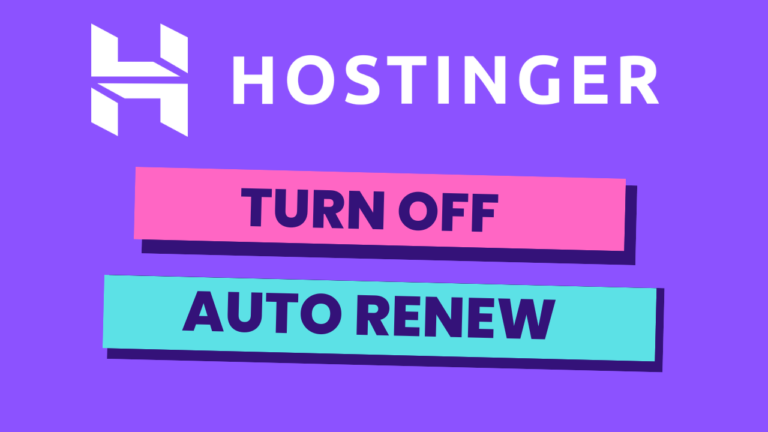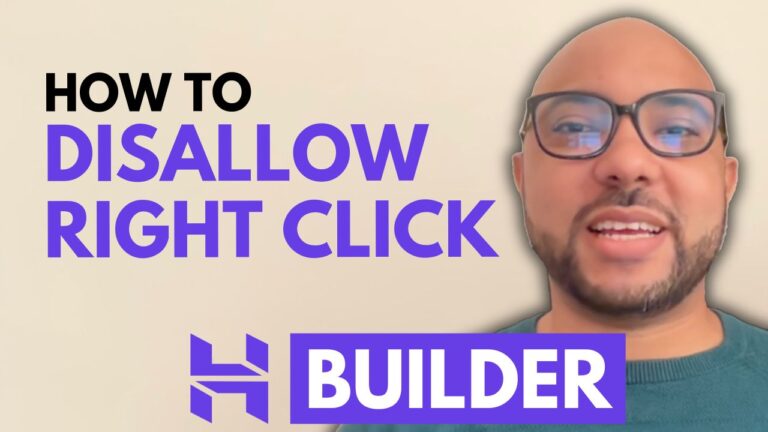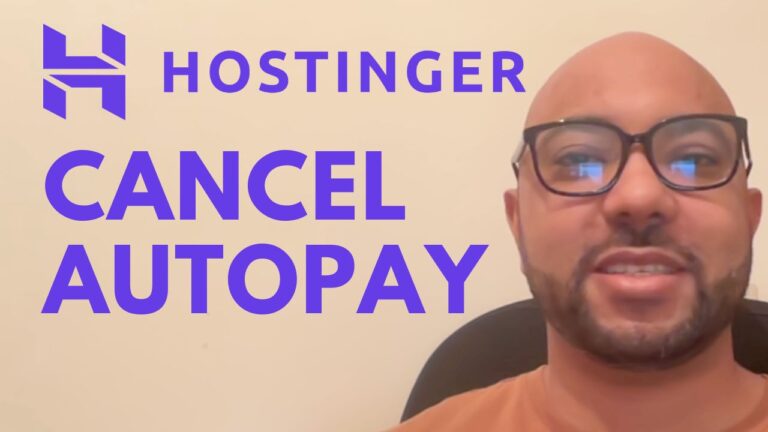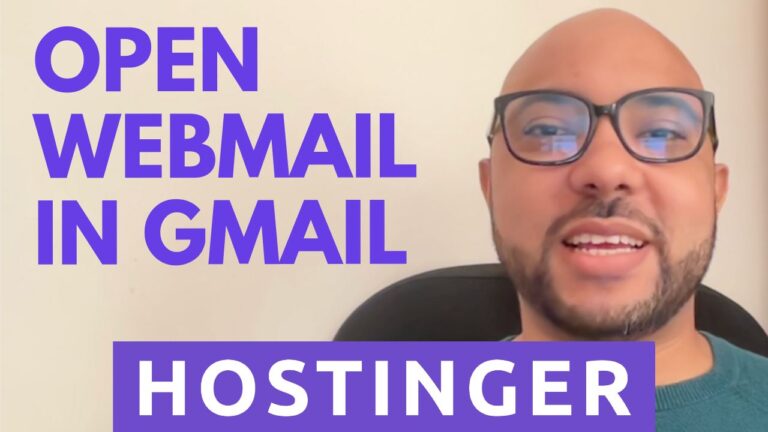How to Uninstall HTTPS in Hostinger
Here’s a step-by-step tutorial on how to uninstall HTTPS in Hostinger:
Note: Before proceeding, keep in mind that disabling HTTPS can leave your website vulnerable to security threats, so make sure you have a good reason for doing so. Additionally, if you only want to temporarily disable HTTPS, you can simply remove the “s” from “https” in your site’s URL.
Step 1: Log in to your Hostinger account
To uninstall HTTPS in Hostinger, you’ll need to log in to your Hostinger account. Once you’re logged in, navigate to your site’s control panel.
Step 2: Go to SSL page from the top menu
In your site’s control panel, look for the SSL section. This section should contain information about your SSL certificate, as well as options to manage your SSL settings. Click on “Manage” next to your desired domain name.
Step 3: Disable SSL/TLS
To disable HTTPS, you’ll need to disable SSL/TLS. Look for the three dots and click on it. This should disable the SSL certificate on your website, which will remove HTTPS from your site’s URL.
To update your website’s URL, go to your site’s settings and look for an option to change your site’s URL. Remove the “s” from “https” in the URL, save your changes, and your website should now be accessible over HTTP.
Step 5: Test your website
After uninstalling HTTPS, it’s important to test your website to make sure everything is working properly. Check that all the pages on your site load correctly, and that any forms or other interactive features are still functioning as expected.
If you notice any issues, you may need to troubleshoot further or consider re-enabling HTTPS. Remember that disabling HTTPS can have security implications, so make sure you have a good reason for doing so.
And that’s it! You have successfully uninstalled HTTPS in Hostinger. Again, keep in mind the potential risks of disabling HTTPS and only do so if you have a good reason to do it.