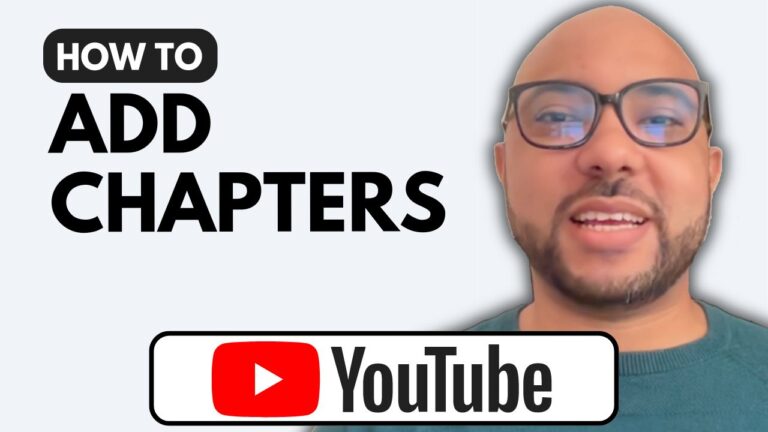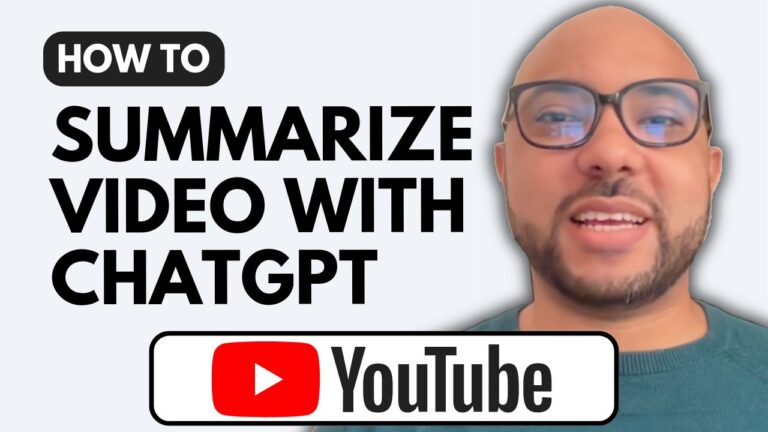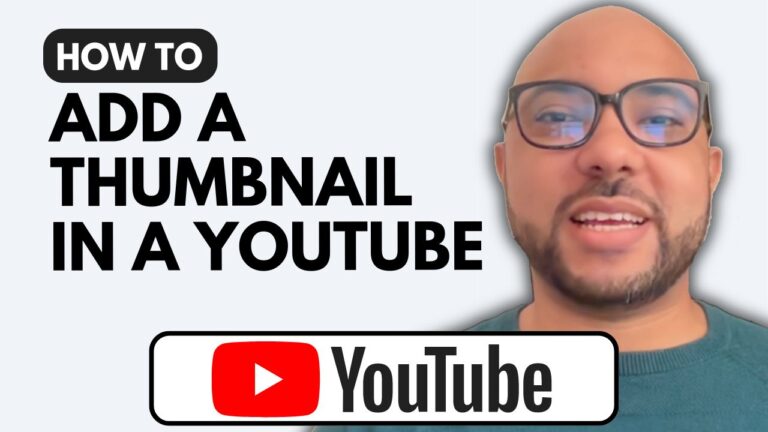How to Turn On Subtitles on YouTube Video
If you’re looking to enhance your viewing experience on YouTube, turning on subtitles can be incredibly helpful. In this guide, I’ll show you exactly how to turn on subtitles on a YouTube video.
Step 1: Play the Video
First, select the YouTube video you want to watch. As the video begins to play, you may notice that subtitles are turned off by default.
Step 2: Locate the CC Icon
To activate subtitles, look for the CC icon, typically located at the bottom right corner of the video player. This icon stands for “Closed Captions.”
Step 3: Click on the CC Icon
Once you’ve located the CC icon, simply click on it. If subtitles are available for the video, they will instantly appear on your screen.
Step 4: Enjoy the Video
With the subtitles activated, you can now enjoy the video with the added benefit of understanding every word spoken. This is especially useful for videos that have fast dialogue or complex terminology.
Don’t forget to give this video a like and subscribe to my channel for more helpful tips on using YouTube effectively!