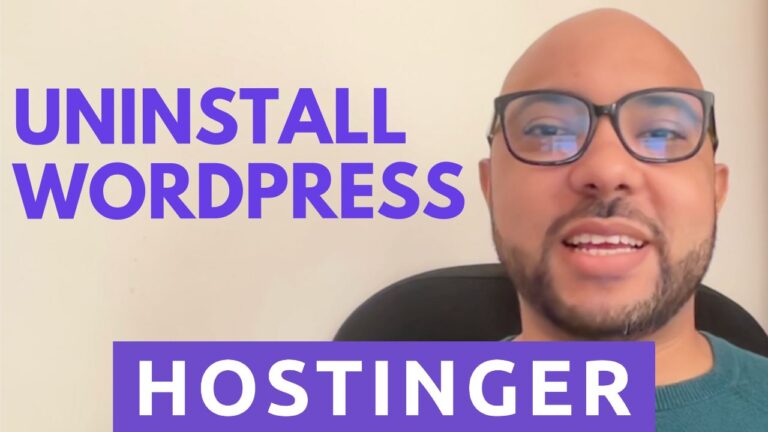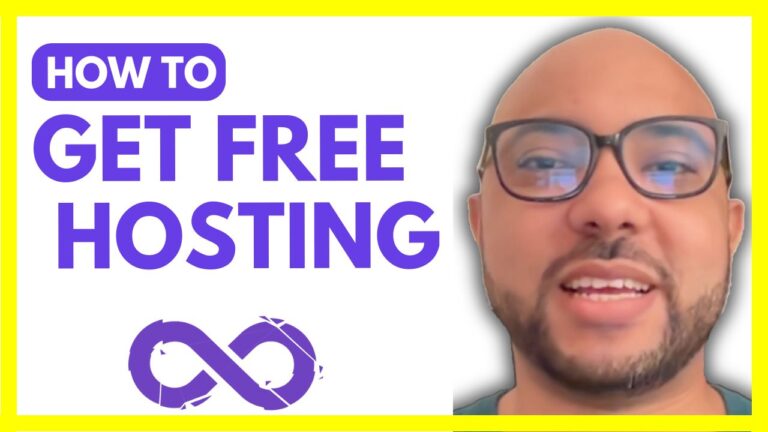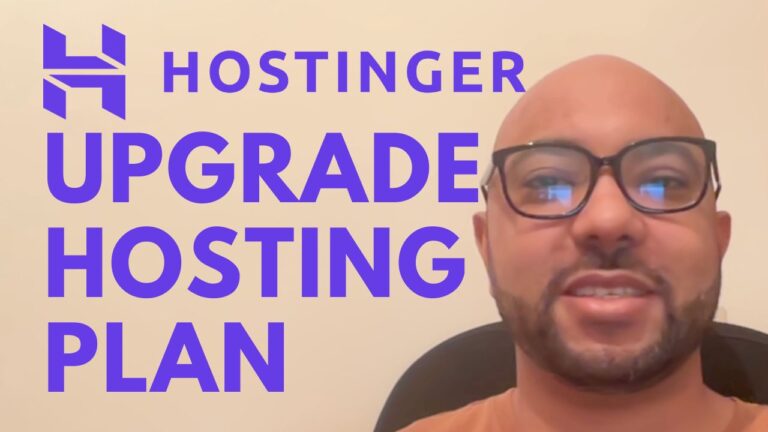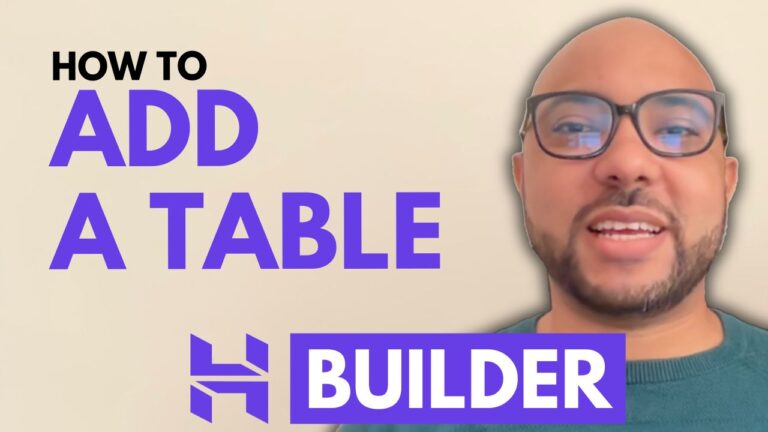How to Stop Autopay in Hostinger
Hey everyone, welcome to Ben’s Experience! In this blog post, I’m going to guide you through the steps to stop autopay in Hostinger. Whether you’re looking to manage your subscriptions more efficiently or simply want to prevent automatic charges, this tutorial will help you disable the auto-renewal feature in your Hostinger account.
Steps to Disable Autopay in Hostinger
- Log in to Your Hostinger Account: Start by logging into your Hostinger account using your credentials.
- Navigate to Billing: Once you’re logged in, go to the billing section of your account. This is where you manage all your subscription and payment details.
- Find Your Subscription: Look for the Hostinger subscription that you want to stop autopay for. You should see a list of your active subscriptions.
- Disable Auto-Renewal: Next to the subscription, there will be a small arrow. Click on this arrow to reveal more options. Then, click on “Disable Auto Renewal.”
- Confirm Your Selection: A confirmation window will appear. Confirm your selection by following the prompts.
- Choose a Reason: You may be asked to select a reason for disabling auto-renewal. Choose one of the options provided.
- Submit and Disable Auto Renew: Finally, click on “Submit” to complete the process. Your auto-renewal for that subscription will now be disabled.
Free Online Video Courses
Before you go, I have something special for you! I am offering two free online video courses:
- Hostinger Hosting and WordPress Managing: This course will teach you everything you need to know about managing your Hostinger hosting account and using WordPress effectively.
- Hostinger Website Builder: Learn how to use the Hostinger website builder to create basic websites or online shops with ease.
You can get both courses for free by clicking the link in the description.
If you found this tutorial helpful, please give it a thumbs up and subscribe to my channel. If you have any questions, leave a comment below.
Happy hosting!