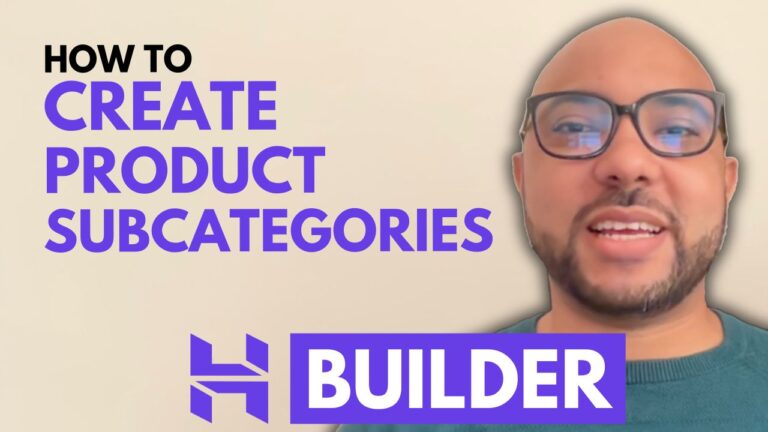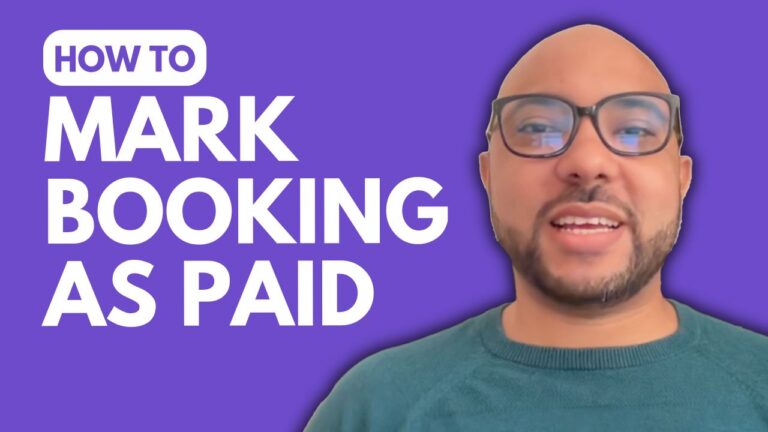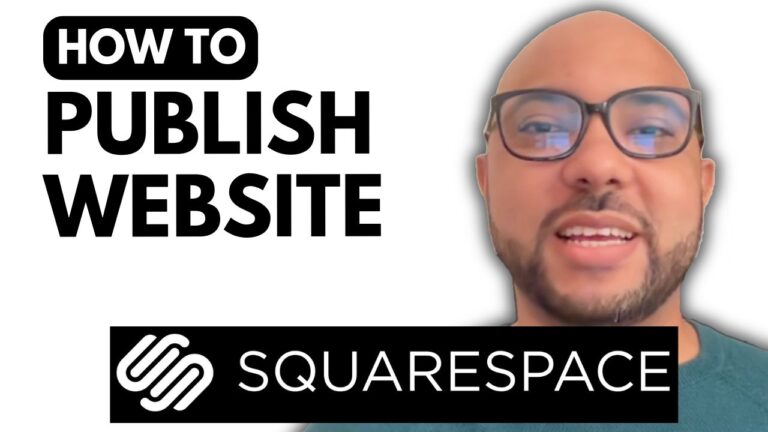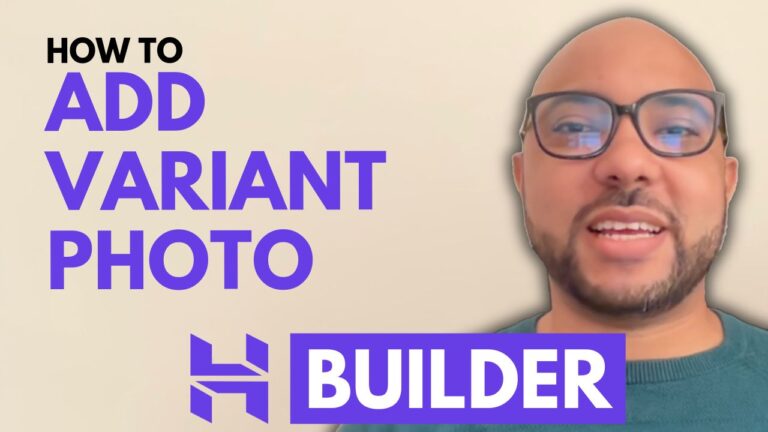How to Show Hide the Publishing Date in Hostinger Website Builder
Hey everyone, welcome to Ben’s Experience! In this post, I will show you how to hide or show your blog post publishing date in Hostinger Website Builder.
Step-by-Step Guide:
- Log In to Hostinger Website Builder: Start by logging into your Hostinger account and accessing the Website Builder.
- Navigate to Your Blog: Once inside the Website Builder, click on the “Blog” section. Here, you will see all your current blog posts.
- Select a Blog Post: Choose the blog post for which you want to hide or show the publishing date. Click on the post to open it.
- Edit Blog Header: In the blog post editor, look for the “Edit Blog Header” option and click on it.
- Adjust Visibility: Under the visibility settings, you will see a small “eye” icon next to the publishing date. Click on this icon to hide the publishing date. If you want to show the date again, simply click the icon once more.
- Update Your Website: After making the desired changes, don’t forget to update your website to ensure the changes are reflected online.
Conclusion: That’s how you can easily hide or show your blog post publishing date in Hostinger Website Builder. It’s a simple yet effective way to manage the information displayed on your blog.
Before you go, I have something special for you! I offer two free online video courses:
- Hostinger Hosting and WordPress Manager: Learn the ins and outs of Hostinger hosting and managing your WordPress site.
- Hostinger Website Builder: Discover how to use Hostinger Website Builder to create basic websites or online shops.
You can get both courses for free by clicking the link in the description.