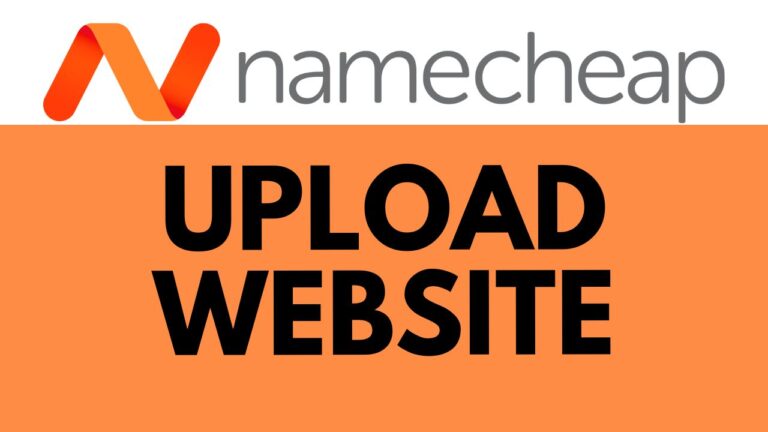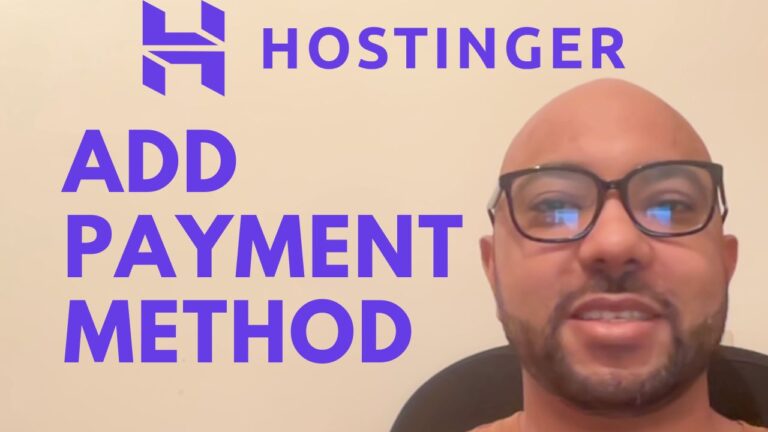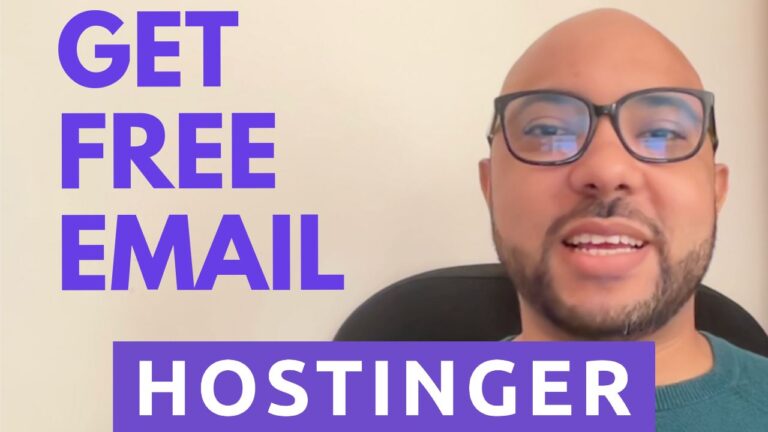How to Set Up a Business Email on Hostinger
Hey everyone, welcome to Ben’s Experience! Today, I’ll guide you through the process of setting up a business email on Hostinger. Whether you’re a small business owner or an entrepreneur, having a professional email address is crucial. Here’s a step-by-step guide to help you get started.
Step 1: Log into Your Hostinger Account
The first step is to log into your Hostinger account. Once you’re inside, you’ll see a dashboard with various options.
Step 2: Navigate to Emails
On the top menu, click on ‘Emails’. This will take you to the email management section of your Hostinger account.
Step 3: Set Up a Free Email Service
Next to the option for a free email service, click on ‘Setup’. Hostinger offers different email plans, but for this tutorial, we’ll use the free plan.
Step 4: Select Your Domain
You’ll need to select the domain name you want to set up the email account for. Choose the appropriate domain from the list and click ‘Confirm’.
Step 5: Create Your Email Account
Now it’s time to create your new email account. Enter a name for your email (for example, Ben) and choose a password that you will remember. It’s important to use a strong, secure password.
Step 6: Add a Recovery Email
Fill in a password recovery email address. This should be an email account that you can easily access in case you need to recover your password.
Step 7: Finalize and Create
Once you’ve entered all the necessary information, click ‘Create New Email’. Your new business email account is now set up!
Step 8: Access Your Email
To access your email account, click on ‘Access Webmail’. Enter your email password and hit ‘Login’. You’re now ready to use your new business email.
And that’s it! You’ve successfully set up a business email on Hostinger.
Additional Resources
Before you go, I have something special for you. I’m offering two free online video courses: one on Hostinger hosting and WordPress management, and another on using the Hostinger website builder to create basic websites or online shops. You can get them both for free by clicking here.
If you found this tutorial helpful, be sure to give it a thumbs up and subscribe to my channel for more tips and tutorials. If you have any questions, feel free to leave a comment below.
Happy emailing!