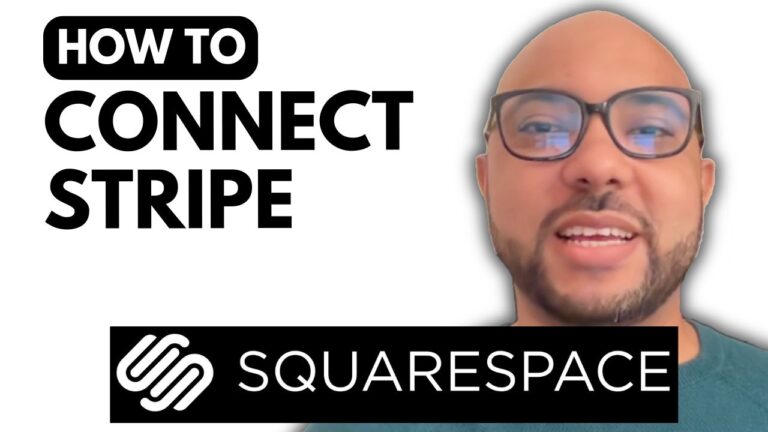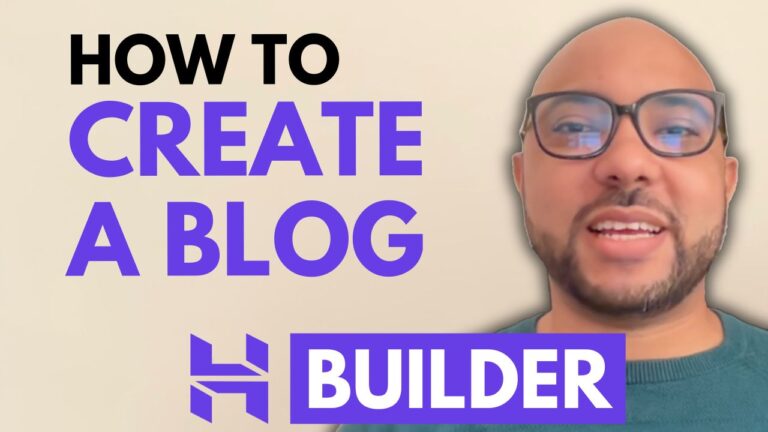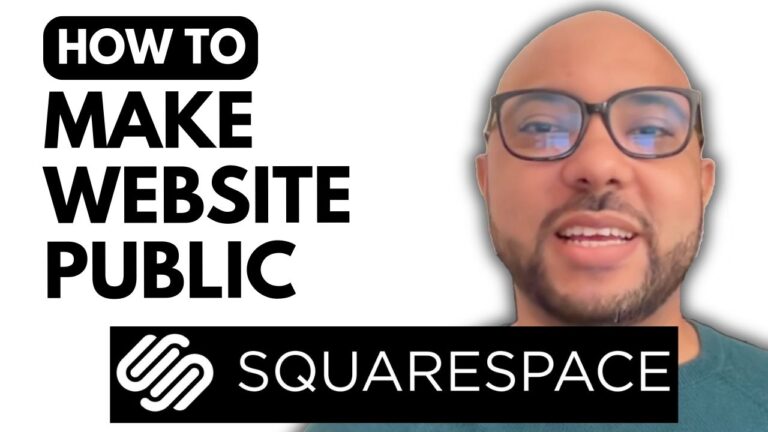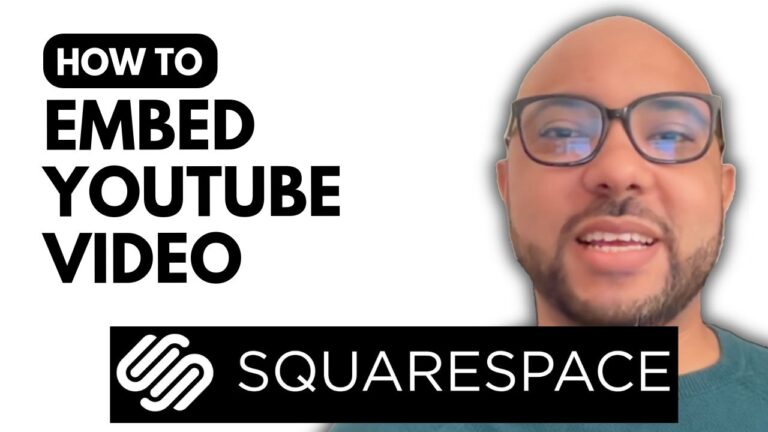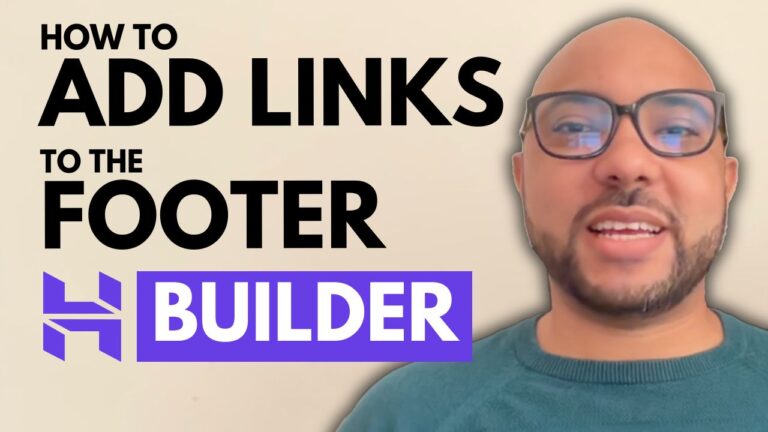How to Schedule a Blog Post in Hostinger Website Builder
Hey everyone, welcome to Ben’s Experience! In this guide, I will show you how to schedule a blog post in Hostinger Website Builder. Scheduling posts can help you manage your content more efficiently and keep your blog updated even when you’re not around. Let’s dive in!
Step 1: Access Your Blog Posts
First, log into your Hostinger Website Builder account and navigate to the Website Builder section. Once there, click on “Blog” to see your current blog posts.
Step 2: Select the Blog Post to Schedule
Choose the blog post you want to schedule by clicking on it. This will take you to the blog post’s edit page.
Step 3: Open Post Settings
In the blog post edit page, click on “Post Settings” from the top menu. Scroll down to the bottom of the settings menu until you see the “Schedule Post” option.
Step 4: Enable Scheduling and Set the Date
Enable the “Schedule Post” option. Then, select your desired publishing date from the calendar. Make sure to choose a date and time that works best for your audience.
Step 5: Save and Update Your Website
After setting the publishing date, click “Save” to apply the changes. Don’t forget to update your website to ensure the changes are live. You will see that the status of your blog post is now “Scheduled.”
And that’s it! You’ve successfully scheduled a blog post in Hostinger Website Builder.
Bonus: Free Online Video Courses
Before you go, I have something special for you! I offer two free online video courses: one on Hostinger hosting and WordPress management, and the other on using Hostinger Website Builder to create basic websites or online shops. You can get them both for free by clicking the link in the description.
If you liked this guide, give it a thumbs up and subscribe for more helpful tips. If you have any questions, feel free to leave a comment below. Happy blogging!