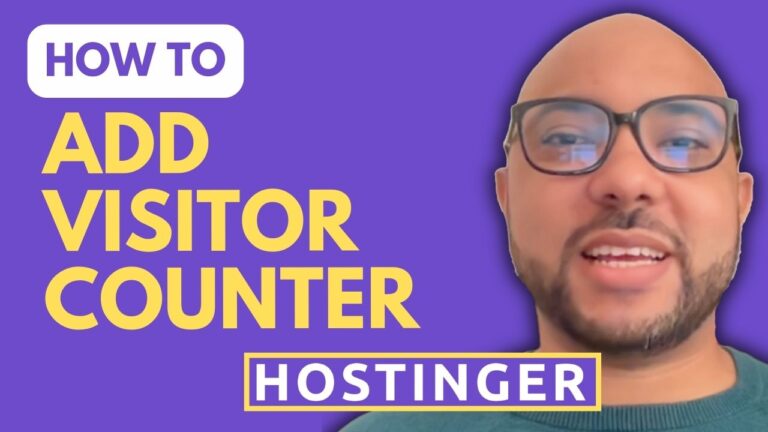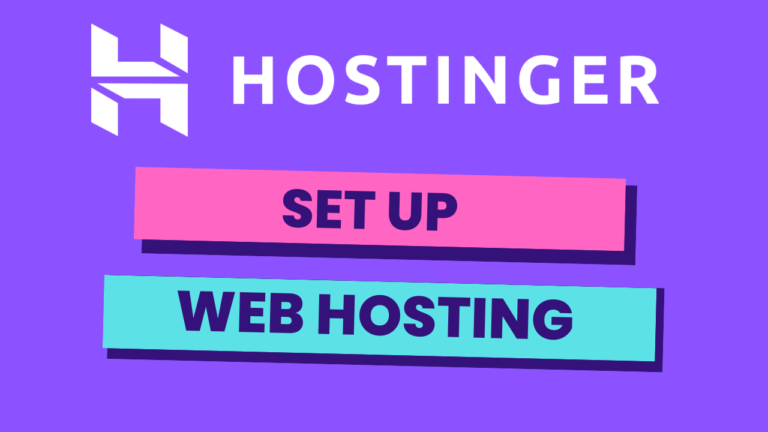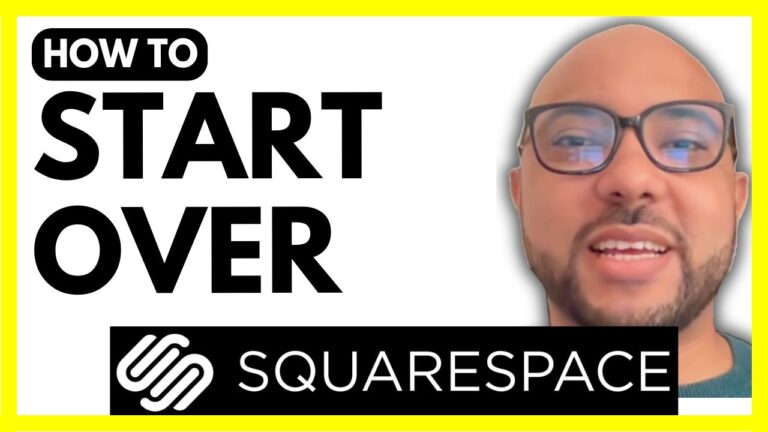How to Restore a Website in Hostinger Website Builder
Restoring a website can seem daunting, but with Hostinger Website Builder, it’s a straightforward process. In this guide, I’ll walk you through the steps to restore your website using the backup management feature.
First, let’s look at a common scenario: you’ve been working on your website and accidentally deleted the footer. Now, you need to restore it. Here’s how to do it:
- Access Website Settings
Begin by navigating to your Hostinger Website Builder dashboard. From there, go to Website Settings. - Manage Backups
Within the settings, click on Manage Backups. Here, you will see a list of available backups. - Select the Desired Backup
Identify the backup that contains the version of your website you want to restore. In most cases, the most recent backup will have the changes you need. - Restore the Backup
Click on the selected backup and confirm the restoration. Hostinger Website Builder will revert your website to the selected version.
Remember, backups in Hostinger Website Builder are stored for 30 days. They are automatically created every time you publish your website, making it easy to revert to a previous version if needed.
Why Regular Backups Matter
Regular backups are essential for website maintenance. They provide a safety net, allowing you to recover from errors, accidental deletions, or updates that didn’t go as planned. With Hostinger’s automatic backup feature, you can have peace of mind knowing that your work is always protected.
Additional Resources
Before you go, I have something special for you. I’m offering two free online courses:
- Hostinger Hosting and WordPress Management
Learn the ins and outs of hosting and managing a WordPress site with Hostinger. - Using Hostinger Website Builder
This course covers the basics of using Hostinger Website Builder to create stunning websites and online shops.
You can get both courses for free by clicking here.
If you enjoyed this guide, be sure to give it a thumbs up and subscribe to my YouTube channel for more tips and tutorials. If you have any questions, feel free to leave a comment below. Happy building!