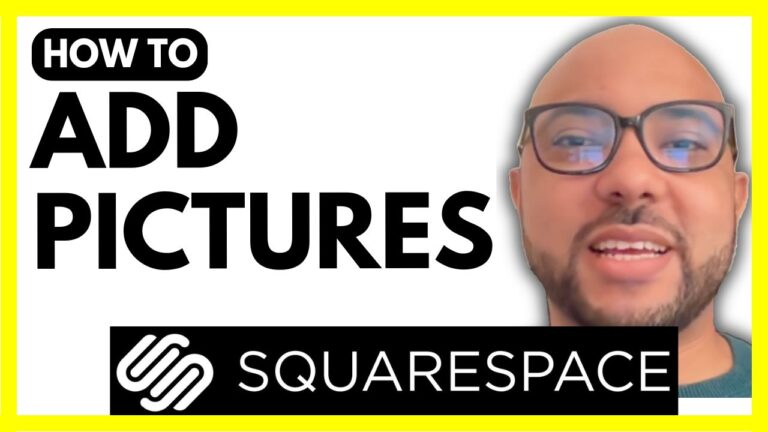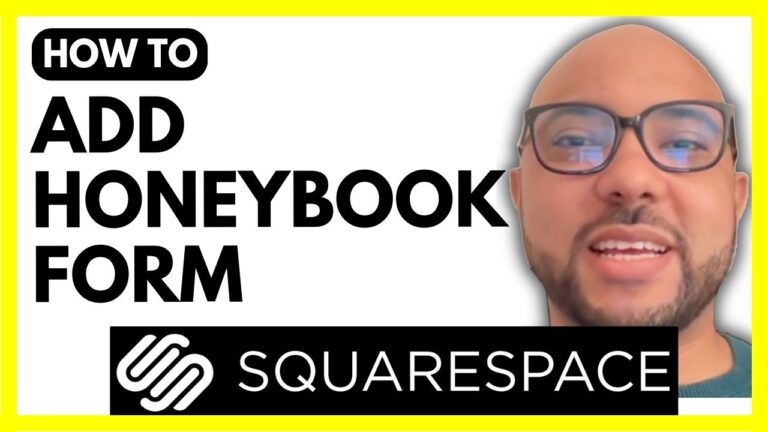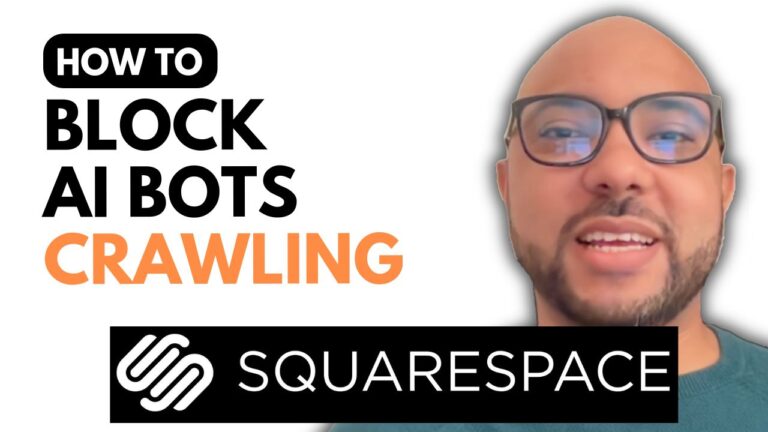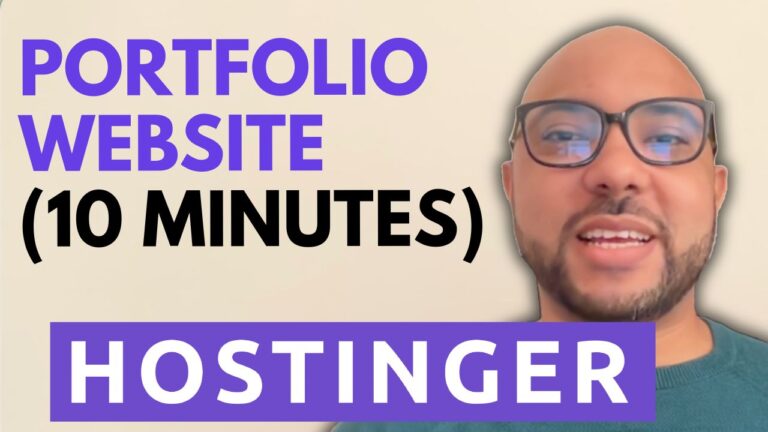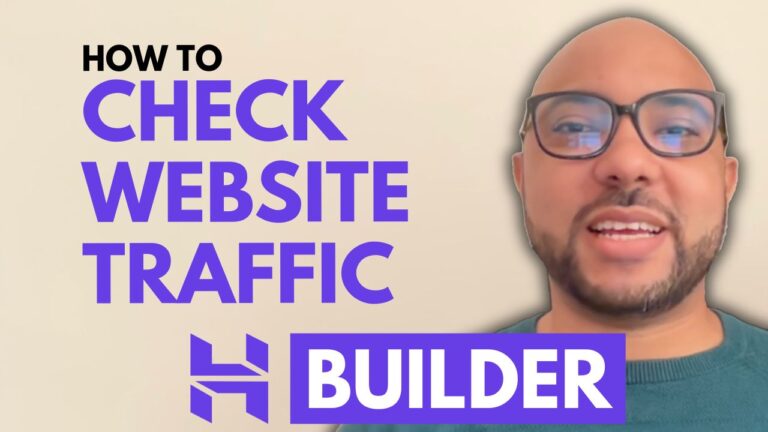How to Request Google to Index Website Pages
Hey everyone, welcome to Ben’s Experience. In this guide, I will show you how to request Google to index a page on your website using the Hostinger Website Builder.
Step 1: Access Your Hostinger Website Builder
First, log into your Hostinger account and navigate to the Website Builder. Once inside, visit the website where you want to index a page.
Step 2: Locate and Copy the Page URL
Identify the specific page you want to be indexed. For instance, let’s say you want to index a particular page. Copy the URL of this page.
Step 3: Use Google Search Console
Head over to Google Search Console. If you haven’t already, set up your website in Google Search Console. Once there, paste the copied page URL into the search bar and press enter.
Step 4: Request Indexing
After entering the URL, Google Search Console will display whether the page is already indexed. If it isn’t, click on the “Request Indexing” button. This action submits a request to Google to index your page.
Step 5: Check the Indexing Status
Google may take a few days to process the request. You can check if your page has been indexed by searching for “site.com” on Google. If it appears in the search results, your page has been successfully indexed.
And that’s it! This is how you can request Google to index a page on your website using the Hostinger Website Builder.
Bonus: Free Online Video Courses
Before you go, I have something special for you. I offer two free online video courses:
- Hostinger Hosting and WordPress Management – This course will help you manage your WordPress sites effectively.
- Hostinger Website Builder – Learn how to use Hostinger’s Website Builder to create basic websites or online shops.
You can access both courses for free by clicking the link in the description.
If you found this guide helpful, give it a thumbs up and subscribe to my YouTube channel. If you have any questions, feel free to leave a comment below.