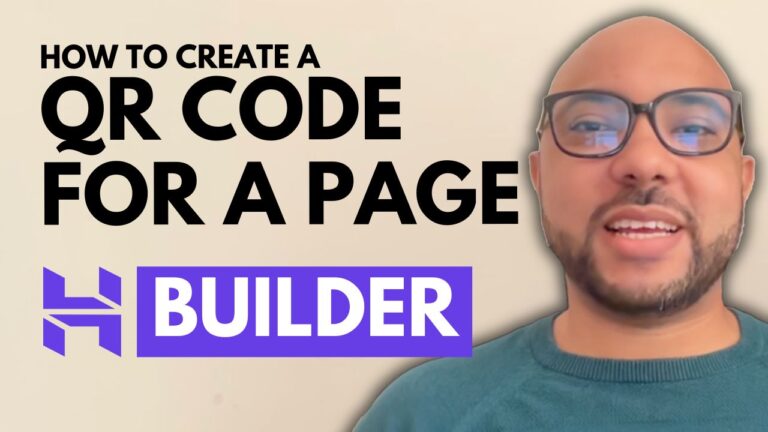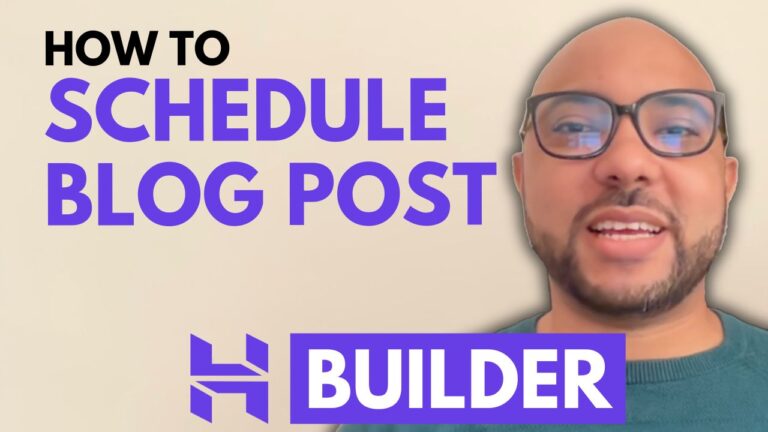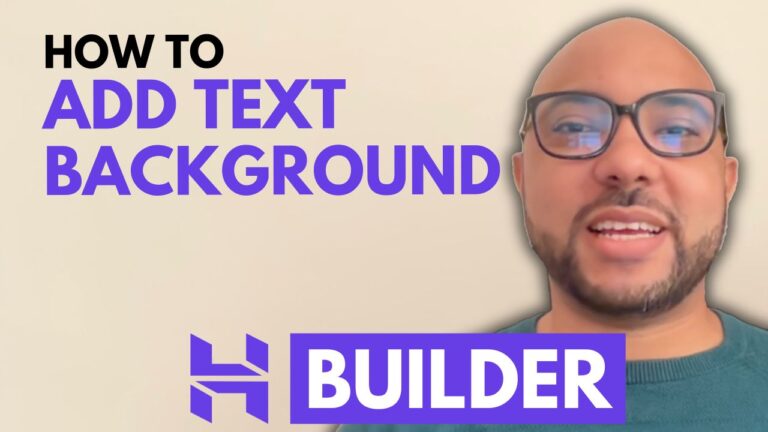Hostinger Website Builder Review 2024: My Likes and Dislikes
Having utilized the Hostinger Website Builder, I found it quite appealing despite a few minor flaws.
In this video, I will share with you what I liked, what I didn’t like, and provide you with a walkthrough to give you a clear understanding of what to anticipate.
In summary, I highly recommend the Hostinger Website Builder for beginners seeking an easy to use platform, as well as for those in search of an affordable solution for creating straightforward websites.
If you wish to support me in reviewing more tools at no extra cost to you, kindly utilize my Hostinger link provided in the description below.
For a detailed exploration of this website builder, please continue watching.
TEMPLATE
Coming from the Namecheap website builder, I initially believed they offered attractive website templates. However, upon exploring Hostinger’s offerings, I quickly realized I was not up to date.
Hostinger Website Builder offers a diverse selection of 150 templates.
After reviewing many of them, certain templates caught my attention. For instance, this template appears ideal for showcasing an app or a new physical product.
Another template, centered around travel, intrigued me. Having a template with real content like this makes the process of writing your own content an easy task.
When it comes to e-commerce, particularly for physical products, my preferred template is this one. It gives more trust in visitors or those browsing your catalog.
If, like me, you prefer simplistic white designs, you might appreciate this template.
As you can see, everything is thoughtfully arranged, with well-contrasted colors. From a design perspective, the conversion rate is already optimized for you.
Let’s proceed with this template.
EDIT SITE
Website Manager – Walkthrough
I wanted to emphasize the simplicity of working with this website builder, and what better way to start than with a walkthrough; it speaks for itself.
At the top bar, you have essential tools for navigation between mobile and desktop views, undoing actions, connecting your domain, saving, previewing, and publishing your site.
On the right side, the menu begins with a checklist designed to guide you through modifying the template from start to finish.
Below the checklist, you’ll find elements that can be added to your site, such as text, buttons, images, Instagram feeds, contact forms, or subscribe forms.
This section allows you to manage every page of your website, from adding new pages to reordering them in the top menu. Changes to the menu are applied instantly.
Further down, you can customize the style of your website by adjusting colors, fonts, buttons, or animations.
Another outstanding feature of the Hostinger Website Builder is its AI tools.
The first tool assists in generating images for your website, utilizing 4 credits per image generation. Fortunately, credits are cost-effective, with 100 credits available for just $2.
The second AI tool aids in logo generation.
The third AI tool assists in generating paragraphs to fill your website, and it’s free to use.
Next, the AI tool can create blog posts of up to 2000 words for you, with the option to select the tone of voice.
While the AI Heatmap might not be particularly useful, let’s focus on what matters.
The AI page generator allows you to create new pages complete with design, text, and images from a provided text description.
This AI tool is remarkable, It’s like explaining your page requirements to a developer or designer. It saves time since results are instantaneous, and you can request as many modifications as needed.
Managing your blog is seamless from this interface. Blog posts are organized by their publishing state, and adding a new blog post or category is just a click away.
STORE MANAGER
For comprehensive store management, simply click on this button.
As you can see, you have extensive control over your online store. You can sell physical products, digital products for buyers to download post-purchase, or services with appointment scheduling.
Your availability can be adjusted from the appointments page.
The Categories, Orders, and Discounts pages are self-explanatory.
The Store Settings section allows you to select the currency, input your company information, add payment methods such as PayPal or Stripe, incorporate shipping options, customize emails like order confirmations, manage taxes, and personalize your invoices.
To return to editing your website, simply click on Store Manager and then “Edit Website.”
Before delving into editing the template content, it’s important to note that you can easily integrate your website with tools like Google Analytics, Hotjar to collect real data on visitor interactions, Facebook Pixel for tracking, WhatsApp for direct communication, and AdSense.
Among other notable features in this menu are form submissions, analytics, multi-language support, and managing backups.
EASE OF EDITING
As you can see, the Hostinger Website Builder is well-organized, making it easy to understand and work with.
Every element you click on will provide you with the necessary tools to edit it.
For instance, if you click on a text, you can edit it, hide or show it, duplicate it, or delete it.
Likewise, if you select a section, you can modify its image, move it up or down, and perform other actions.
To add a new section, simply click on “Add section,” and you will have access to all the available sections you may need.
The drag-and-drop editing style is intuitive and particularly beneficial for beginners, especially those who are visually inclined.
If you wish to change the template, navigate to “Website Manager,” click on the three dots next to your website, and then select “Change Template.”
It’s important to note that any work done on the previous template will not transfer to the new one. However, you can always revert back to the previous template, along with its associated work, using the backups.
SPEED
Simply put, the website I made with Hostinger Website Builder loads really fast. If I had used WordPress, I’m sure it wouldn’t be as speedy.
Tools that check website speed agree with this.
GTmetrix gave me an A grade.
My homepage is lightweight, less than half a megabyte, and it loads in just 2 seconds, which is ideal.
Other tools like Pingdom and PageSpeed Insights also say the same thing.
BACKUP
Hostinger Website Builder saves your work automatically every time you publish or update your site.
To bring back an earlier version of your website, just click on these three dots then “Manage backups,” select the backup you want, and hit “Restore backup.”
I really like how Hostinger handles backups!
There weren’t many things I didn’t like about this website builder.
Unlike WordPress, if you change your website’s design here, your old content won’t stay.
CONS
You need to pick your website’s design carefully because of this.
Another problem with Hostinger Website Builder is that it sometimes shows technical errors.
This usually happens when I try to publish my work. Luckily, if retrying doesn’t work, refreshing the page usually does.
But the good thing is, these technical errors never made me lose my work on the site.