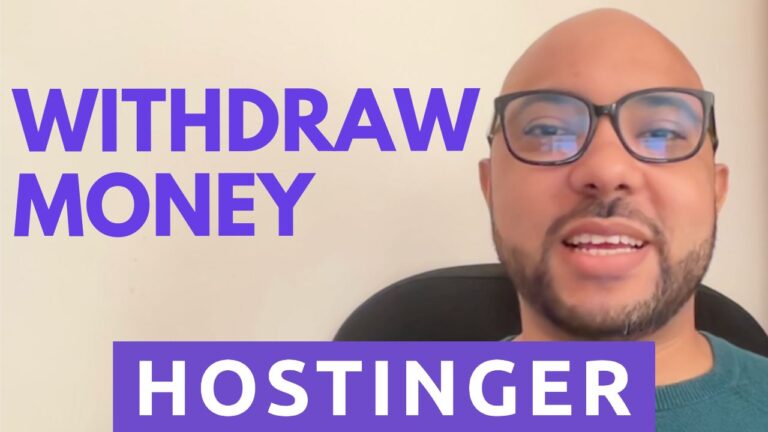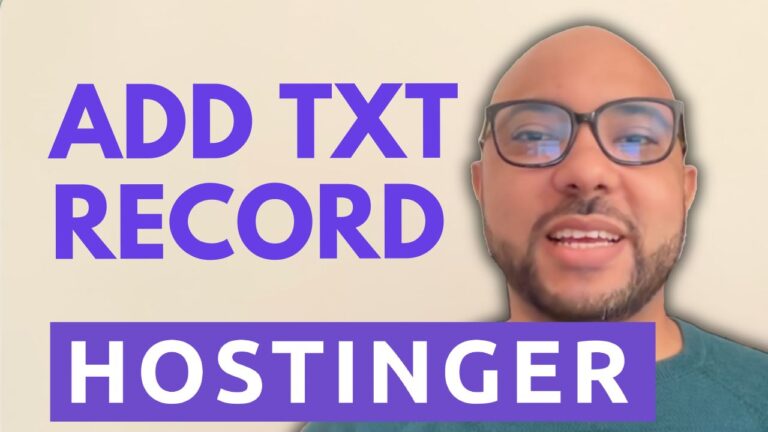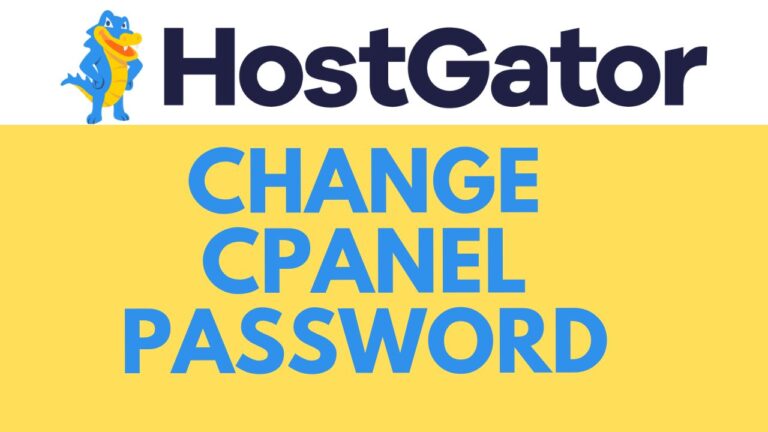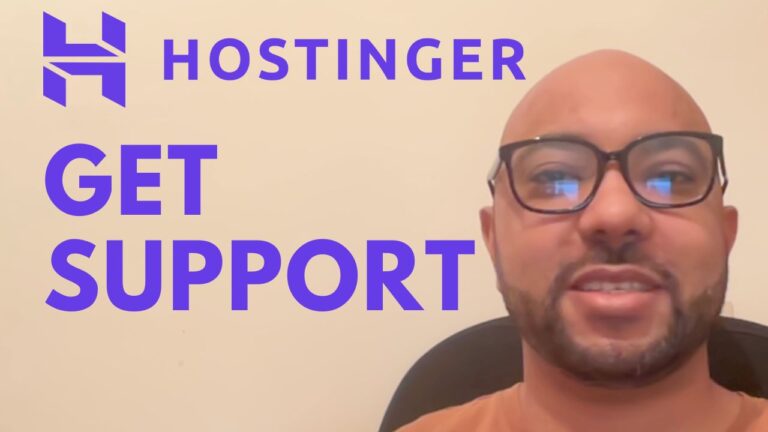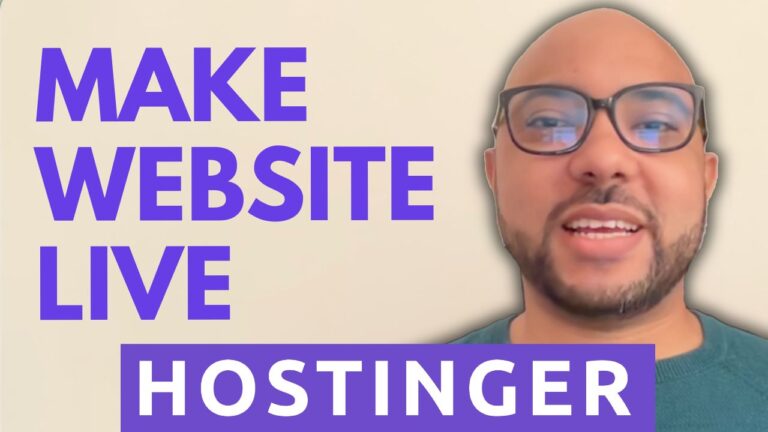How to Redirect a Website to Another Website with Namecheap: Step-by-Step Guide
Are you looking to redirect your website to another URL? Whether it’s for maintenance, rebranding, or simply directing traffic elsewhere, redirecting your website is a straightforward process with Namecheap. In this step-by-step guide, I’ll walk you through the process of redirecting your website to another URL using Namecheap’s CPanel. Let’s dive in!
Step 1: Accessing Namecheap’s CPanel
First things first, log in to your Namecheap account and navigate to your CPanel. This is where all the magic happens. Once you’re logged in, scroll down to the domain section and locate the “redirect” option.
Step 2: Setting up the Redirect
Now that you’re in the redirect section, it’s time to set up the redirection. Choose the type of redirection you want to implement. In this case, let’s go with a permanent redirect.
Step 3: Selecting Domain and Destination
Next, select the domain name you want to redirect from the dropdown menu. Then, in the “redirect to” field, enter the URL of the website you want to redirect your visitors to. Make sure to include “https://” at the beginning of the URL for secure redirection.
Step 4: Choosing Redirect Type
You have the option to choose the type of redirection you prefer. You can either redirect with “www”, without “www”, or choose not to redirect “www” at all. Select the option that best suits your needs.
Step 5: Adding the Redirect
Once you’ve filled in all the necessary information, click on the “ADD” button to add the redirect rule.
Step 6: Testing the Redirect
Congratulations! Your redirection is now set up. To ensure everything is working as expected, open a new browser window and type in your website’s URL. You should be automatically redirected to the destination URL you specified.
Step 7: Final Checks and Optimizations
Before wrapping up, double-check your redirection settings to ensure everything is in order. You can always go back and make changes if needed. Additionally, consider testing the redirection on different devices and browsers to ensure compatibility.
That’s it! You’ve successfully redirected your website to another URL using Namecheap. Whether you’re redirecting temporarily or permanently, Namecheap makes it easy to manage your website’s redirection needs. If you found this guide helpful, don’t forget to give it a thumbs up and subscribe for more tutorials. Thank you for watching!