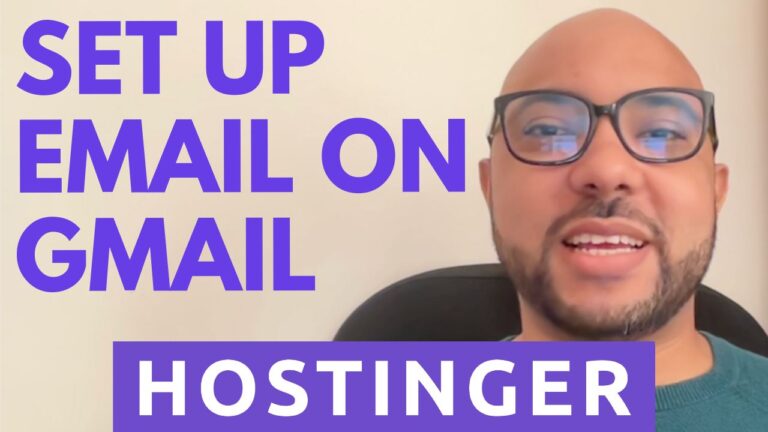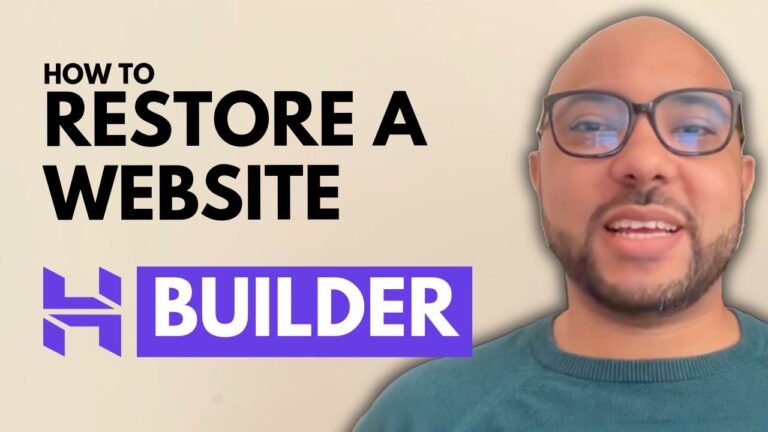How to Prevent Last Minute Bookings in Hostinger Website Builder Appointment System
Preventing last minute bookings in your Hostinger Website Builder appointment system is crucial to ensure you have adequate time to prepare for each appointment. In this tutorial, we will guide you through the process of setting a minimum notice time for bookings in Hostinger Website Builder.
Step-by-Step Guide to Prevent Last Minute Bookings
1. Log in to Hostinger Account Start by logging into your Hostinger account. Once logged in, navigate to the ‘Websites’ section where all your websites are listed.
2. Locate Your Website To easily find your website, use the search function by entering your website URL. Click on ‘Manage Store’ next to your website.
3. Access Booking Products In the store management section, go to ‘Products’. Here, you can either add a new booking product or edit an existing one.
4. Set Minimum Notice Time Scroll down to the ‘Appointments Condition’ section. Here, you can set the minimum notice time required before an appointment can be booked. Options range from minutes to weeks. For this example, we set it to four days.
5. Save and Update Changes After setting the notice time, update or save your changes. Refresh your website to ensure the changes have taken effect.
6. Verify Changes Try to book an appointment to see the changes in action. For instance, if today is December 28th, the earliest available booking date should be December 25th, effectively preventing last minute bookings.
Benefits of Setting a Minimum Notice Time
- Better Preparation: Ensures you have sufficient time to prepare for each appointment.
- Improved Service Quality: Reduces the chances of last-minute rush, improving the quality of service.
- Streamlined Scheduling: Helps in managing your schedule more effectively.
Conclusion
Setting a minimum notice time in Hostinger Website Builder is an essential feature for managing your appointments efficiently. It not only helps in better preparation but also ensures a higher quality of service for your clients. Follow the steps outlined in this guide to prevent last minute bookings in your Hostinger appointment system.
For more detailed tutorials on using Hostinger Website Builder, including setting up and designing your website, optimizing SEO, and integrating custom codes, check out my free online course at Ben’s University. If you have any questions, feel free to leave a comment below. Don’t forget to like and subscribe for more tips and tutorials.
Subscribe for More Tips
For more tutorials just like this, subscribe to my YouTube channel.