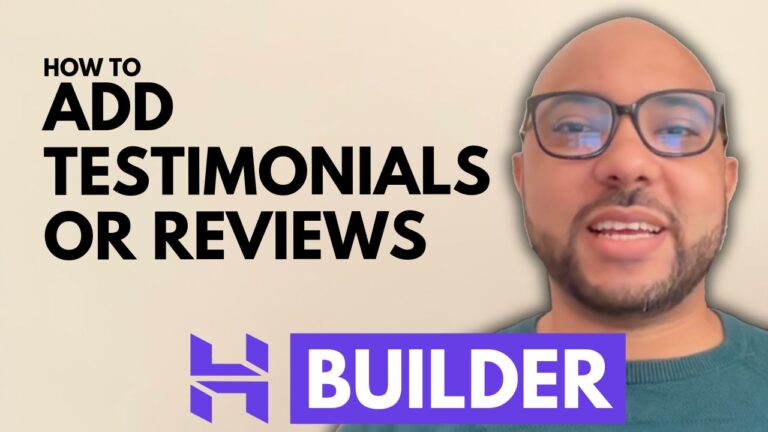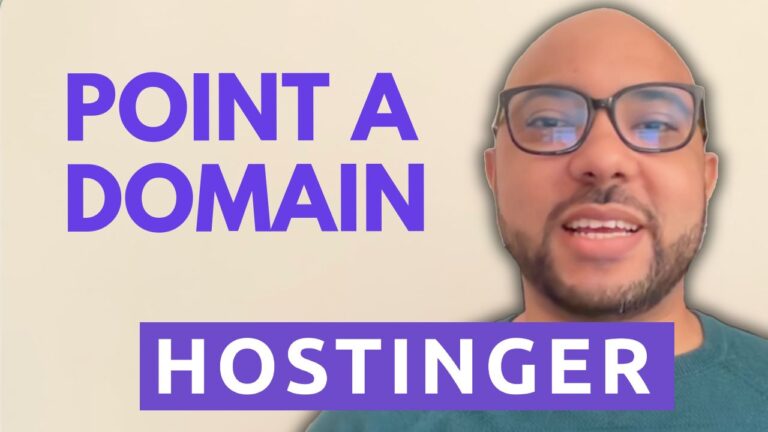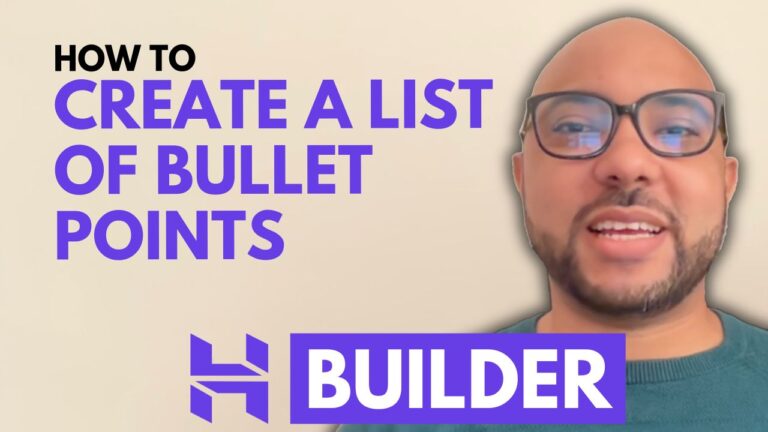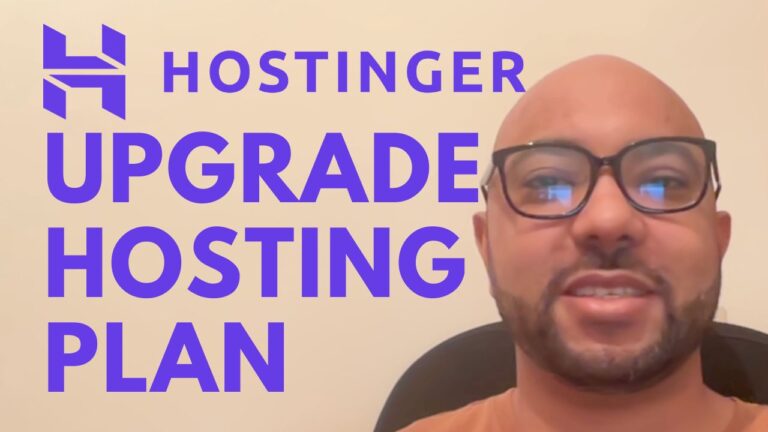How to Open WordPress Dashboard in Hostinger
Hey everyone, welcome to Ben’s Experience! In this post, I’ll show you how to open your WordPress dashboard in Hostinger. If you’re using Hostinger hosting for your WordPress website, this guide will help you navigate to your WordPress dashboard quickly and easily.
Step-by-Step Guide to Access WordPress Dashboard in Hostinger
- Log in to your Hostinger Account: Begin by logging into your Hostinger account where your WordPress site is hosted.
- Navigate to Websites: Once logged in, locate the top menu and click on “Websites”. This will show you a list of all the websites you have hosted with Hostinger.
- Open Dashboard: Find the website you want to manage and click on the “Dashboard” button next to it. This takes you to the website management interface.
- Access Admin Panel: On the right side of the screen, you’ll see an option called “Admin Panel”. Click on this, and you will be redirected directly to your WordPress dashboard.
And that’s it! You’re now in your WordPress dashboard and ready to manage your site.
Special Offer: Free Online Courses
Before you go, I have something special for you. I’m offering two free online video courses:
- Hostinger Hosting and WordPress Management: This course will teach you everything you need to know about managing your WordPress site with Hostinger.
- Using Hostinger Website Builder: Learn how to use Hostinger’s website builder to create stunning websites or online shops.
You can get both courses for free by clicking here.
If you found this guide helpful, give it a thumbs up and subscribe to my YouTube channel for more tips and tutorials. If you have any questions, feel free to leave a comment below.
🔔 Subscribe for more tips just like this
Thank you for visiting, and I hope these tips make managing your WordPress site easier!