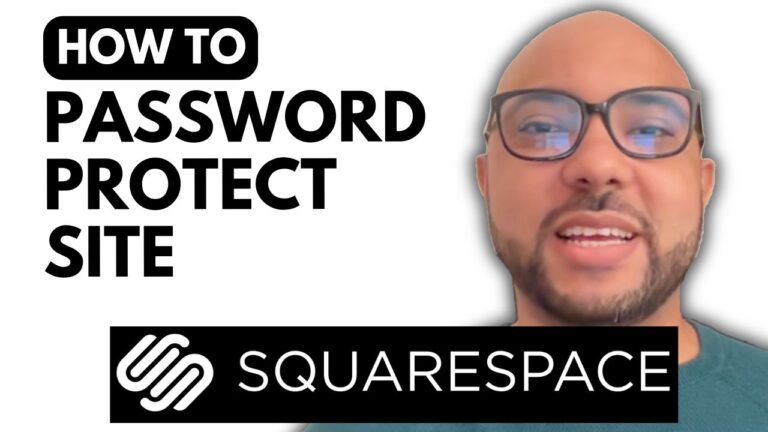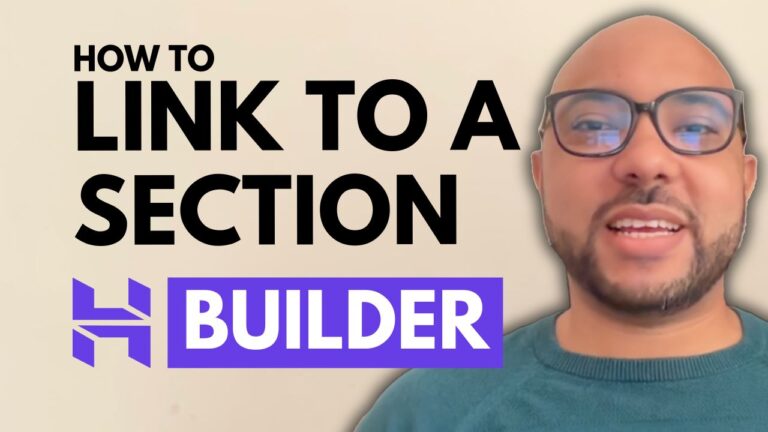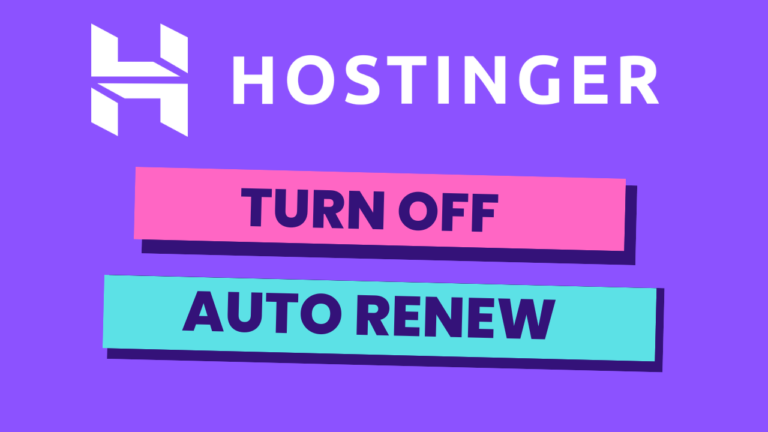How to Mark a Booking as Not Completed in Hostinger Website Builder Appointment System
Welcome to Ben’s Experience! In today’s tutorial, I’ll guide you through the process of marking a booking as not completed in the Hostinger Website Builder Appointment System. Whether you’ve made an error or need to update the booking status, this guide will help you manage your appointments effectively.
Step-by-Step Guide
- Log in to Your Hostinger Account Start by logging into your Hostinger account. Navigate to the ‘Websites’ section where you’ll see a list of your sites.
- Manage Your Store Find the website related to the booking you want to update. Click on ‘Manage Store’ next to this website to access the store management area.
- Navigate to Orders In the store management area, click on ‘Orders.’ This will display all your bookings and orders.
- Select the Order Locate the order you wish to mark as not completed. Click on the three dots next to the ‘Completed’ status.
- Mark as Not Completed Select ‘Mark as not completed’ from the dropdown menu. A confirmation prompt will appear. Confirm your action by clicking ‘Mark as not completed’ again.
That’s it! You’ve successfully marked the booking as not completed. This change will not notify the customer, allowing you to manage your orders discreetly.
Additional Resources
If you found this tutorial helpful, consider enrolling in my free online course about Hostinger Website Builder. In this course, you’ll learn:
- How to get started with Hostinger Website Builder
- Setting up and designing your website
- Creating and managing content
- Optimizing your site for SEO
- Managing e-commerce features and payments
- Integrating custom codes
- Building different types of websites like handyman, personal training, and portfolio sites
For more information and to enroll, visit my University.
Conclusion
Managing your bookings effectively is crucial for running a smooth operation. By knowing how to mark a booking as not completed in Hostinger Website Builder Appointment System, you can ensure your appointment statuses are always accurate.
If you have any questions, feel free to leave a comment below. Don’t forget to give this post a like and share it with others who might find it useful. Thank you for reading!