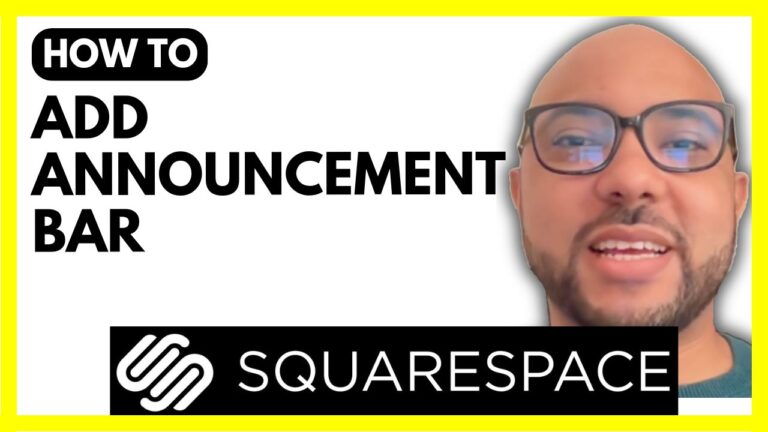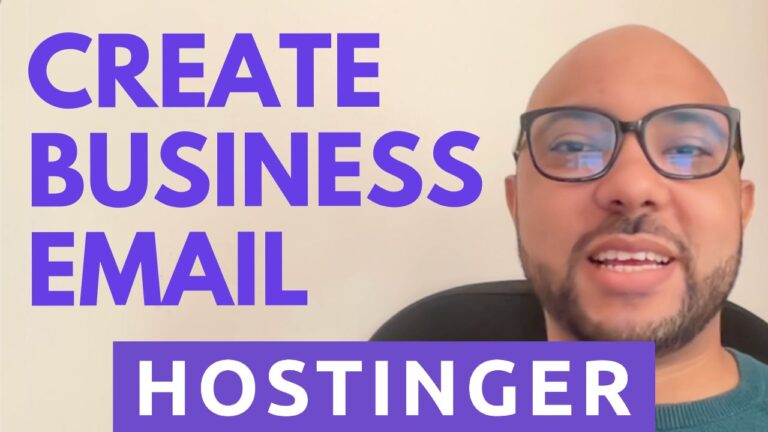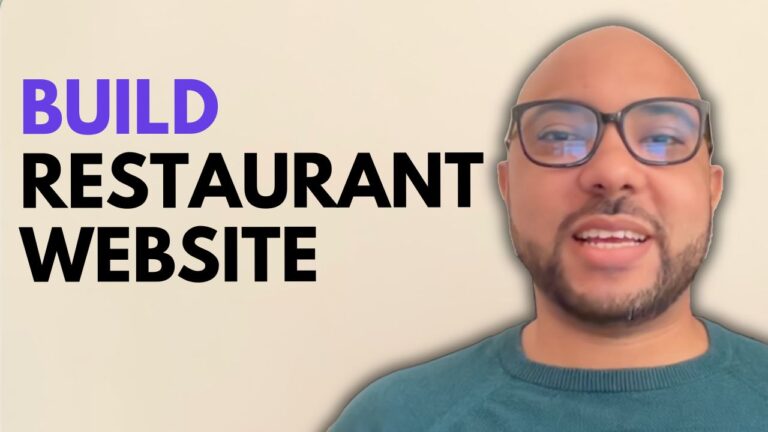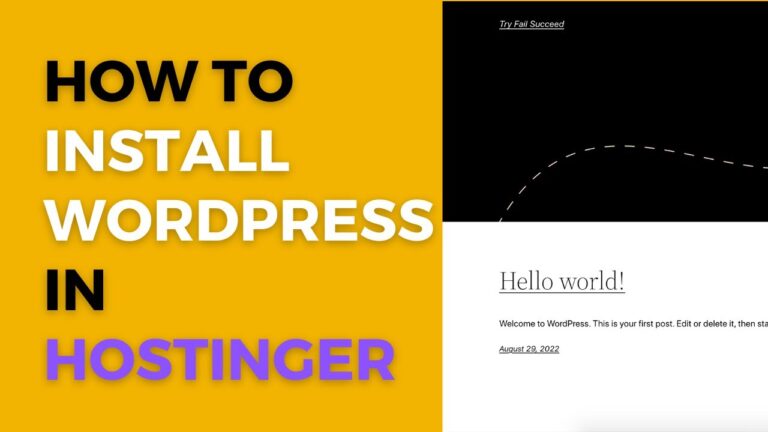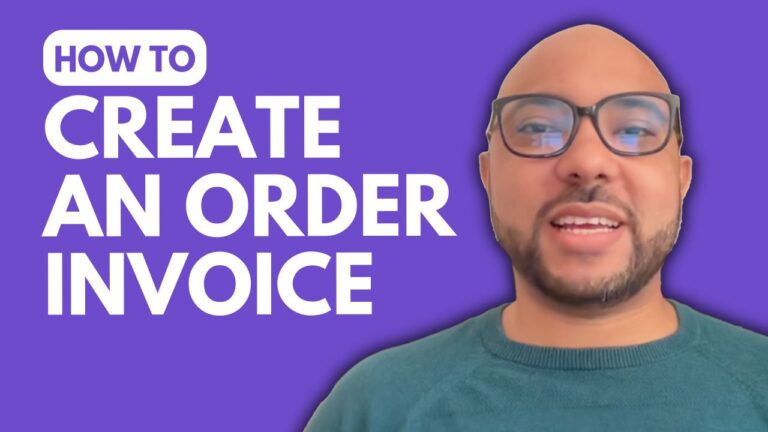How to Manage the Settings of Your Blog in Hostinger Website Builder
Welcome to Ben’s Experience! In this guide, we’ll walk you through managing your blog settings in Hostinger Website Builder. Whether you’re new to blogging or looking to enhance your blog’s functionality, this tutorial will help you get the most out of Hostinger’s tools.
Navigating to Your Blog Settings
To access your blog settings, start by clicking on the blog icon within your website’s dashboard. Here, you’ll see all your published and draft posts. You can edit any post directly, adjusting the title, photo, text, and status. Additionally, you can manage the post URL, duplicate posts, or delete them entirely.
Editing Individual Blog Posts
For each blog post, you can:
- Edit the title, description, and URL.
- Add or change the author.
- Adjust the publishing date or schedule future posts.
- Update the featured image, which appears in various sections of your website like the homepage.
Managing Blog Categories
You can create and manage blog categories easily. For example, you might add a “Books” category to organize related posts. Simply click on the manage categories option to add, edit, or remove categories.
Drafts, Scheduled, and Published Posts
Use the tabs to switch between drafts, scheduled posts, and published posts. To add a new post, click on “Add New Post.” Within the post editor, you can customize settings, change the status between draft and public, and preview your post.
Customizing the Blog Post Header
The header of your blog post can be personalized by clicking on “Edit Blog Header.” Here, you can adjust the text size, visibility of elements like categories, author, publishing date, and reading time. You can also modify the layout, and add colors, images, or videos to the header.
Editing Blog Content
Below the header, you can add and resize images, edit text, and add new sections to your post. If you need more space for elements, create a new section or extend an existing one.
Finalizing Your Blog Post
Once you’ve finished editing, change the status to public and update your website to publish the post. Managing your blog settings in Hostinger Website Builder is a straightforward process that enhances your blogging experience.
Before you go, I have something special for you: two free online video courses. The first covers Hostinger hosting and WordPress management, and the second teaches you how to use Hostinger Website Builder to create websites or online shops. Access them for free by clicking the link in the description.
If you found this guide helpful, please give it a thumbs up and subscribe for more tips. If you have any questions, leave a comment below. Happy blogging!