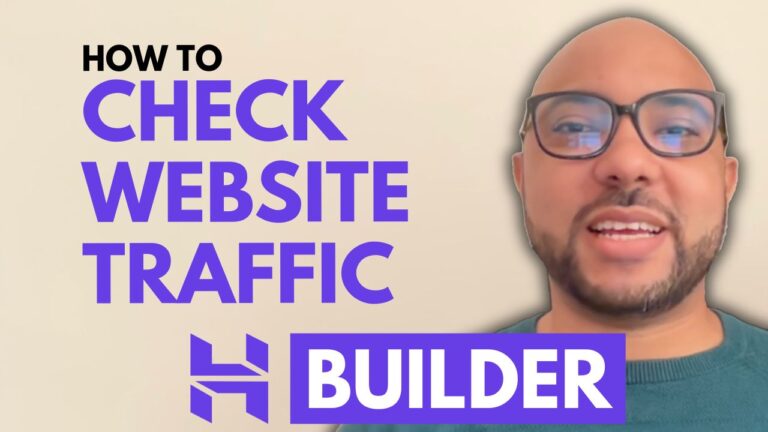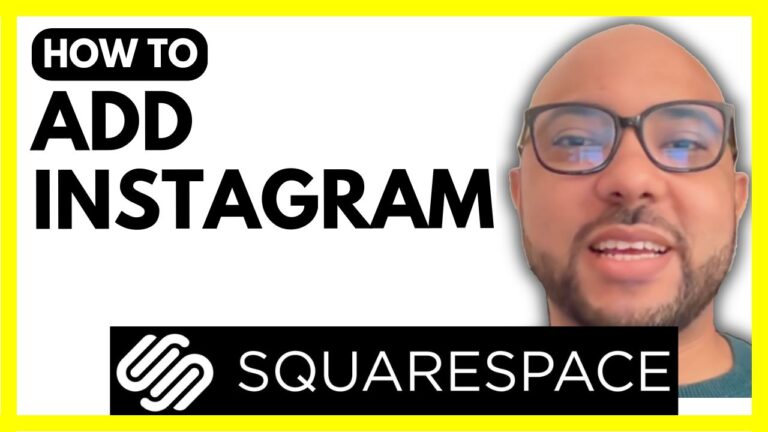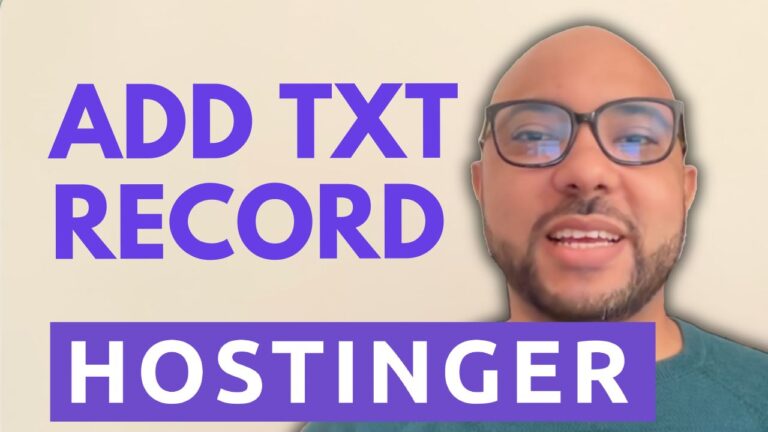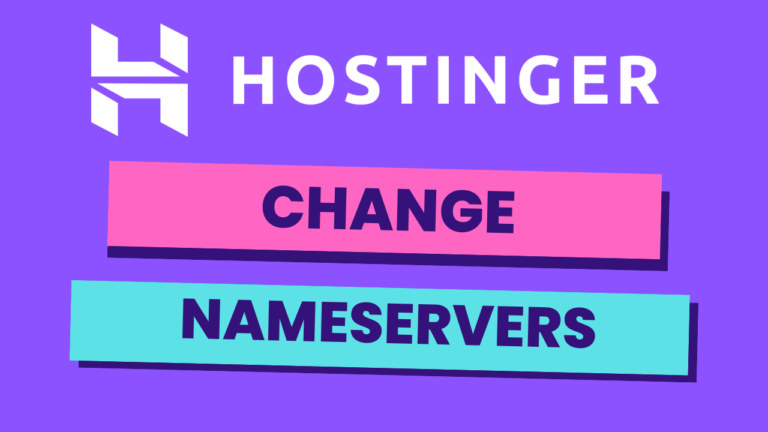How to make your website faster in Google Search Console
Hey everyone, welcome to Ben’s Experience! In this blog post, I’ll guide you through the process of making your website faster using Hostinger Website Builder. A faster website not only provides a better user experience but also improves your search engine rankings. Let’s dive into the steps to optimize your website’s speed.
Step 1: Limit the Use of Large Images
One of the main reasons websites load slowly is due to large images. On your homepage, you might be using high-definition (HD) photos or large-sized images. Even smaller images can be too large in file size. For instance, an image that looks small can still be over 1 megabyte, which significantly slows down your website.
Step 2: Optimize Necessary Images
For images that you can’t avoid using, optimization is key. You need to resize these images to reduce their file size. Here’s how you can do it:
- Identify Large Images: Check all the images on your site, including featured images and those in the content.
- Use an Online Image Editor: Instead of using original large images from services like Unsplash, use an online image editor like Photo.com.
- Resize and Compress Images: Copy your image and paste it into the editor. Then, export it in a smaller size format like JPG. Adjust the quality to find a balance between file size and visual quality. For example, an image originally 1.2 megabytes can be reduced to just 11 kilobytes.
- Replace Images in Hostinger Website Builder: Upload the optimized images back into your Hostinger Website Builder. Replace the large images with these smaller, optimized versions.
Step 3: Replace Featured Images
In your blog posts, go to the post settings and replace the featured images with smaller versions. Repeat this process for all images across your website to ensure they are all optimized for faster loading.
Step 4: Reap the Benefits
By following these steps, your website will load much faster for your visitors and search engines. This not only improves user experience but also boosts your SEO, making your site more visible on Google.
Bonus: Free Online Courses
Before you go, I have something special for you! I offer two free online video courses. The first one covers Hostinger hosting and WordPress management, and the second one shows you how to use Hostinger Website Builder to create basic websites or online shops. You can access both courses for free by clicking the link in the description.
If you found this guide helpful, please give it a thumbs up and subscribe to my channel. If you have any questions, feel free to leave a comment below.
Happy optimizing!