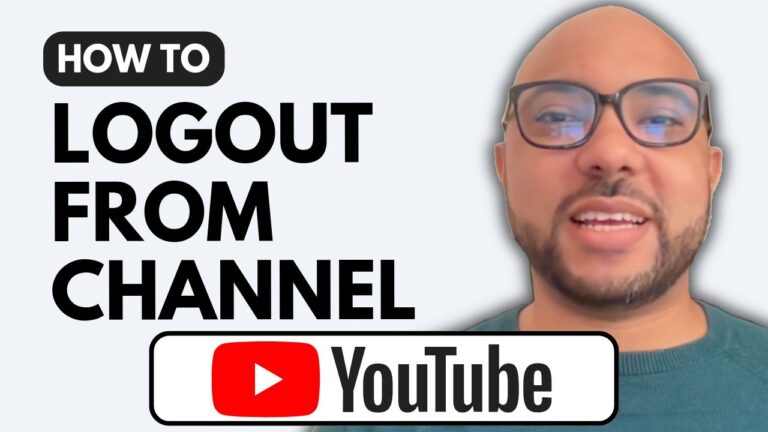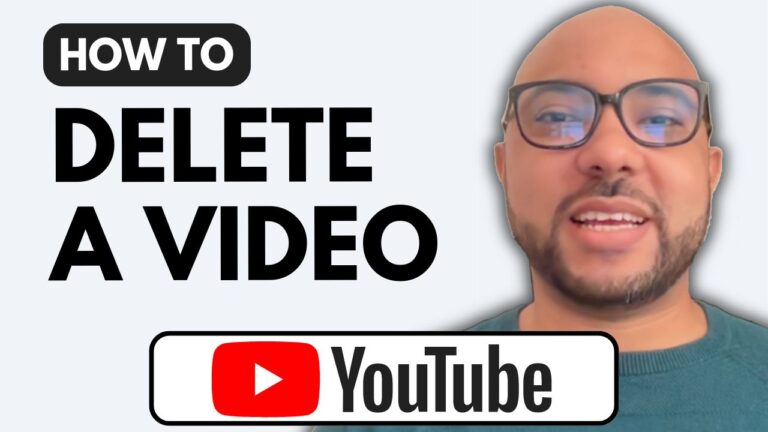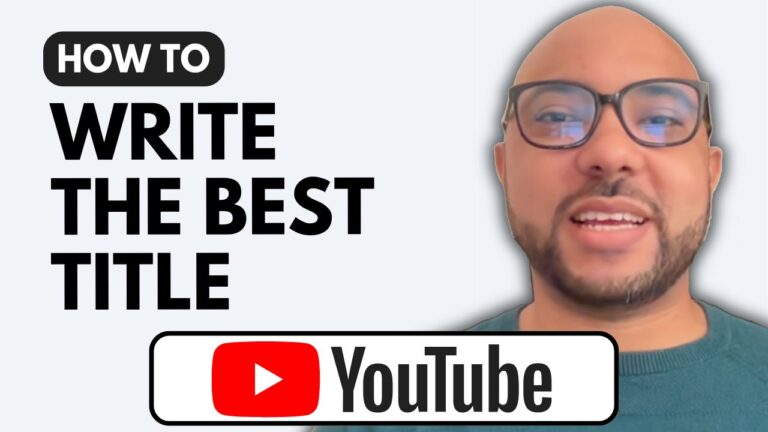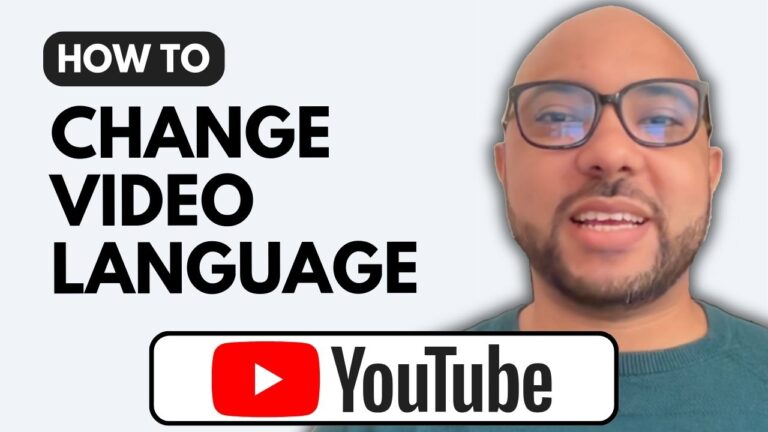How to Make a Second YouTube Channel
Welcome to Ben’s Experience! In today’s guide, I’ll show you how to make a second YouTube channel. Whether you’re looking to start a new project, create content for a different audience, or simply need another channel, this step-by-step tutorial will help you set up and manage multiple YouTube channels with ease.
Step 1: Access Your YouTube Account
First, go to YouTube and log into your account. Click on your channel logo or profile icon located in the top-right corner of the screen. From the dropdown menu, select “Switch Account.”
Step 2: View All Channels
In the “Switch Account” menu, click on “View All Channels.” This will show you all the channels associated with your account.
Step 3: Create a New Channel
Next to your existing channel, you’ll see a “Create a Channel” button. Click on it to start the process of making a new channel. You’ll be prompted to give your new channel a name. For example, you might name it “Second Channel.”
Step 4: Finalize Your New Channel
Check the box next to “I understand” and hit the “Create” button. Congratulations! You’ve successfully created a second YouTube channel.
Switching Between Channels
To switch between your channels, simply click on your profile icon, go to “Switch Account,” and select the channel you want to manage. You can easily return to your original channel using the same steps.
Learn More with My Free Course
Before we continue, I’d like to let you know about my YouTube Basics online course, which you can access for free. This course covers everything from starting your channel to growing and managing it effectively. Learn how to create and verify your channel, edit your channel name and banner, create a logo, and more. You’ll also find tutorials on video optimization, content creation, technical settings, and security integrations.
Conclusion
Creating a second YouTube channel is simple and can be done in just a few steps. By following this guide, you’ll be able to manage multiple channels on your YouTube account effortlessly. For more detailed tips and tricks, be sure to check out my free YouTube Basics course.
Don’t forget to like this post and subscribe to my YouTube channel for more helpful tutorials and guides. Thank you for reading!