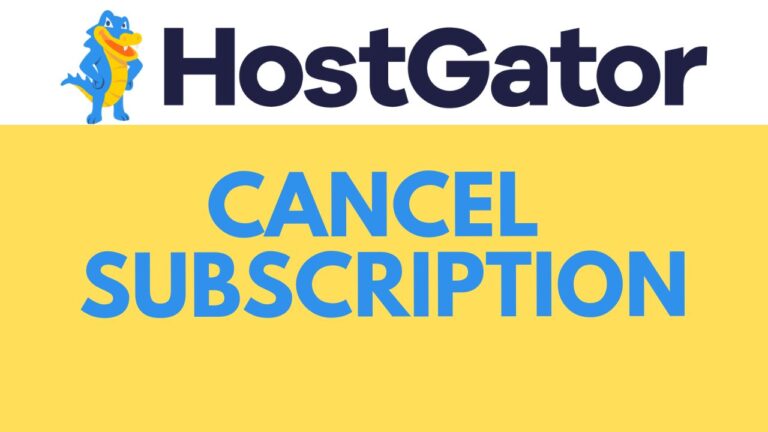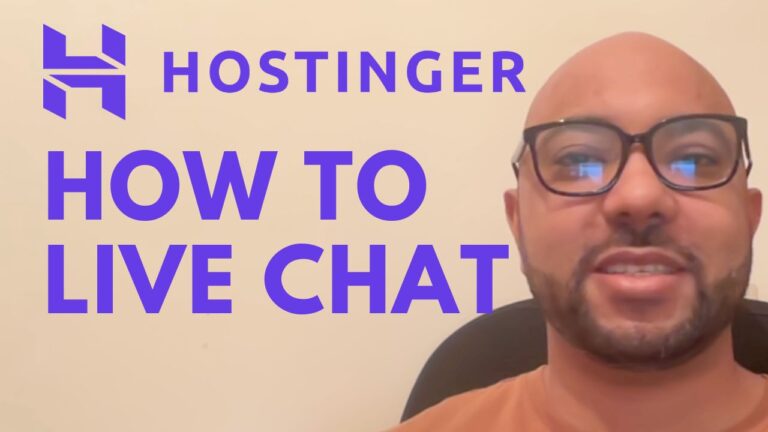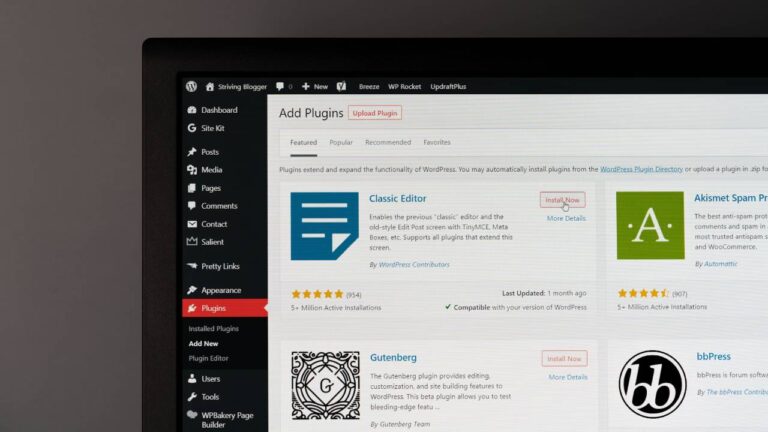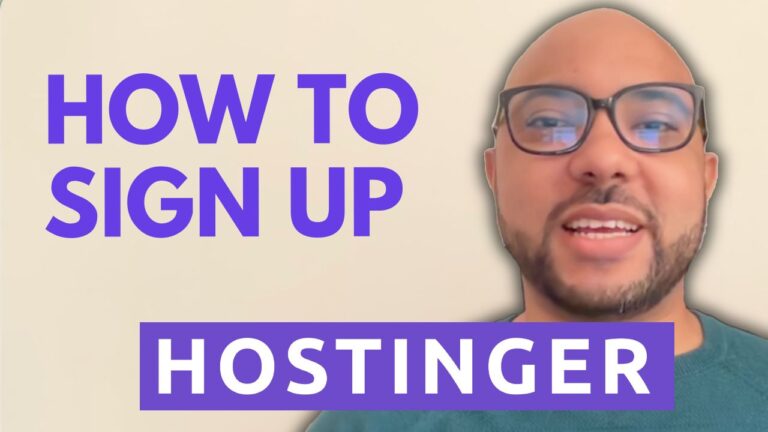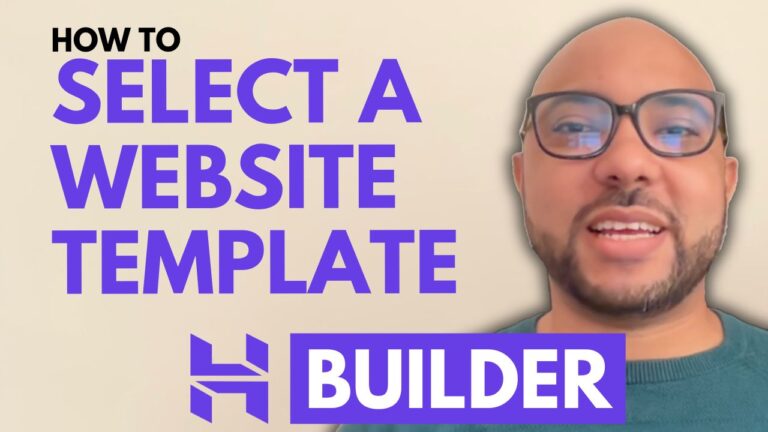How to Login to WordPress in Hostinger
Hey everyone, welcome to Ben’s Experience! In this post, I will show you how to log in to WordPress in Hostinger. This step-by-step guide will help you access your WordPress dashboard with ease.
Step-by-Step Guide to Logging in to WordPress in Hostinger
- Log into Your Hostinger AccountFirst, navigate to the Hostinger website and log into your account using your credentials.
- Navigate to WebsitesOnce you’re inside your Hostinger account, click on “Websites” from the top menu. This will take you to a list of all the websites associated with your account.
- Access Your WordPress DashboardFind your WordPress website on the list and click on “Dashboard” next to it. This will bring you to the site management page.
- Open the Admin PanelOn the site management page, click on the “Admin Panel” button. This will automatically log you into your WordPress dashboard, where you can start managing your site.
Additional Resources
Before you go, I have something special for you! I offer two free online video courses that can help you further:
- The first course is about Hostinger hosting and WordPress management. It covers everything from setting up your hosting to managing your WordPress site effectively.
- The second course shows you how to use the Hostinger website builder to create basic websites or online shops.
You can get both courses for free by clicking the link in the description of my YouTube video.
If you found this guide helpful, please give it a thumbs up and subscribe to my YouTube channel for more tips and tutorials. If you have any questions, feel free to leave a comment below.
Happy blogging!