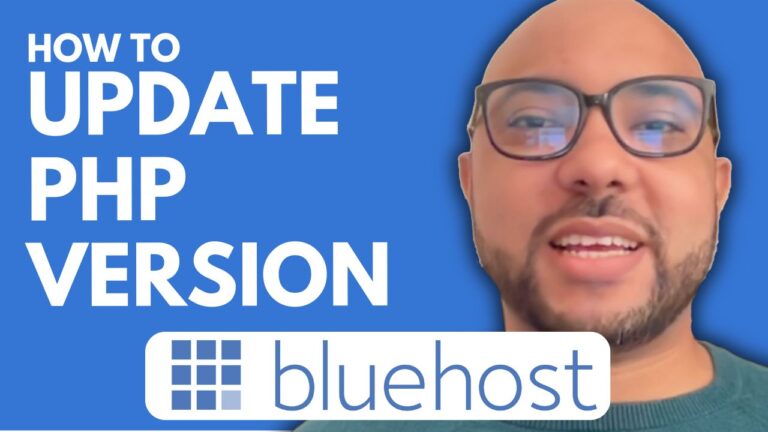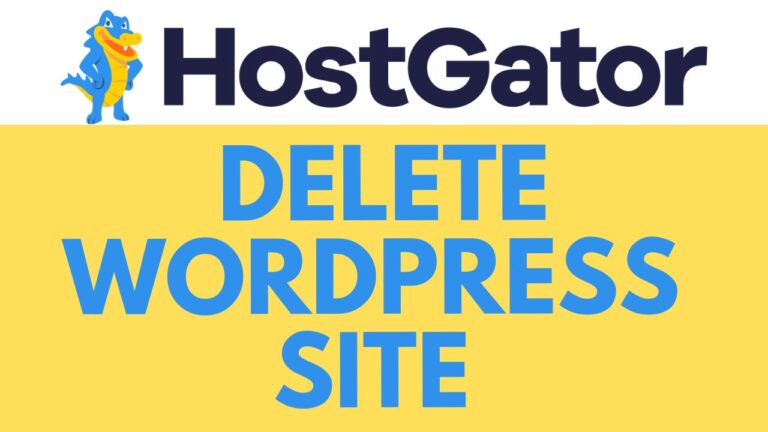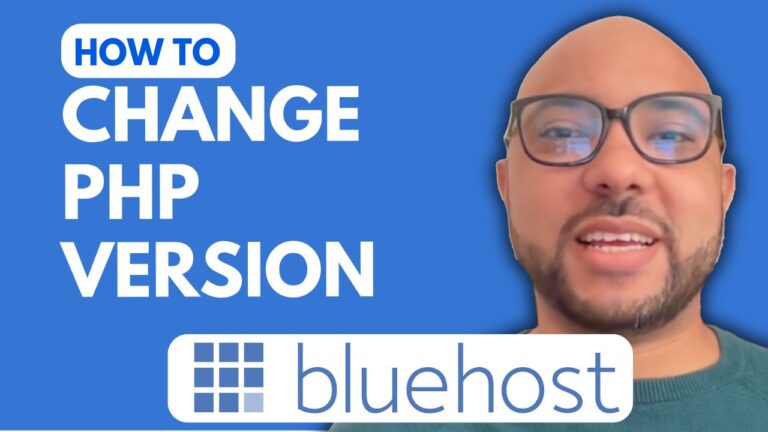How to Log in to WordPress from Namecheap: Step-by-Step Guide
Are you new to WordPress and using Namecheap as your hosting provider? Logging in to WordPress from Namecheap is a simple process, but it’s essential to know the steps. In this guide, we’ll walk you through the process, ensuring you can access your WordPress dashboard quickly and efficiently.
Step 1: Accessing cPanel To begin, log in to your Namecheap account. Once logged in, navigate to your cPanel dashboard. You can usually find this option in the account dashboard or by searching for cPanel in the search bar.
Step 2: Navigating to WordPress Manager Within your cPanel dashboard, locate the “WordPress Manager” option. It’s typically found in the “Apps Installer” or “WordPress Tools” section. Click on it to proceed.
Step 3: Selecting Your WordPress Site Once you’re in the WordPress Manager, you’ll see a list of your WordPress installations if you have multiple sites. Identify the site you want to log in to and click on it.
Step 4: Logging in to WordPress Next to your selected WordPress site, you’ll find an option labeled “Login.” Clicking on this will automatically direct you to the login page for your WordPress dashboard.
Step 5: Entering Your Credentials On the WordPress login page, enter your username and password associated with your WordPress site. If you don’t remember your credentials, you can typically reset them by clicking on the “Lost your password?” link.
Step 6: Accessing Your Dashboard Once you’ve entered your credentials correctly, click on the “Log In” button. You’ll then be redirected to your WordPress dashboard, where you can begin managing your site, creating content, and making changes.
Conclusion: And there you have it – logging in to WordPress from Namecheap is a straightforward process that anyone can do. By following these simple steps, you’ll be able to access your WordPress dashboard quickly and efficiently, allowing you to manage your website with ease. If you found this guide helpful, don’t forget to like and subscribe for more tips and tutorials. Thank you for watching!