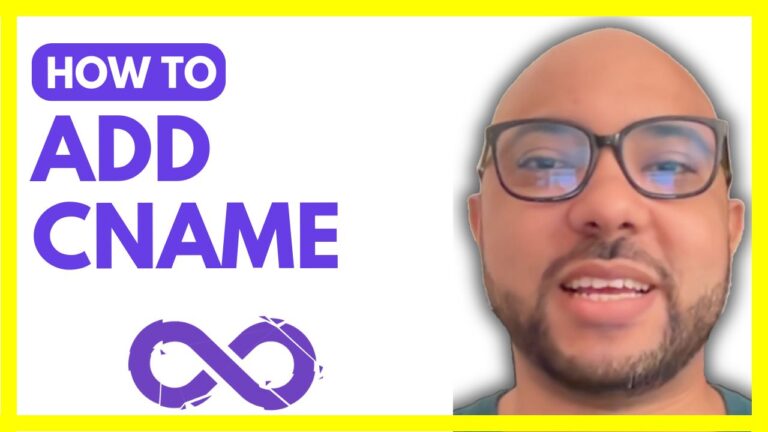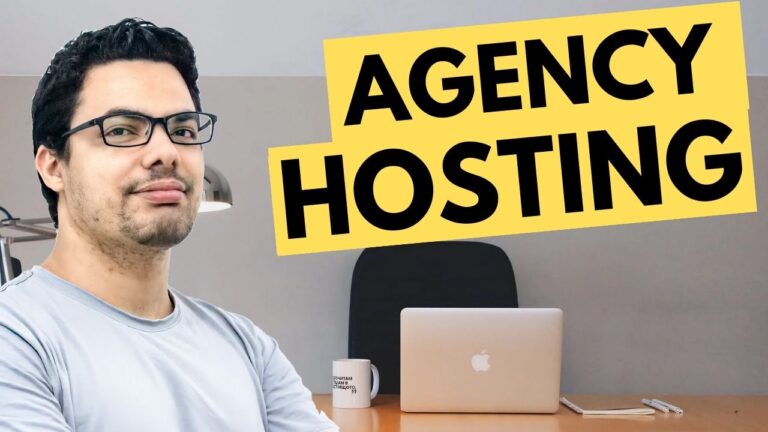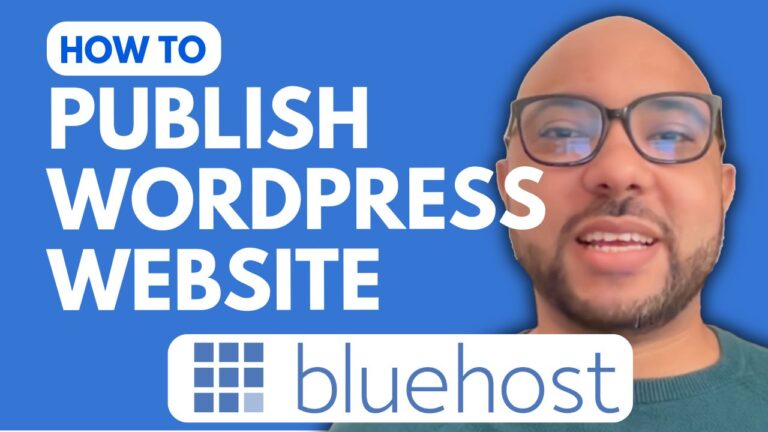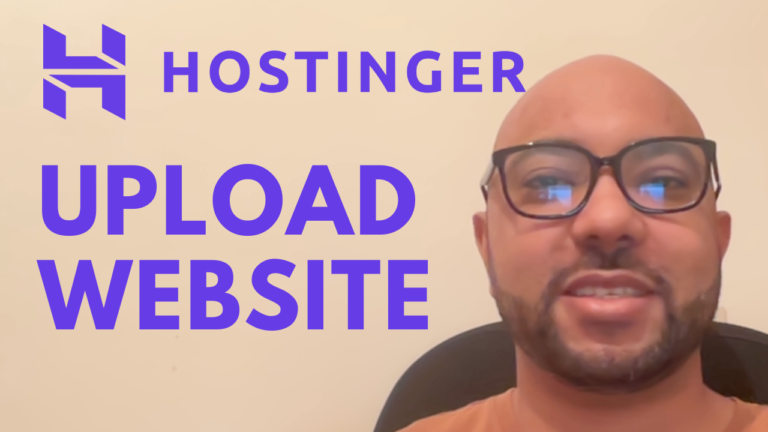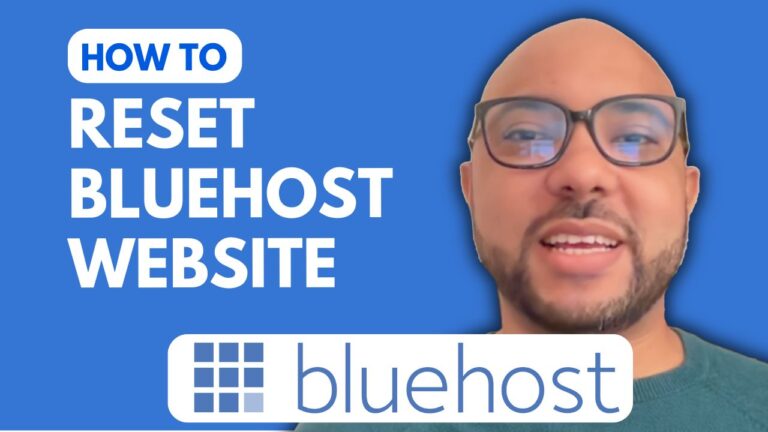How to Log in to cPanel on Namecheap: Step-by-Step Guide
Are you struggling to find your way around cPanel on Namecheap? Fear not! In this step-by-step guide, we’ll walk you through the process of logging in effortlessly. Whether you’re a beginner or just need a refresher, we’ve got you covered.
Step 1: Access Your Namecheap Account The first step is to log in to your Namecheap account. Head over to the Namecheap website and enter your login credentials. If you haven’t already created an account, you’ll need to do so before proceeding.
Step 2: Navigate to Hosting List Once you’ve successfully logged in, navigate to the hosting section of your account. You should see a list of your active hosting plans. Click on the hosting plan associated with the cPanel you want to access.
Step 3: Go to cPanel Within your hosting plan details, look for the option to access cPanel. It’s usually represented by a button or link labeled something like “Go to cPanel”. Click on this button to proceed.
Step 4: Voila! You’re in cPanel Congratulations! You’ve successfully logged in to cPanel on Namecheap. Now you have access to a plethora of tools and features to manage your website and email accounts effectively.
Pro Tips:
- Bookmark the cPanel login page for quick access in the future.
- Familiarize yourself with the various sections and functions within cPanel to make the most out of it.
- Don’t hesitate to explore and experiment with different settings, but always proceed with caution to avoid any unintended changes.
And there you have it! Logging in to cPanel on Namecheap is as easy as following these simple steps. If you found this guide helpful, be sure to give it a thumbs up and subscribe for more tutorials. Happy hosting!