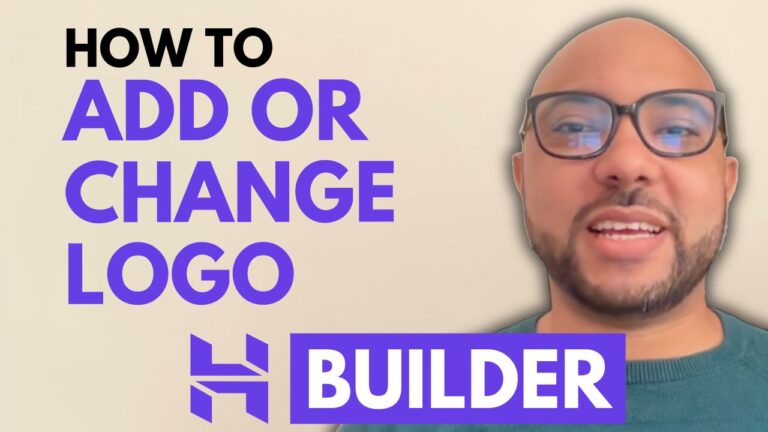How to Install Facebook Pixel on Squarespace
Installing Facebook Pixel on Squarespace is a straightforward process that can significantly enhance your ability to track and analyze your website’s performance. In this blog post, we’ll guide you through the steps to install Facebook Pixel on your Squarespace site.
1. Log Into Your Squarespace Account
Start by logging into your Squarespace account. Navigate to the Squarespace website you want to work with by entering your email address and password.
2. Access the Settings
Once you’re logged in, select the website where you want to install Facebook Pixel. Go to the Settings section from the dashboard.
3. Navigate to Marketing
In the Settings menu, click on Marketing. From the dropdown, choose Meta Pixel and Ads. This section allows you to input your Facebook Pixel ID.
4. Enter Your Facebook Pixel ID
In the Meta Pixel field, enter your Facebook Pixel ID. This is a unique identifier for your Facebook Pixel, which you can find in your Facebook Ads Manager account. After entering your Pixel ID, click Save to apply the changes.
5. Verify Installation
To ensure that your Facebook Pixel is installed correctly, it’s recommended to use the Meta Pixel Helper Google Chrome extension. Install this extension and refresh your website in preview mode. The extension will verify if your Facebook Pixel is functioning as expected.
6. Review Pixel Status
Once you’ve refreshed your site, check the Meta Pixel Helper extension. If the Pixel ID appears correctly, your Facebook Pixel is successfully installed and working.
7. Get More Advanced Tips
If you want to dive deeper into Squarespace and learn more about advanced features, consider joining my Squarespace University. It’s a free resource where you can access comprehensive courses on starting with Squarespace, designing your website, and optimizing it for the best user experience. To get access to this free course and more, visit university.bensexperience.com.
By following these steps, you’ll be able to track your website’s performance effectively with Facebook Pixel on Squarespace. Don’t forget to subscribe to my YouTube channel for more tips and tutorials!
Thank you for reading, and happy tracking!