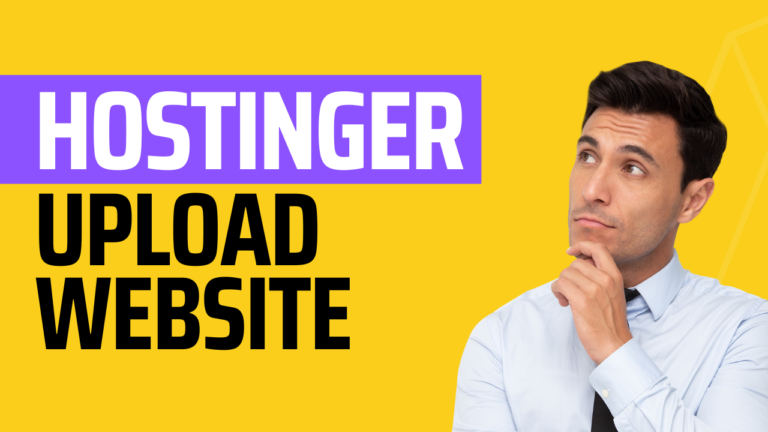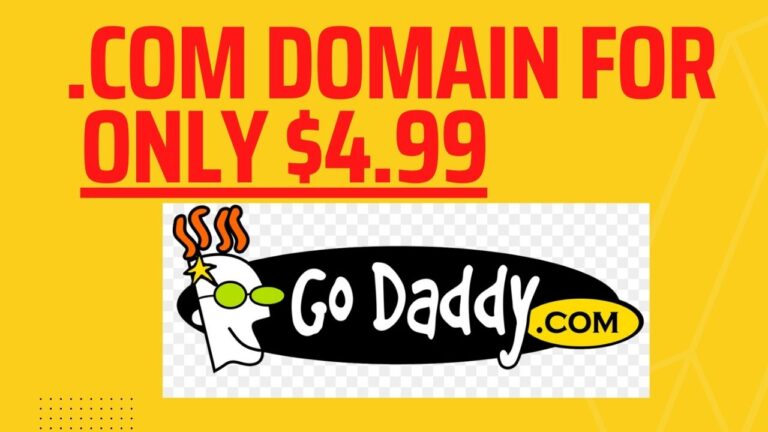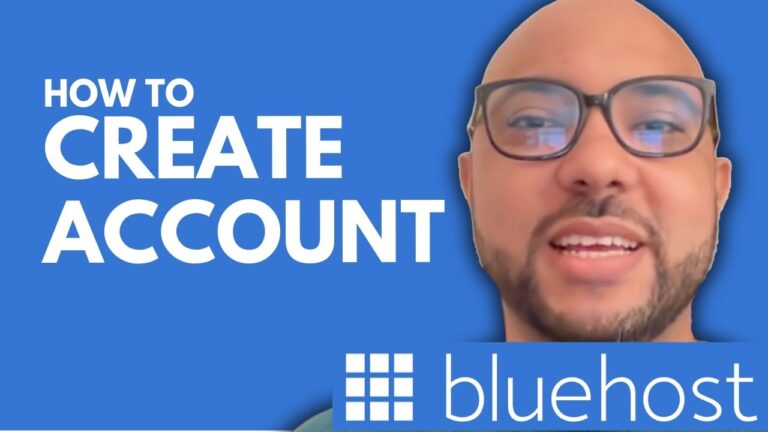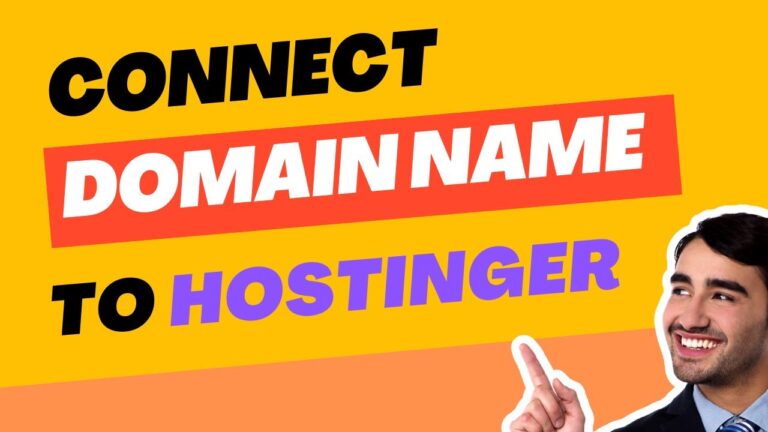How to Index Sitemap in Google Search Console
Indexing your sitemap in Google Search Console is a crucial step in optimizing your website for search engines. In this guide, I’ll walk you through the process of submitting your sitemap in Google Search Console to ensure that all of your website’s pages are recognized and indexed by Google.
Step 1: Locate Your Sitemap URL
First, you need to find the URL of your sitemap. If you’re using WordPress, your sitemap is usually located at yourdomain.com/sitemap.xml. Simply add /sitemap.xml to your domain name and hit enter. This URL will display all the sitemaps associated with your website, including those for posts, pages, products, categories, and more.
Step 2: Access Google Search Console
Next, log in to your Google Search Console account and make sure you’re managing the correct website. Navigate to the “Sitemaps” section, where you can submit your new sitemap URL.
Step 3: Submit Your Sitemap
Once in the Sitemaps section, you can either submit the main sitemap or individual sitemaps based on your content types. For example, if you want to submit the sitemap for your posts, copy the corresponding URL (e.g., yourdomain.com/post-sitemap.xml), paste it into the Sitemaps field in Google Search Console, and hit “Submit.”
Step 4: Verify Submission
After submitting, you’ll receive a confirmation that your sitemap has been indexed successfully. Repeat this process for all other relevant sitemaps (e.g., pages, products, categories) on your website.
Conclusion
By following these steps, you can ensure that Google indexes all the critical content on your website, which can help improve your site’s visibility in search results. For a more detailed understanding of hosting and website building, I offer two free online courses. The first covers Hostinger hosting and WordPress management, and the second teaches how to use the Hostinger Website Builder to create basic websites or online shops. You can access both courses for free by visiting the links below.