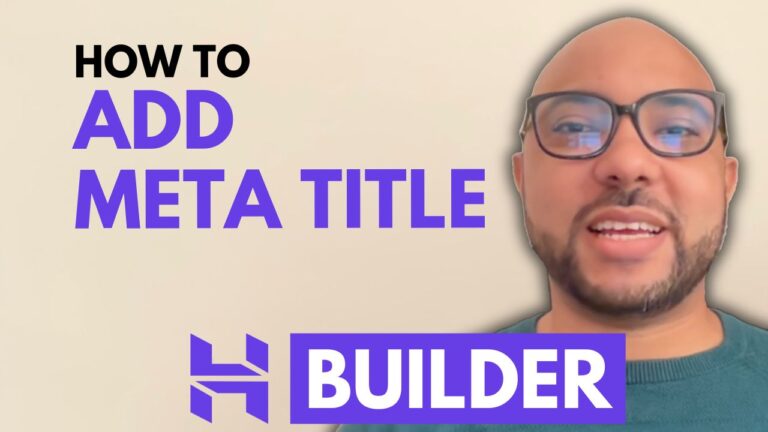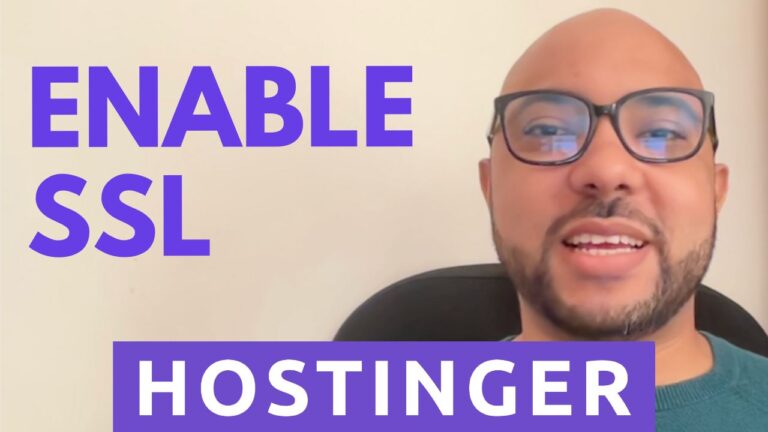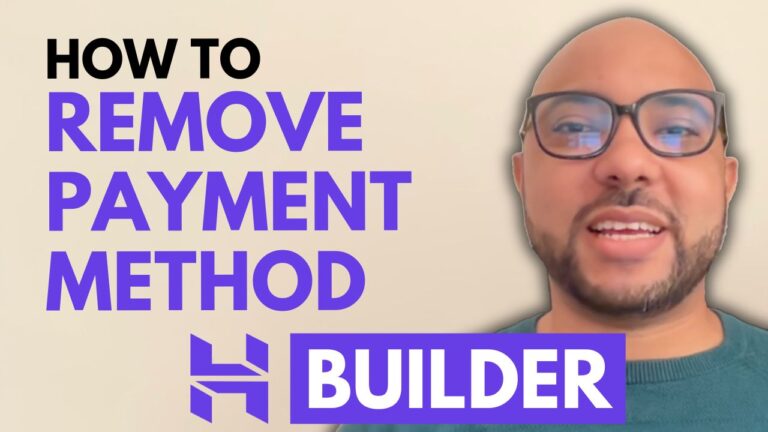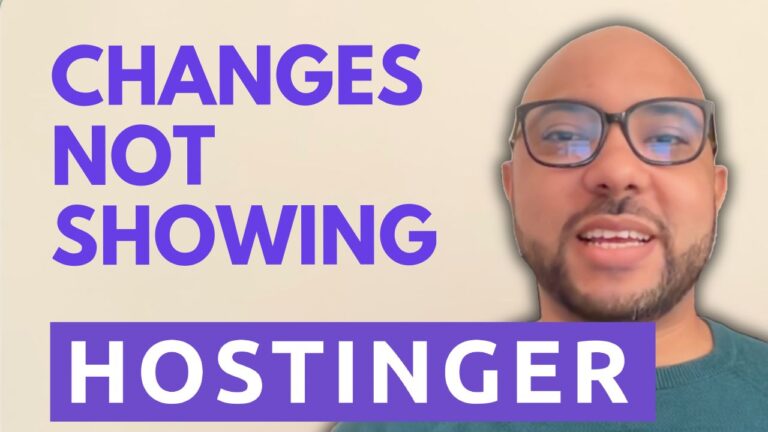How to Find Your Sitemap in Hostinger Website Builder
Hey everyone, welcome to Ben’s Experience! In this guide, I will show you how to find your sitemap in Hostinger Website Builder.
Step-by-Step Guide to Finding Your Sitemap
- Log into Hostinger Website Builder
Begin by logging into your Hostinger account and accessing the Website Builder. - Navigate to Your Domain
Click on your domain name to open your live website. - Locate Your Sitemap
In your browser’s address bar, add/sitemap.xmlto your domain URL and press Enter.
Your complete sitemap URL will look something like this: yourdomain.com/sitemap.xml.
Why is Your Sitemap Important?
Your sitemap is crucial for SEO as it helps search engines like Google understand the structure of your website. By submitting your sitemap to tools like Google Search Console, you ensure that all your pages are indexed, which can improve your site’s visibility in search results.
Additional Resources
Before you go, I have something special for you. I offer two free online video courses:
- Hostinger Hosting and WordPress Management
Learn how to effectively manage your Hostinger hosting and WordPress site. - Using Hostinger Website Builder
This course guides you through creating basic websites or online shops using Hostinger Website Builder.
You can get both courses for free by clicking the link in the description.
Stay Connected
If you liked this guide, give it a thumbs up and subscribe to my YouTube channel for more tips and tutorials. If you have any questions, feel free to leave a comment below.