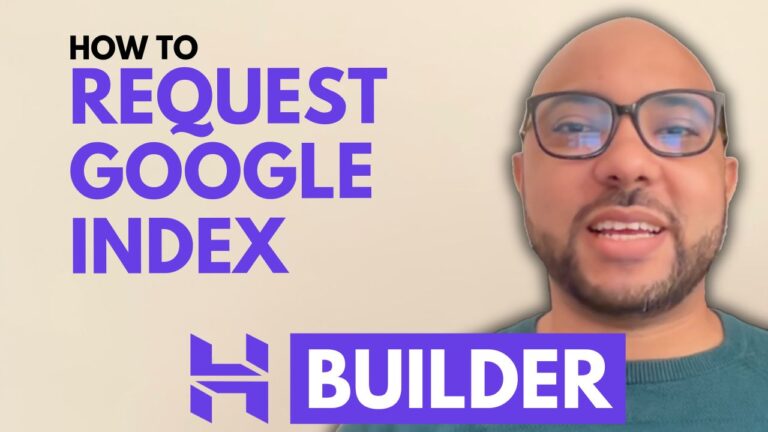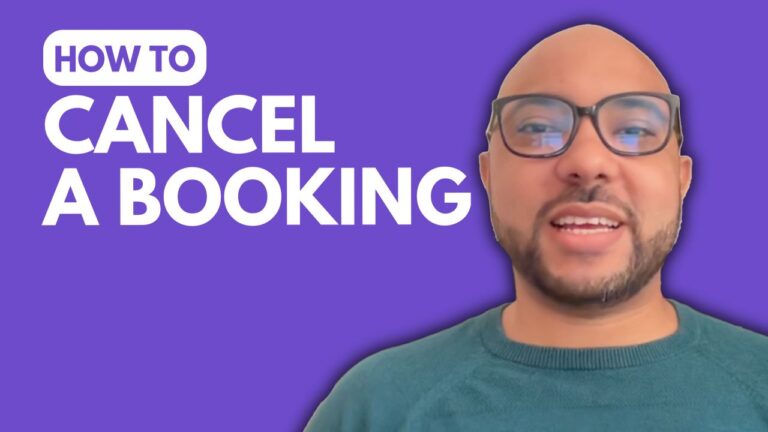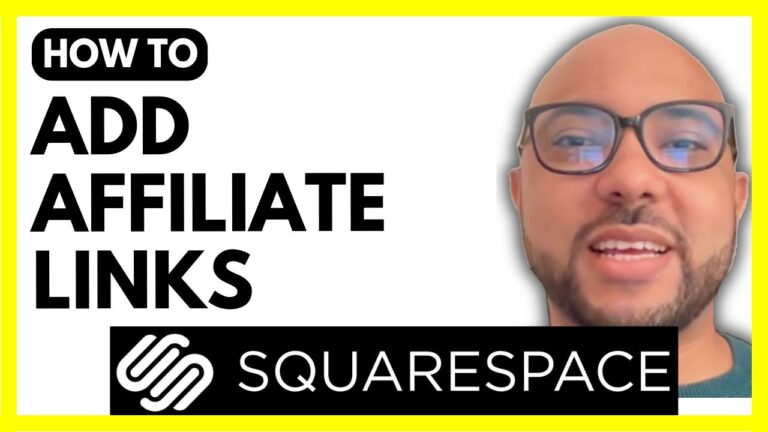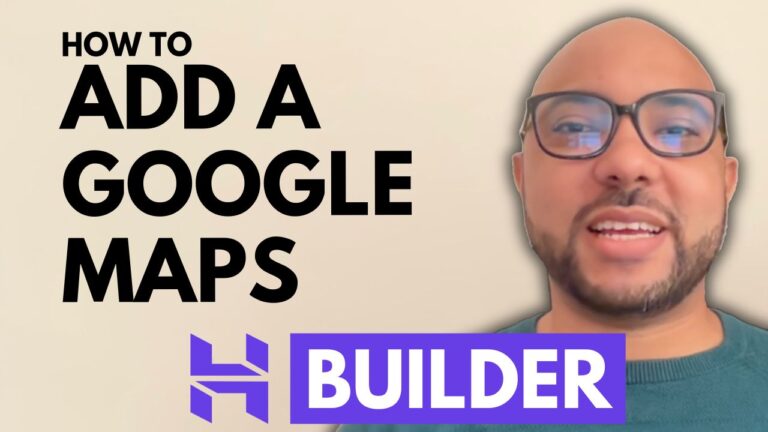How to Embed Code in Wix
Welcome to Ben’s Experience! In this post, I’ll guide you through the steps to embed code in Wix. Whether you want to add custom HTML, a YouTube video, or other elements, this tutorial will show you how to do it effortlessly.
Step 1: Log In to Your Wix Account
First, visit Wix.com and log in to your account. If you have multiple websites, select the one you want to edit.
Step 2: Access the Wix Editor
Click on “Edit Site” to enter the Wix Editor for your chosen website.
Step 3: Add an Embed Code Element
To embed code in Wix, go to the “Add Elements” icon in the Wix Editor. Scroll down to find the “Embed Code” option and click on it. Select “Embed HTML” to add a new element to your page.
Step 4: Insert Your Code
A new element will be added to your page. Paste your code into the provided field. For example, you can embed a YouTube video by pasting the embed code. Once done, click “Update” to save your changes.
Step 5: Resize and Publish
You can resize your embed code block to fit your page design. After making all necessary adjustments, don’t forget to click the “Publish” button in the top corner to save your edits.
Additional Resources:
For a more in-depth guide, you can access my free online course on Wix. The course covers various topics, including:
- Getting started with Wix
- Basic website editing
- Embedding content
- Exporting and importing sites
- Removing Wix ads
- Restoring and transferring sites
- Using the Wix AI website builder
- E-commerce and store setup
- Marketing and SEO
- Advanced features like delivering a Wix website to a client
- Templates and customization
- Making your Wix website responsive
Conclusion:
Embedding code in Wix is a straightforward process that enhances your website’s functionality. Follow the steps outlined above, and you’ll be able to add custom HTML elements with ease. For more detailed tutorials and tips, check out my free online courses at Ben’s Experience University.
Stay tuned for more tips and tutorials to help you maximize the potential of your Wix website. If you found this guide helpful, please like and subscribe to my YouTube channel for more content like this.