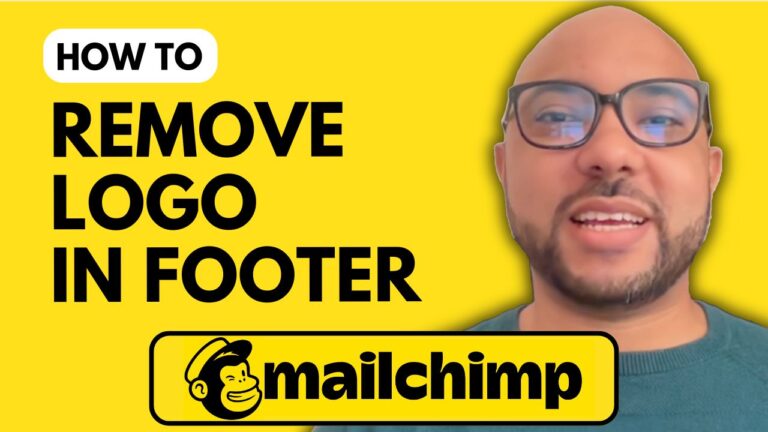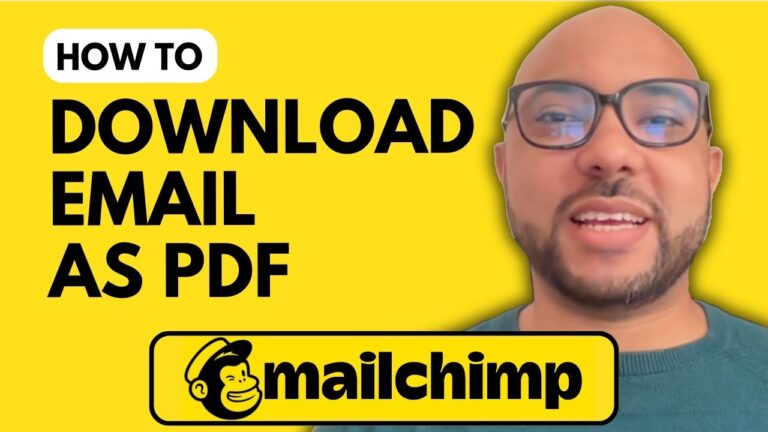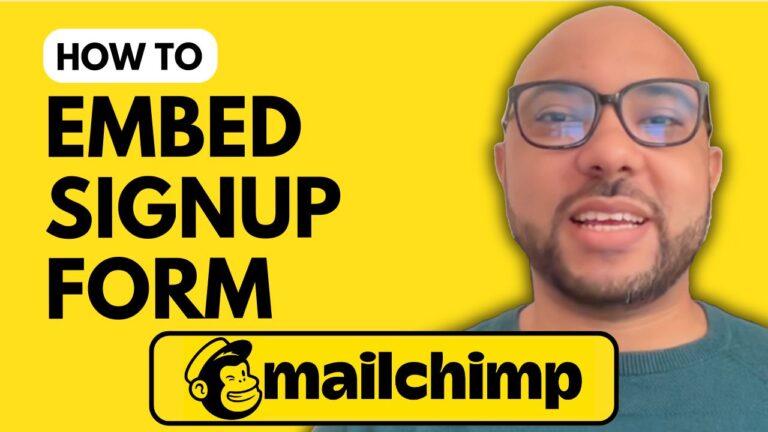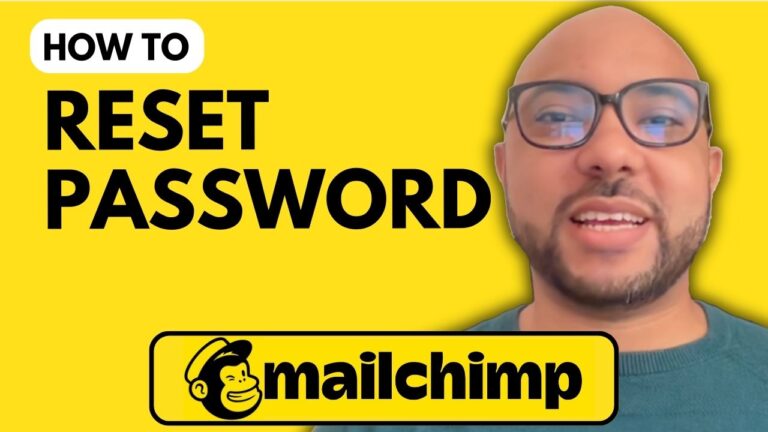How to Edit Recipients in Mailchimp
Welcome to Ben’s Experience! In this post, we’ll explore how to edit recipients in Mailchimp, an essential skill for effective email marketing.
Step 1: Log In to Your Mailchimp Account
Start by logging into your Mailchimp account at mailchimp.com. Enter your username and password to access your dashboard.
Step 2: Access All Contacts
Once logged in, click on “All Contacts” under the audience section. This will display your list of recipients.
Step 3: Edit Recipient Information
To edit a specific recipient, click on their email address. This action will take you to the recipient’s profile page, where you can modify various details.
Contact Information: Click on the “Edit” link to update the recipient’s email address, first name, last name, street address, city, phone number, and birthday. After making your changes, be sure to click “Save Changes.”
Editing Tags: You can also manage tags for each recipient. Simply click on “Add a Tag” and select from the available options in your Mailchimp account.
Step 4: Edit Recipient Groups
If you need to change the group a recipient belongs to, click on “Edit Groups.” Here, you can check the box next to the group you wish to add the recipient into and then click “Save.”
Congratulations! You’ve successfully edited recipients in Mailchimp.
For more in-depth knowledge on managing your Mailchimp account, consider enrolling in my free online Mailchimp course. You’ll learn about setting up your account, managing your audience, creating campaigns, and much more.
Thank you for reading! Don’t forget to check out my course and subscribe for more tips on email marketing and Mailchimp.