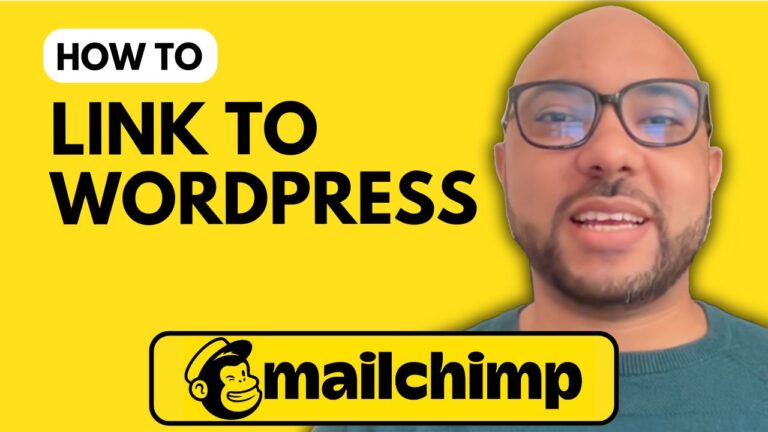How to Edit MailChimp Template
Welcome to Ben’s Experience! In this tutorial, we will dive into the process of editing a MailChimp template to help you create engaging and customized email campaigns.
Step 1: Log In to Your MailChimp Account
To start, visit MailChimp.com and log in using your username and password. Once you’re logged in, look to the left side of the screen and scroll down to the “Email Templates” section under “Content.”
Step 2: Access Your Templates
Here, you will see all the saved templates in your account. To edit a specific template, click the “Edit” button next to the one you want to modify.
Step 3: Editing Your Template
Now you’re inside the template editor. Select the block or element you wish to edit. On the right side of the screen, you can make various changes. For instance, to personalize your message, you might want to include the recipient’s first name. Click on the “Merge Tags” option and select “First Name” to add a personal touch.
If you wish to delete a block, simply select it and click on the bin icon to confirm its deletion. To add new elements, such as text, images, or buttons, drag and drop the desired block into your template.
Step 4: Adding Images and Links
To add an image, select the image block, place it where you want it in your email, and upload your image from your computer. You can also link images by selecting the image and clicking on the link icon.
Step 5: Conclusion
Editing a MailChimp template is a crucial skill for anyone looking to enhance their email marketing efforts. By customizing your templates, you can create more effective and engaging communications with your audience.
For more in-depth guidance, I encourage you to check out my free MailChimp online course. You’ll learn everything from setting up your account to creating campaigns and managing your audience.
Thank you for watching, and don’t forget to give this video a like and subscribe for more helpful tips!